
How to Remove or Disavow Links on WordPress
Usually, backlinks provide a boost to your site’s Search Engine Optimization (SEO). There are some times, however, when that’s not the case. Links to your site from disreputable sources, such as untrustworthy sites or spam comments, can actually cause your SEO rankings to drop.
What’s worse, sometimes you won’t even know that these undesirable backlinks exist. Therefore, It’s important to regularly check for unwanted links to your site, so you can have them removed or disavowed. That way, you can keep your SEO standings intact.
In this article, we’ll explain how backlinks can work against your site and why you may want to eliminate some of them. Then we’ll show you how to find and disavow bad backlinks. Let’s get started!
Why You Should Disavow Unwanted Links to Your Site
Backlinks are URLs leading to your website from other sites. Quality backlinks can drive traffic, and improve your SEO. However, some site owners place backlinks to their sites all over the web—including on unrelated or disreputable sites and in spam comments—to try and improve their SEO dishonestly.
To combat these unethical linking tactics, Google devalues sites with “bad” backlinks. In other words, it’s the quality and not just the quantity of backlinks that matters to Google’s algorithm when it’s determining how to rank your pages.
For example, a comment on a fashion blog post with a link to a site selling dog food would be suspicious, since pet food has nothing to do with the blog’s subject. This would be a bad backlink for the dog food seller, and might negatively impact their SEO.
Bad backlinks to your site can even be placed without your knowledge. So it’s important to regularly check for them, even if you stay away from shady practices. In fact, we’d recommended that you audit your site’s backlinks at least once or twice a year.
How to Find Links to Your Site
Before you can determine which backlinks are good and bad, you’ll need to find them. Let’s look at a few techniques for locating your site’s backlinks.
Method 1: Google Search Console
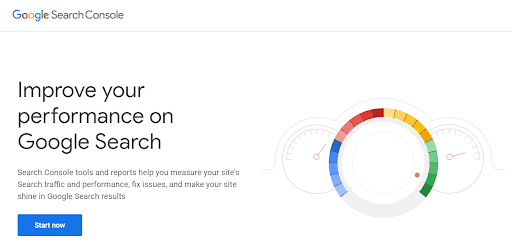
Google Search Console is a service for monitoring your site’s Search Engine Results Page (SERP) rankings. If you’ve verified your site with Search Console, you’ll gain access to information about your site’s backlinks, as well as other important SEO considerations. You can use Search Console for free, and in conjunction with other Google tools (such as Google Analytics).
Method 2: Moz
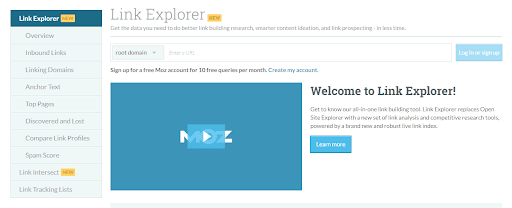
The Link Explorer feature from Moz, a popular SEO platform, can be used to find and evaluate all the backlinks to your site. Moz has a reputation as a leading SEO service provider, and is also known for offering excellent resources and education. The Link Explorer can be used ten times per month with a free Moz account.
Method 3: Ahrefs
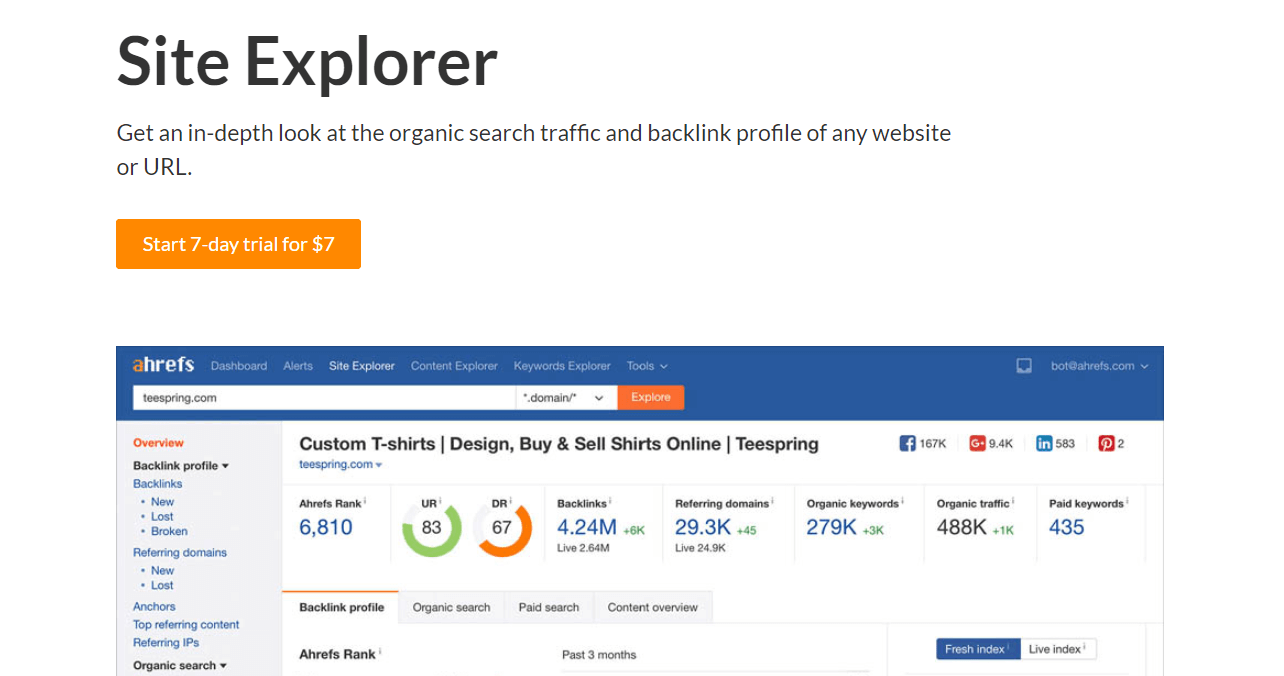
Another highly-recommended SEO service provider, Ahrefs has a powerful Site Explorer tool that can deliver the information you’ll need to conduct a thorough backlinks audit. It also evaluates your site’s backlink features, including anchor text and referring domains.
How to Identify Low-Quality Links to Your Site
Once you’ve located your site’s backlinks, it’s time to determine which ones are problematic. The following four steps will help you do that.
Step 1: View All Site Backlinks
If you’re using one of the tools mentioned above, you’ll be able to view a list of all the backlinks to your site. You can either export this list as a CSV file, to view all the links in an organized spreadsheet, or simply work within your backlist auditing tool.
While there are ways to automate your backlink analysis, these reports aren’t always entirely accurate. So it’s best to double-check them by evaluating your links manually as well. You wouldn’t want to miss a bad backlink, or accidentally disavow a good one.
Step 2: View Spam Scores for All Links
A spam score is determined by evaluating a site for indicators of spam content. These indicators might include many instances of the same link, or a high percentage of “follow” links, which impact SERP rankings.
The backlinks to your site on websites with high spam scores are likely to come from spam comments. These will have a negative impact on your SEO, so you’ll want to mark them for removal or disavowal.
Step 3: Check Domain Authority
A site’s Domain Authority (DA) is an estimate of how well its content ranks on SERPs. Most auditing tools will provide an analysis of your backlinks’ referring domains, which can help you weed out undesirable links.
Sites with low DA may be low quality, and therefore not a desirable location for your backlinks. However, new and small sites can also have low DAs without posing a threat to your SEO, so don’t judge a backlink based on DA alone.
Step 4: Evaluate Anchor Text
Quality backlinks will usually have anchor text that is relevant, such as your brand’s name, your site’s URL, or keywords related to your page’s content. Backlink auditing tools will list your backlinks’ anchor text, to help you easily find any that seem suspicious.
Unnatural backlink text that isn’t relevant to your site is usually an indicator of spam links. Therefore, you’ll want to mark any backlinks with suspicious anchor text for potential removal or disavowal.
How to Disavow Links to Your Site
At this point, you should have a list of backlinks you’d like to stop from affecting your SEO. This is called “disavowing” links—let’s look at how the process works.
Step 1: Download Links to Your Site
Using your backlink auditing tool, you should be able to export a list of all the backlinks to your site. In this list, you’ll want to mark any unwanted backlinks, so you can have them removed or disavowed.
If possible, it’s best to contact the site’s owner before you disavow a link, and ask them to remove it. Once you’ve removed as many bad backlinks as you can, you can disavow the rest.
Step 2: Save Unwanted Links as a .txt File
To disavow your unwanted links, you’ll need to save your list as a plain text file. You can do this in Windows with Notepad, or by using TextEdit on a Mac. Simply copy and paste the links from your list into a .txt file.
Be absolutely sure that this file only contains links you want to disavow. Otherwise, you may accidentally prevent Google from taking good backlinks into account when it evaluates your site.
Step 3: Upload Your File to the Disavow Links Tool
You can now upload your plain text file to the Google Disavow Links Tool. Do this by navigating to the tool, and selecting your website in the drop-down menu:
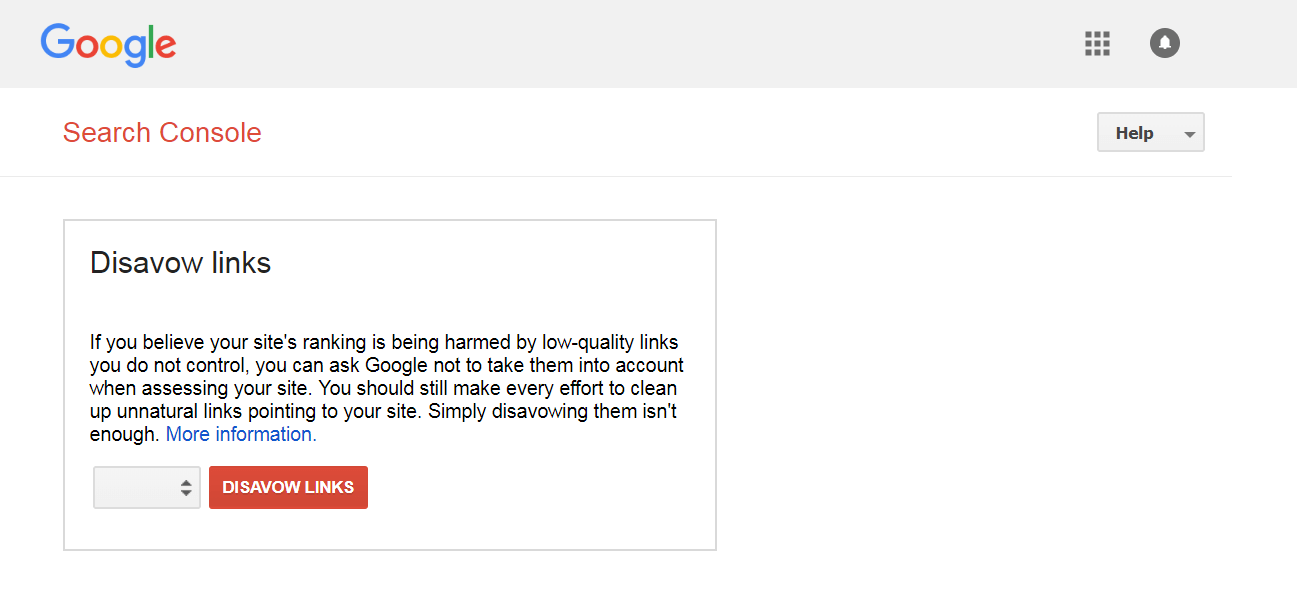
Then click on Disavow Links, and upload your .txt file. It may take several weeks for the process to start making a difference in your site’s SEO.
Note that you’ll still see the links you’ve disavowed when you do another backlinks audit, since they haven’t actually been removed. However, they won’t be used by Google to rank your site.
Improve the Digital Experience With WP Engine
Optimizing your site is no small task, but the payoff can be very rewarding. Ensuring that your site’s backlinks are of the best quality is just one way to give your site an extra boost when it comes to visibility.
At WP Engine, we know that SEO is key to your site’s success. That’s why our fully managed WordPress hosting and our plans include plenty of features that can help you improve your site’s SERP rankings, such as performance optimization tools and access to high-quality themes!
