How to Set up Facebook Instant Articles with WordPress
Launched in 2015, Facebook Instant Articles offers users a new way of viewing mobile articles. The articles are hosted on Facebook’s servers, so instead of sending the user to an external site when they click on an Instant Article, it loads a lighter version within Facebook that doesn’t contain JavaScript or slow-loading media files.
Instant Articles are fully optimized for the reader’s experience, which offers huge benefits to both the publisher and the reader. Let’s take a look at some of these benefits:
- Instant Articles load up to 10x faster than standard articles.
- Readers are 70% less likely to abandon your article halfway through reading it.
- Those with slower connections are 20% more likely to read an Instant Article than other content.
- You’ll reach a wider audience – faster loading speeds means that users share your content more.
- It’s an opportunity to monetize your content to compensate for the inevitable loss of traffic to your site.
Although this sounds like a win-win for both Facebook and publishers, there are some downsides you should be aware of:
- Some companies have expressed concerns that Facebook is trying to dictate how they should publish their content.
- Instant Articles are basically a stripped-down version of your site, so any widgets or sign-up forms won’t be visible to readers within Facebook – they can only see the article itself.
- It limits photos and videos in your content, although this can be worked around to some extent.
Despite these concerns, I believe the pros outweigh the cons, and expect great success with Instant Articles.
What you’ll need to get started:
- Access to your WordPress site’s HTML code
- A Facebook page with admin access
- Your logo
- A minimum of five articles on your blog
How to Create Instant Articles on WordPress
When you import your articles to Facebook, they are converted into the new format by parsing the HTML. The easiest way to import your existing content is to use the official plugin, which was created by Facebook and Automattic, the company behind WordPress.
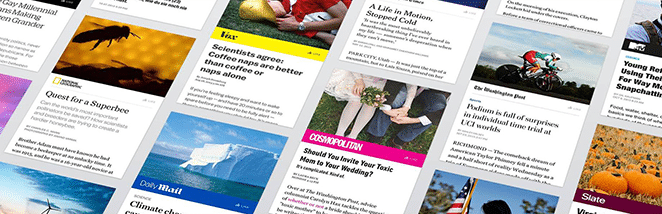
Step 1: Sign up for Instant Articles
First, you’ll need to sign up for Instant Articles through Facebook. Go to the Instant Articles page and complete your details, then check the box to agree to the terms and conditions. Don’t forget to select the correct Facebook page if you have more than one. Now, click on the Instant Article Tools button. You’ll then be taken to the Publishing Tools section of your Facebook page, where you’ll see the Instant Articles section is now displayed.
Step 2: Connect Your WordPress Site
Before you can begin to import articles from your blog to Facebook, the next step is to claim your URL. To do this, open your Instant Articles page on Facebook and navigate to Configuration > Tools > Connect your site. Copy the Page ID that you see displayed to your clipboard, as you’ll need it at a later stage.
Step 3: Set up the Instant Articles Plugin
Now, you’ll need to download and activate the plugin through your WordPress dashboard. Paste your Page ID from the previous step into the authorization field, then click Save Changes at the bottom of the page.
Step 4: Claim Your URL
Return to the Publisher Tools section on your Facebook page. You’ll see a box under the code you copied earlier – add your website URL in this section and click on the button labeled Claim URL. You’ve now successfully claimed your URL – if you don’t see the changes on your WordPress site, try clearing the cache and they should appear.
Step 5: Upload Your Logo
You now need to upload your logo to Facebook, as you won’t be able to publish Instant Articles without it. It must be a transparent PNG, at least 690 x 132 pixels. You’ll also need to style your Facebook posts so they’re consistent with your site’s branding. You can do this by navigating to your Facebook Publishing Tools section and then clicking Instant Articles > Configuration > Tools > Styles to change from the default article style. When you’re happy with the results, click Save in the top-right corner and close the editor.
Step 6: Submit Your Articles
The final step is to submit your articles for review by Facebook. This normally takes around three to four days and once approved, all your articles will be displayed in the Instant Articles format where it’s available. Instant Articles are distinguished from others by a lightning bolt icon next to them.
How Does monetization Work for Instant Articles?
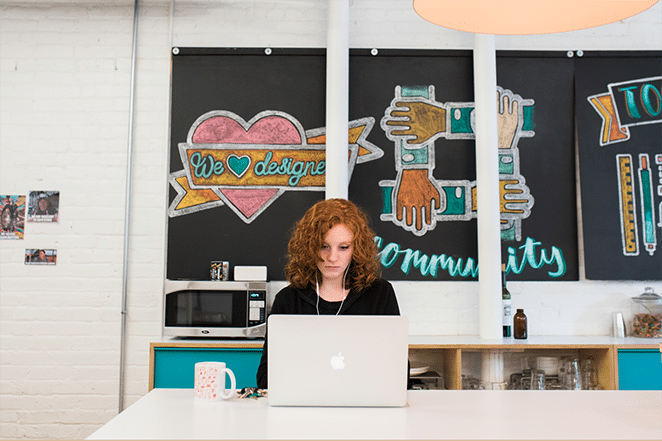
There are two different ways publishers can earn money for content that’s distributed in the Instant Articles format:
- You can use Facebook’s audience network to earn ad revenue, with Facebook taking a 30% share.
- You can sell your own ads and keep all the revenue, but Facebook places a limit on how many ads can be shown.
How to Add Google Analytics to Facebook Instant Articles
Google Analytics is a really useful way of gathering information about how people navigate around your articles, how long they spend reading them, and lots of other interesting information. This can be helpful to decide what types of content works and any areas that need improvement. However, with the official WordPress plugin, you’re unable to distinguish everyday Facebook traffic from traffic generated by Instant Articles, so you’ll need to add a snippet of code to the plugin once you’ve successfully completed the review process.
Step 1: Get Your Site Tracking ID
In the Admin section of Google Analytics, locate the existing Google Analytics code. You’ll see the words Site Tracking ID – you need to complete this section, as this is your specific ID. This is the only part of the code that needs to be changed.
Step 2: Embed Your Code With Your Site ID
Complete all the necessary information and change the site tracking ID to your Google Analytics ID. Copy the code from Step 1 and paste it into the box labeled Embed Code.
Step 3: Enable Your Custom Embed Code
You’ll see a checkbox labeled Enable Custom Embed Code – ensure this box is checked and click Save.
You’ll now be able to distinguish Facebook Instant Articles traffic from the rest. However, it will only track posts from after you installed the code – if you want to see traffic from previously posted articles, you’ll need to edit the posts and re-add them.
Conclusion
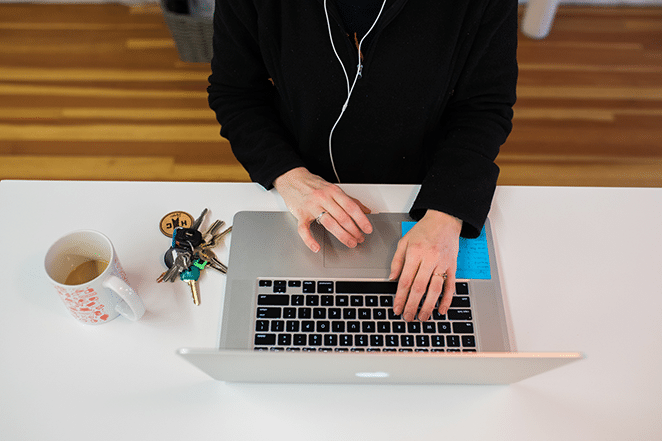
Facebook Instant Articles is a great option for any blogger or publisher who wants increased exposure to new audiences and the chance to monetize their content without too much extra work. Although users will see a very basic version of your site, the lightning-fast load times means they are less likely to abandon your article and you have a much higher chance of them sharing your content.
The official plugin developed by Facebook and Automattic makes it quick and simple to get started and convert existing articles that you have on WordPress into the new format. It’s also fairly easy to set up Google Analytics to get useful snapshots of how your content is enjoyed and where it can be improved.
Have you published content using Facebook Instant Articles? What do you think of this new format? Let me know in the comments section below!












