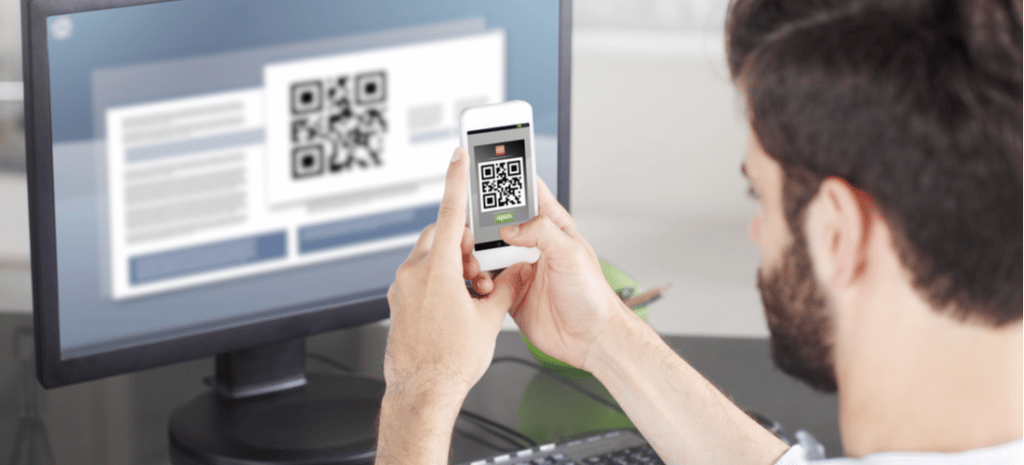
How to Make a QR Code: 4 Easy Steps
These days, it seems like you can see a QR code anywhere you look. And while you may have seen an influx of QR codes over the last few years, the technology has been around since 1994 at the height of print media, when a subsidiary company of Toyota developed the concept.
There are countless use cases for QR codes—from linking to an ever-changing menu to creatively marketing a new product or business card. But before you can take advantage of everything QR codes have to offer, you first have to learn how to generate them. Luckily, it doesn’t take a front end developer salary to create one!
In this step-by-step guide, we’ll show you how to make a QR code in seconds.
What is a QR Code?
Before we dive into the QR code-making process, it’s worth quickly explaining this nifty piece of technology.
A QR code (short for “quick response” code) is a unique pattern of black and white squares that can direct users to online content. When someone scans a QR code with their smartphone camera or mobile device, the connected blog page, video, or menu will automatically open.
Traditionally, QR codes are square-shaped. However, sometimes you’ll see creative implementations of QR code technology. Clever designers often “hide” the QR pattern in logos, shapes, or colorful imagery.
QR Code vs. Barcode: What’s the Difference?
So, a QR code is a scannable black-and-white pattern found on products and packages. You might be asking yourself, “How is that different from a barcode?”
Well, a QR code is a type of barcode.
A barcode is a series of vertical lines that conveys information. When you use a barcode scanner—say, at the self-checkout of your local grocery store—the machine interprets those lines as a product.
QR codes function in much the same way. However, due to their size and shape, they can store much more information. While barcodes can only be read in one dimension (horizontally), QR codes allow for vertical and horizontal reading. Ultimately, this feature makes QR codes much more versatile than barcodes.
How to Make a QR Code
Nowadays, anyone can make a QR code—all you have to do is visit a website that generates a free QR code for your content. For this example, we’ll use QR Code Generator. If you want to experiment with other options, we’ve provided a list of other generators later on.
Step 1: Visit Your QR Code-Generating Website
Open a new browser window and head to qr-code-generator.com. Right away, you’ll see a blank text box and a handful of options.
Step 2: Fill in the Details
To begin, select the source material that your QR code will connect to. While the most popular use of a QR code directing users to a URL, QR Code Generator lets you link to:
- An image
- A text document
- An email address
- A pre-written SMS
- A PDF
- A WiFi password
- An MP3
- And more
Once you’ve made your choice, follow the onscreen prompts and fill in each field. For example, for a URL, simply enter your desired address in the text box.
Note: You’ll need to create an account to take advantage of some options.
Step 3: Customize Your QR Code (Optional)
After entering your information, you’ll see a QR code appear in the top right corner of the page. You can download it as is, or you can make adjustments to:
- The frame – Add a frame to include a call to action or provide more context to the QR code. For example, if scanning your code opens a pre-written email, you can use the “Mail” frame.
- The shapes – Change the internal pattern to dots, squares, or connected lines.
- The color – Use a slider or enter a hexadecimal code to change the code’s color.
- The logo – You can upload a logo and display it in the center of the QR code or use one of QR Code Generator’s free “SCAN ME” options.
While some of these features are only available to premium members, you can still infuse some personality into your QR code for free.
Step 4: Download the Finished File
When you’re happy with the look of your QR code, it’s time to download it.
With QR Code Generator, you can download your code as a JPEG or as a vector file (.svg or .eps). Converting from PNG to SVG ensures that your code is readable to QR scanners. If you plan to display a large version of your QR code, a vector file is best, as you can expand it infinitely without losing resolution.
Once you have your finished product, start sharing it with the world! Use an image editor to add your QR code to:
- Packaging
- Signs
- Vehicles
- Menus
- Flyers
Best QR Code Generators
There are dozens of free QR code-generating sites out there, and while they all provide the same basic service, others come with more options and features. Here are some of our recommendations.
1. QR Code Generator
The name says it all. The QR Code Generator website allows you to create customizable QR codes for free.
We’ve already touched on most of the features of this code generator, so we’ll leave it to you to experiment with the free service. And if you need more, paying for a premium account grants you access to extra features, including the ability to track scans and monitor incoming traffic. Plans start at €5/month (approximately $5.50 USD).
2. Beaconstac
Another freemium option, Beaconstac’s QR code generator offers a range of customization options, including frames, colors, and even a circular pattern. With the free version, you can link to URLs, digital business cards, text documents, and more.
If you upgrade, you can also create dynamic QR codes—patterns that you can change over time to avoid reprinting marketing materials. What’s more, you can schedule a dynamic QR code to direct customers to different pages throughout the day.
Beaconstac’s paid packages range from $5 to $99 per month.
3. Kaywa
If you want a no-fuss QR code maker, you’ve found it. Kaywa allows you to paste a URL into the box and generate a QR code in seconds—no accounts needed and you won’t need to mess around with customizations or tracking.
However, if you do want those features, you can sign up for a premium plan. Kaywa offers dynamic QR codes and tracking features as part of its paid plans (which start at $13.75/month).
4. Google Chrome
That’s right—everyone’s favorite web browser has a built-in QR code maker for quick and easy access. Whether you’re on desktop or mobile, Google Chrome allows you to turn the website you’re on into a QR code with a few clicks.
In the address bar, you should see the “Share” icon next to the “Bookmark this tab” star (it looks like a box with an arrow coming out of it). Click it, then select the QR Code from the dropdown menu. (On iPhone, you’re looking for Create a QR Code.)
In the blink of an eye, Google turns the URL into a QR code. From here, you can edit the URL as needed, then hit Download to save the QR code file to your device.
How do QR Codes Work?
If you plan to plaster your marketing materials with QR codes, you may have a few questions first. For instance—how do QR codes actually work?
Simply put, a QR code is a machine-readable translation of encoded data. QR codes convert numbers, letters, and characters into a series of white and black squares. When people use their smartphone cameras to scan QR codes, the phone quickly decodes the information and turns it into a legible format.
You can scan it with a QR code reader app that’s available as an iPhone or Android app. You can also upload images into your mobile browser to do a Google images reverse search.
Despite the random appearance of each QR code pattern, the carefully-arranged squares all serve specific purposes. There are seven parts to a QR code, and each section gives the scanner information about—among other things—the alignment of the QR code, the format information, and the data itself.
The Benefits of QR Codes
Still feeling unsure about paying for a premium QR code generator? It could be worth it when generating leads for your products or services. Here are some of the advantages of using customized QR code for marketing, networking, and more:
- They’re convenient – Instead of asking customers to type out a URL, you can quickly link them to your content using a device everyone already has—a smartphone.
- They save you money – Unlike a static QR code, a dynamic QR code allows you to reuse marketing materials. For example, if you run a restaurant with rotating features, you no longer have to reprint your menu or write on the chalkboard each week. Instead, you can quickly update the web page or PDF connected to the QR code.
- They’re familiar – By now, most consumers have scanned a QR code. When you add a QR code to your flyers or storefront, you add a simple call to action that transcends language.
- They’re easy to make – As we’ve demonstrated, generating a QR code is a piece of cake.
Keep Learning with WP Engine
Now that you know how to make your own QR code, you’re ready to use your new knowledge to grow your business. QR codes can help you expand your reach, save on marketing costs, and reduce your carbon footprint by eliminating paper waste. Connect your enterprise WordPress site with a dynamic QR code that draws customers to your products and services faster.
Looking for more tips on marketing, SEO, eCommerce, and other essential topics? Visit our Resource Center for all manner of tips and tricks. At WP Engine, we have all the tools you need to move your business forward.
Sources:
- Encyclopedia Britannica. QR Code. https://www.britannica.com/technology/QR-Code
- QR Code Generator. Enhance Your Lead Generation Strategy With QR Codes. https://www.qr-code-generator.com/blog/lead-generation-strategy-with-qr-codes/












