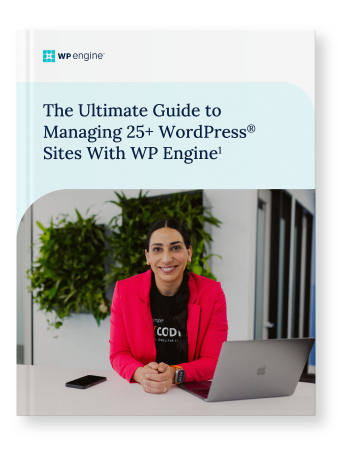

Manage WordPress Sites with Ease
Taking the friction out of managing multiple WordPress sites
Discover how to streamline development, improve performance, and create recurring revenue—all while reducing repetitive tasks and simplifying site management.
So, your agency’s portfolio is growing… and growing. Exciting times!
But now comes the challenging part: managing multiple WordPress sites without sacrificing performance or creating headaches for your clients.
Ensuring you have the right tools in place at scale becomes a critical factor in your agency’s success story. That’s why we wrote The Ultimate Guide to Managing 25+ WordPress Sites with WP Engine.
What’s inside?
A wide range of actionable tips and insights that empower growing agencies including how to:
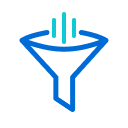
Simplify managing multiple WordPress sites:
Reduce repetitive tasks and streamline your workflow to save time and resources.
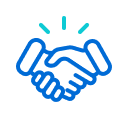
Enhance team collaboration and organization:
Utilize tools and strategies to keep your team efficient and aligned with organizational goals as you scale.
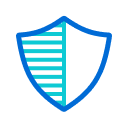
Scale WordPress security:
Implement robust security measures that protect all your clients’ sites without bogging your development team.
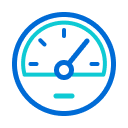
Deliver outstanding site performance:
Provide fast, reliable experiences to your clients—and keep them returning for more.
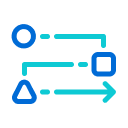
Speed up development and site management:
Adopt four practical steps to optimize your processes and focus on what you do best.
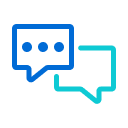
Access dedicated support:
Leverage priority assistance from dedicated WP Engine experts whenever you need it.
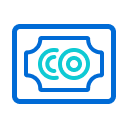
Generate recurring revenue:
Learn how reselling managed hosting for WordPress sites can create a stable, predictable income stream.
Don’t let behind-the-scenes tasks hold you back. Instead, focus on what you do best—delivering the most creative, innovative solutions for your clients.
