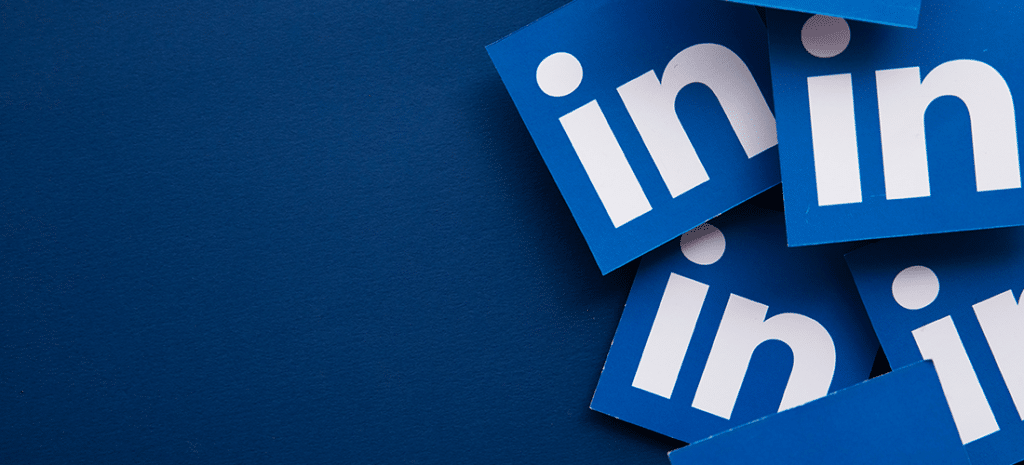
Adding & Connecting LinkedIn to WordPress
LinkedIn is the leading social media platform for companies and professionals worldwide. It enables you to connect and network with millions of people globally, but you can also use it to your own advantage on your company website.
By integrating LinkedIn with your WordPress website, you can streamline many of your business operations, including recruitment and selection. You can also use this integration to share your latest industry content – such as blog posts and white papers – directly from your site to your LinkedIn profile.
In this post, we’ll show you how to integrate LinkedIn with your WordPress website. This will be done with the help of plugins and LinkedIn-based applications. Let’s get started!
How to Add LinkedIn to WordPress
There are two methods you can use to add LinkedIn to WordPress. The first is with the help of LinkedIn’s own applications, offered on their Plugins page. The second is with WordPress plugins that can be found on the WordPress Plugin Directory and elsewhere online.
There are various ways you can integrate your LinkedIn profile with your website, and vice versa. For example, you can use this integration to:
- Share your latest content.
- Recruit and retain potential employees.
- Connect and network with your current followers.
- Add an on-site application form.
Let’s take a closer look at how you can use LinkedIn on WordPress, as well as how to merge the platforms successfully.
How to Add a LinkedIn Plugin to WordPress
If you’re looking for an all-in-one Linked plugin to add to your WordPress website, LinkedIn Master could be ideal. This plugin incorporates many beneficial features – such as Follow and Share buttons – and makes it easy to integrate LinkedIn into your site:

With LinkedIn Master, you can:
- Incorporate LinkedIn buttons (such as Share, Follow, and Recommend buttons).
- Integrate a member profile widget and full member profiles.
- Include a company profile widget.
- Add a ‘company insider’ widget.
- Incorporate an available jobs widget.
The majority of company sites – including small businesses and larger corporations – could benefit from this plugin, and its various elements can be integrated via the Careers page of your LinkedIn dashboard.
How To Apply For Jobs With LinkedIn on WordPress
If you’d like to streamline your application process, you can make it possible for users to apply for positions through an on-site LinkedIn portal. An easy way to do this is with the WP Job Manager WordPress plugin:
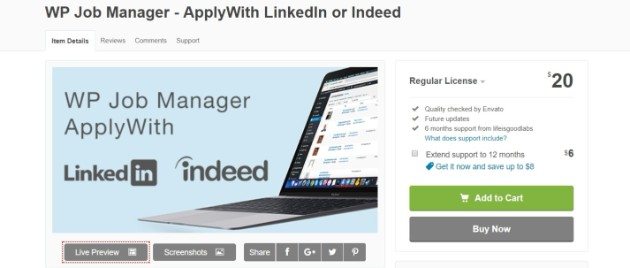
With the plugin installed and activated, you have access to an all-in-one application manager that connects to both LinkedIn and Indeed. With a single click, users can complete an application using their LinkedIn credentials. You’ll then have access to all applications on the WordPress back end where you can review and filter them by job title.
With an additional plugin such as Submit Application Form, you could also edit and customize your applications directly within WordPress.
How To Add A Live LinkedIn Feed to WordPress
If you want to keep your website’s visitors up to date on your latest LinkedIn posts, take a look at LinkedIn Company Updates. This plugin enables you to effortlessly add the live LinkedIn feed from your company profile to a WordPress page (or as a widget):
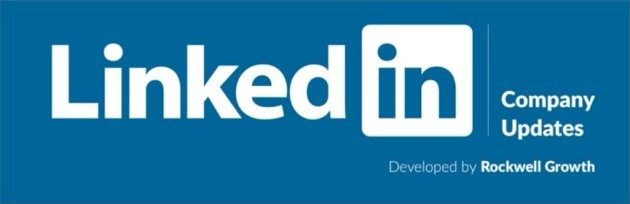
All you need to do is follow two simple steps. First, download and install LinkedIn Company Updates on your WordPress back end. Then, create a LinkedIn application ID and secret code, which you’ll add to the plugin by navigating to Settings > LinkedIn Company Updates.
When ready to use, just copy and paste the plugin’s shortcode onto any page, post, or widget.
How To Add A LinkedIn Follow Button to WordPress
As mentioned previously, LinkedIn provides an easy way for users to integrate various LinkedIn elements on your website. One such element is the Follow Button, and you can do it using one of LinkedIn’s dedicated plugins.
Log into your LinkedIn account and click the Me icon at the top of the page. Navigate to Settings & Privacy, then hover over the About option at the very bottom of the page. Select Developers and navigate to the Plugins page. Finally, select Follow Company:
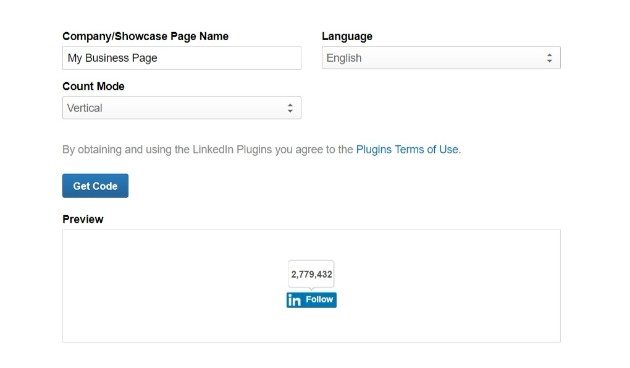
Next, click Get Code, then copy the provided code and paste it into your website. You can add it to a page, post, or a widget using the Text editor within WordPress.
Essentially any site would benefit from a follow button, but especially those with frequent updates such as eCommerce and news websites.
How To Add a LinkedIn Share Button to WordPress
An effective way to expand your reach is with a LinkedIn Share button. This enables website visitors to share your latest content directly to their own LinkedIn feeds.
Following the instructions from the previous section, navigate to LinkedIn’s Plugin page. Select Share, and configure the button as you’d like. Once ready, click Get Code and add the Share button to your website:
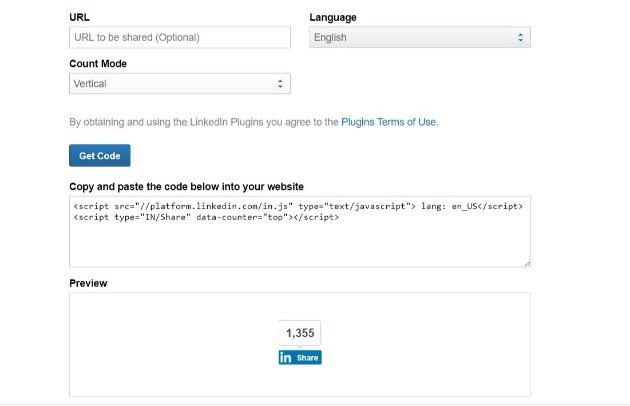
In particular, this button is best used on content such as your latest blog posts. You can add them just about anywhere, though the beginning and end of a post are prime real estate.
Similar to the Follow button, any site can benefit from a Share button. Though, sites that publish industry-specific blog posts will likely gain the most from its use.
How To Share WordPress Posts on LinkedIn
For companies that use LinkedIn to frequently communicate with their clientele, it can be useful to be able to share your WordPress posts directly to the platform. That’s where Social Media Auto Publish comes in:
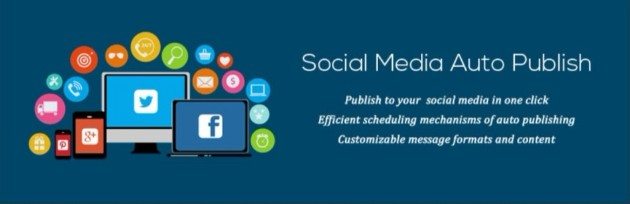
Using this plugin, you can automatically share WordPress posts to a variety of social media platforms – including LinkedIn, Facebook, and Twitter.
Once you’ve downloaded and installed the plugin, you’ll once again need to generate a LinkedIn application ID and secret code. Add these to the plugin’s settings, and you’re set! Now all updates you make to your WordPress blog will automatically share to LinkedIn (though, you can make exceptions).
Any site that frequently updates their blog would benefit from this plugin. However, certain industries (such as medical, technology, and news) can use this to ensure their followers are always up-to-date on the latest news.
Integrating LinkedIn with your company WordPress site can bring your business operations to the next level. Another way to boost operations – both your business’s and website’s – is with the help of WP Engine! We’re here to help you manage your hosting for your WordPress site more effectively, so you can focus on creating powerful, performant WordPress sites.












