Reset a WordPress Admin Password
There are many reasons why you may need to reset your WordPress password. Maybe you’ve just forgotten it, or your account was compromised. We’ve outlined two methods for resetting your password, a traditional method and a method directly from the database.
Incorrect Username/Password Errors
If you’ve tried to log in to your WordPress website with an incorrect username or password, you’ll be presented with one of two errors.
In either scenario, you can use the Lost your password? link within the error message to reset your password.
ERROR: Invalid username
This error occurs if the username entered does not match any current users.
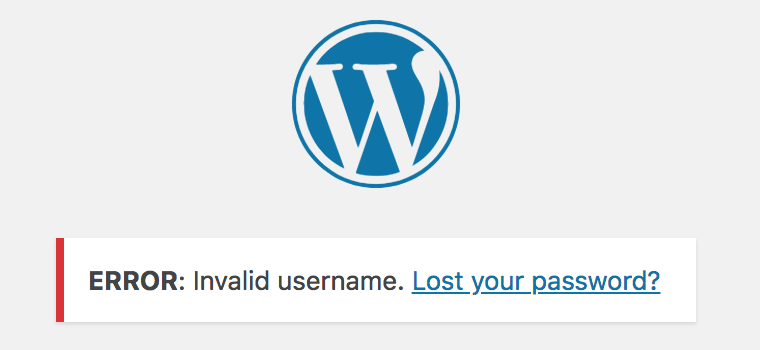
ERROR: The password you entered for the username ____ is incorrect.
This error happens if your password was entered incorrectly.
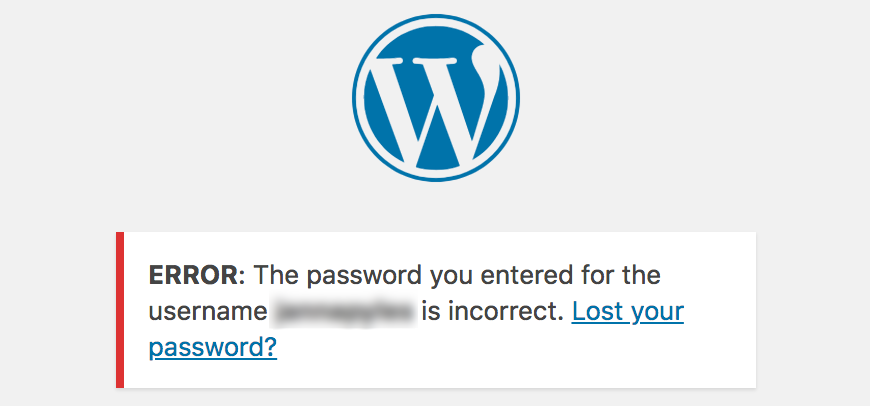
If you’ve entered what you believe to be the correct password and receive this error, we recommend resetting your password anyway, rather than trying to guess your password repeatedly.
NOTE
Repeated failed logins could trigger security systems to block your IP address. Reach out to WP Engine Support if this issue occurs.
There are two commonly used methods for resetting your WordPress user login:
- Reset the WordPress password with email
- Simplest method, recommended in most cases where a WordPress login has been lost.
- Reset the WordPress password in the database
- More advanced method.
- Can be used if not receiving password reset emails from the WordPress website.
Reset WordPress Password with Email
- Click Lost your password? link
- In either failed login error message above, or the bottom of your
/wp-login.phppage, you can select to reset your password.
- In either failed login error message above, or the bottom of your
- Enter the username or email address of your WordPress user
- If you enter an incorrect email address or invalid username, WordPress will not send an email and you will see an error message that the information does not exist within this site.
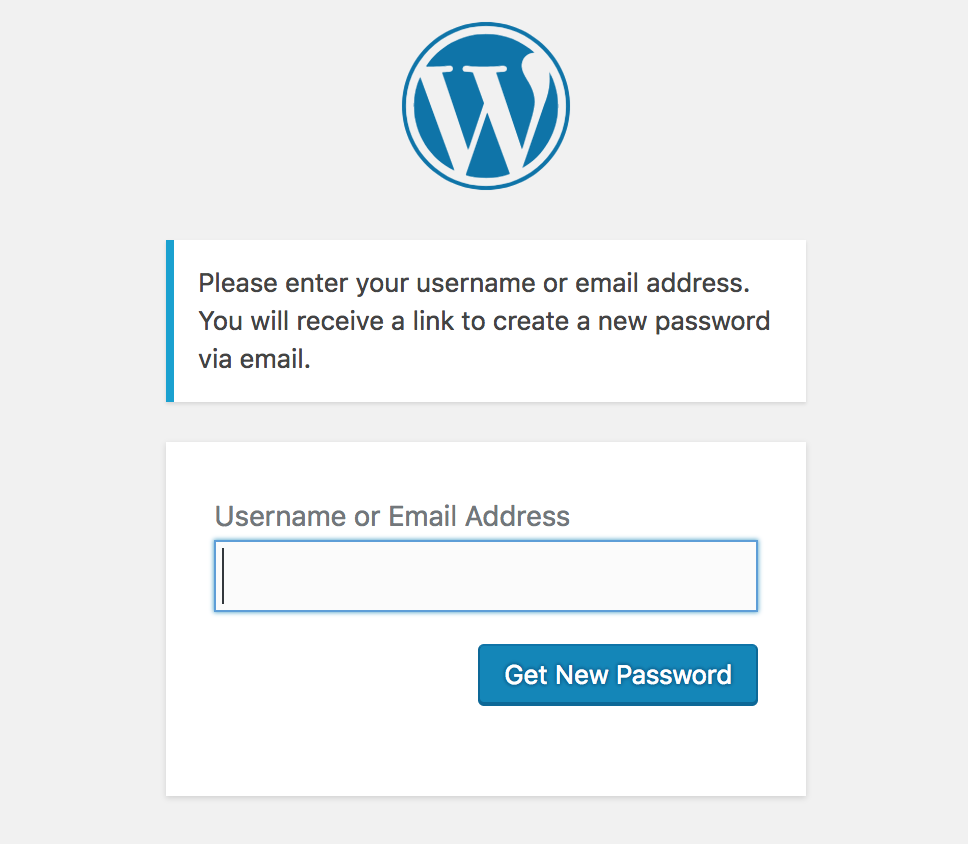
- In your email inbox, click the link to reset your password.
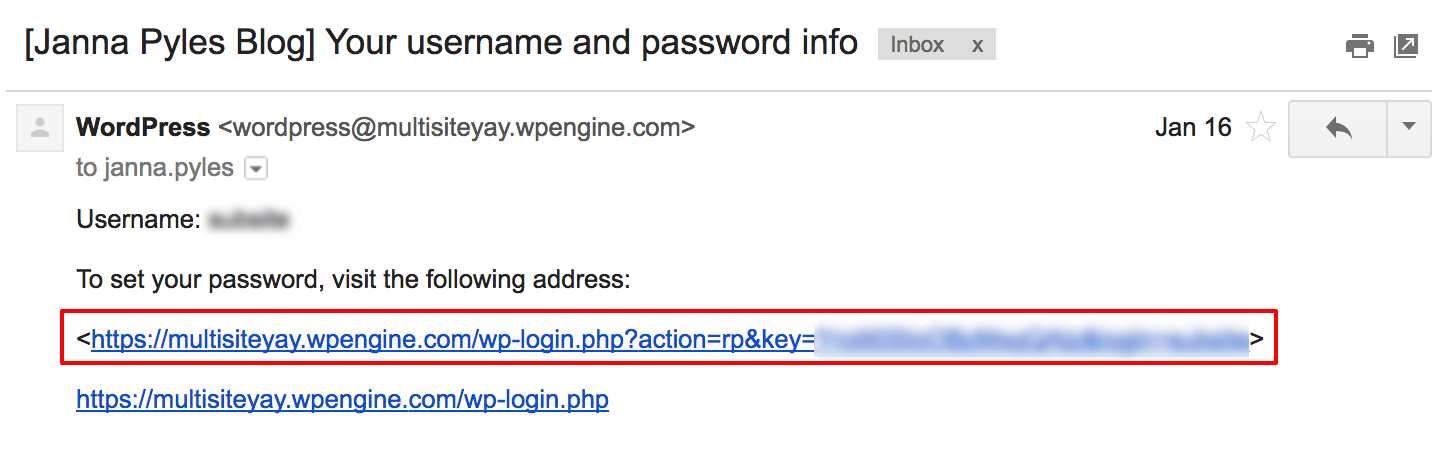
- Set a new password in the window that opens
- WordPress will automatically populate a strong, secure password, but you may choose to set a different password.
- WP Engine requires strong passwords for all Administrator, Author, and Editor users. Contributor and Subscriber-level users do not have this requirement.
- If the password you select for your Administrator, Author, or Editor user is not strong enough you will see an error: ERROR: Please make the password a strong one.
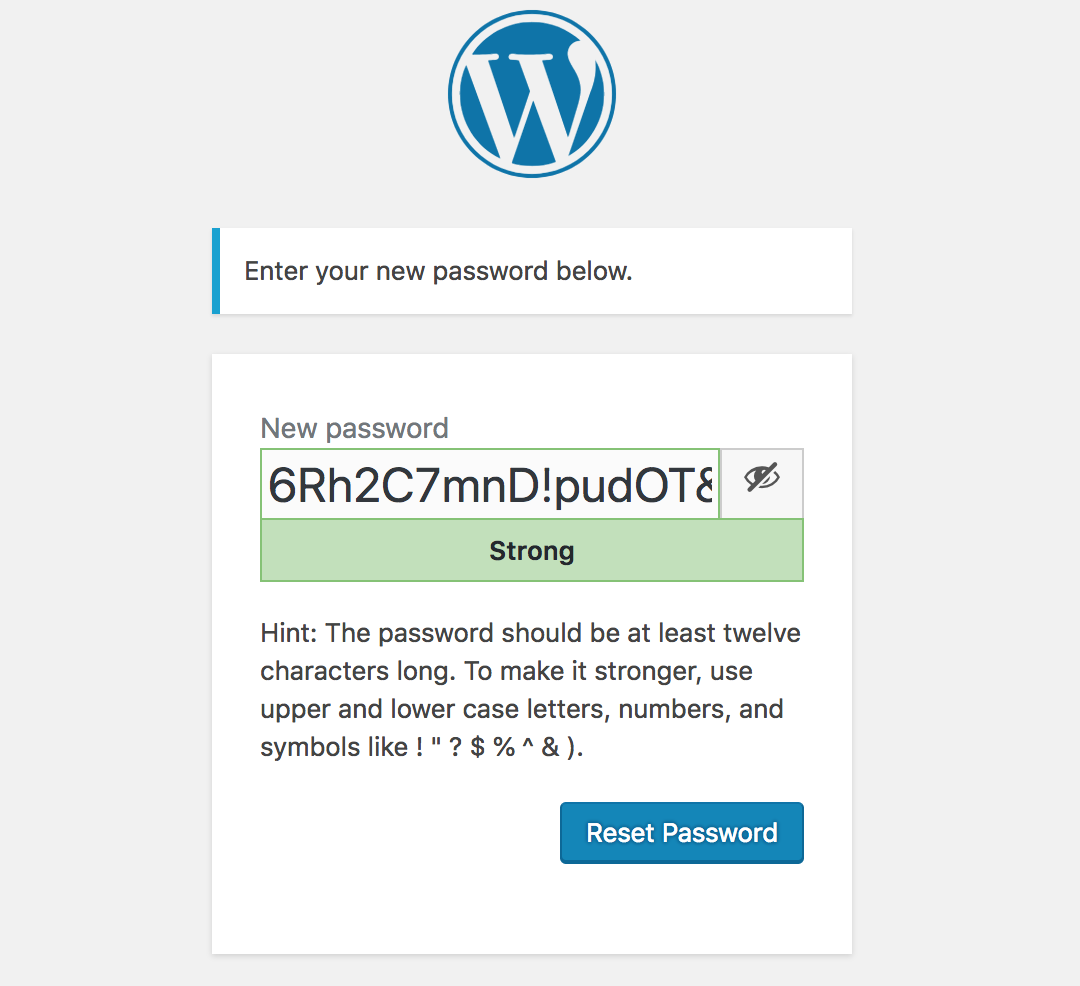
- Click the Reset Password button
- WordPress will now prompt you to login with your new password
Reset WordPress Password in the Database
If you don’t have access to the email address associated with your WordPress user, the normal reset password process above does not work as anticipated, or your site is not loading then you can reset your password in your website’s database instead.
NOTE
The following steps require access to the WP Engine User Portal.
- Open the User Portal
- Click Sites
- Select the Environment name
- Click phpMyAdmin at the top
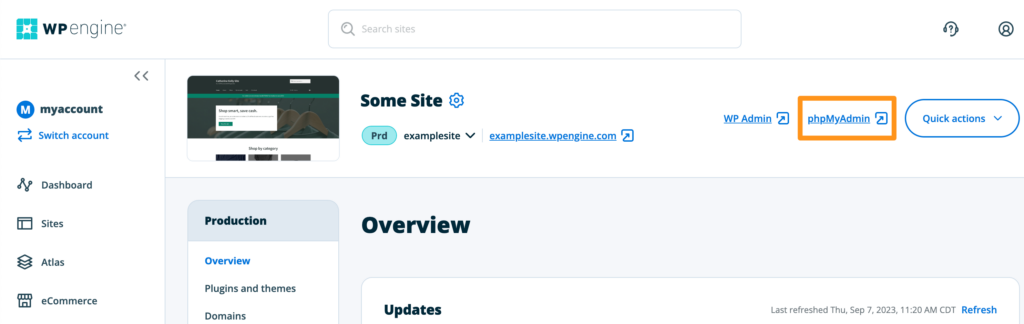
- Select the database name wp_environmentname
- Click the wp_users table name
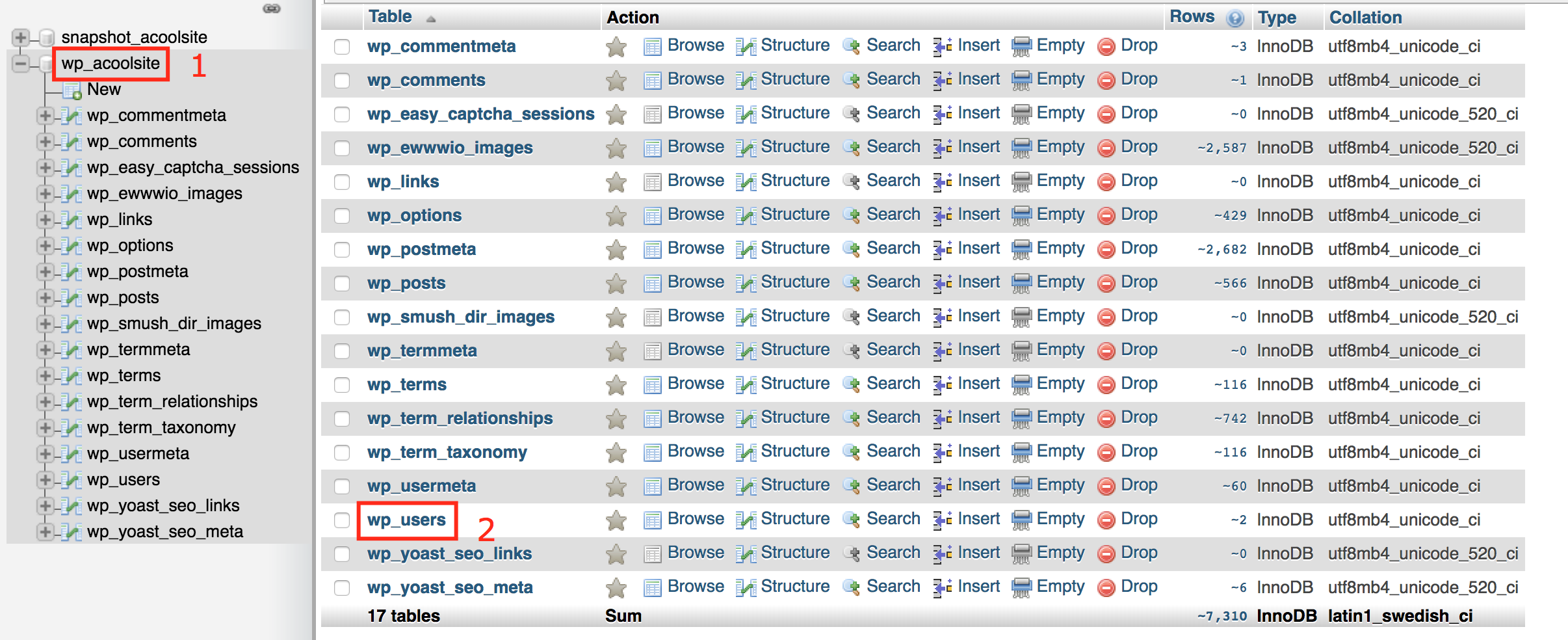
- Locate your user in the list
- Sorting by the user_email or user_login column may help
- Click Edit on the row for your user

- On the edit screen, the encrypted version of your password will be displayed.
- Replace this field with your new password
- Select MD5 encryption from the Function dropdown next to the password.
- This is extremely important. Only a password encrypted here with MD5 will work at login.

- Select Go button at the bottom to save your changes
- Return to the login page for your site
/wp-login.phpto login with your new password.
Still need help?
Check these things if you’re still unable to log in:
- Are you using the right email address? If you don’t have access to the email address on file, you won’t receive the password reset emails. Try the database reset steps above, and update the email address for your user in the process.
- Have access to the email address but still not receiving password reset emails?
- First, check your spam or junk folder for the email.
- Are you using a non-default URL for login or user management on the site? That page may need to be excluded from WP Engine’s caching to function as expected.
- Are any emails sending from the website? WP Engine provides minimal email services, so a third-party email service is recommended to send emails successfully from WordPress.
- Are you using a strong password? For Admin, Author, and Editor users in the WordPress Admin Dashboard, WP Engine requires a strong password for the protection of your user. If you are unable to set a strong-level password, try the database reset steps above instead.
- Are you using the right database table? If you are resetting your password in the database, be sure you have selected the correct database table. You will want to select the wp_users table (though your prefix to this table may be something different than wp_ in some cases).
If you are still unable to login and need more help, please contact WP Engine Support in your User Portal. Our Live Chat Support is available 24/7/365 for more assistance!
NEXT STEP: Learn how to reset your User Portal password











