How to Add Instagram Photos to WordPress Sites
It’s pretty apparent that social networks are key players in business strategy. There are over 500 million active users on Instagram (making it one of the most popular platforms), plus their user base is growing faster than any other social network, especially among millennials. No matter what your business is, Instagram provides a great opportunity to market to your customers. This post will cover a few quick tips for using the platform for your business, and then dive into how to show Instagram posts on your WordPress site. Let’s get started!
Instagram for Business
Instagram is awesome, and many users love just scrolling through since it is so image-centric. (And thanks to all the different Instagram photo sizes, you can really use any type of image you want!)
Because there is potential to have high engagement, Instagram is a great tool to gain followers so you can connect with customers, listen to feedback, and build relationships.
Here’s an example. Who doesn’t take food shots, right? In addition to eating food, I love looking at food and taking my own pictures so that I remember where I’ve eaten and what dishes I enjoyed. I know I’m not alone in this. Restaurants love Instagram since customers love sharing photos of their favorite dishes. In addition to sharing, following great restaurants may inspire your next evening out. Find some local “foodies,” follow their accounts, and you’ll likely find your next restaurant outing!
And it’s not just restaurants where this organic social engagement happens. People love sharing a variety of images from many unique locations. I personally think Instagram really works well for boutiques and other small businesses. You know what they say, “location, location, location.” If a business has a brick and mortar location where customers visit on a regular basis, when a user tags their location, followers see it, which helps market the business without you even having to do anything.
How Business can Provide Effective Instagram Content
There’s a ton of strategic advice out there about how to maximize impact with Instagram, way beyond the scope of this post. It’s great to experiment with images, copy, and hashtagging. Businesses can effectively create branded and beautiful images to promote products and services.
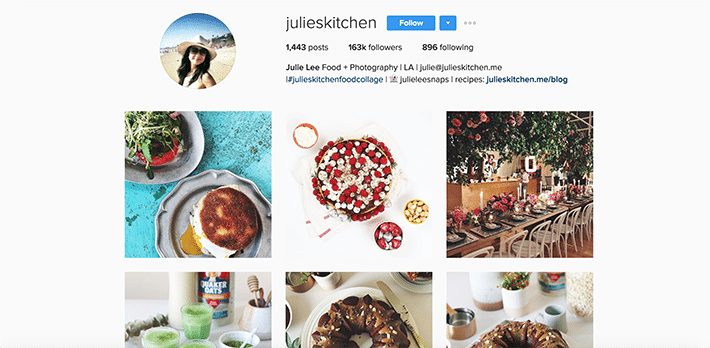
With Instagram, businesses can highlight products and services in a cost-effective way. Even though it’s not quite as “copy heavy” as other platforms, it’s all about appealing to buyers. Often times, Instagram users appreciate how things aren’t too “gimmicky.” Instagram shows rather than tells, so the creative display of the brand images speaks for itself.
Instagram Basics for Users
Before we get into sharing Instagram photos on your WordPress site, it’s important to know the basics. If you’re a business owner and curious about learning what others have shared at your location or with your products, you can easily check that out. Just over to the search tab and enter the name of your business. You can filter by Top, People, Tags, and Places, so whether you’re a brick and mortar shop or an eCommerce site, you’ll be able to find if users are mentioning your brand. This is a great way to see what people like about your business and what they’re sharing about you.
WordPress and Instagram Integration
In addition to just using the Instagram app, Instagram can also be presented on websites. This is a great way to connect with your blog audience and it’s also an opportunity to increase your brand on Instagram. By integrating Instagram with a WordPress site, you’ll be able to funnel some of the traffic your blog gets to your Instagram profile (and vice versa).
Add Instagram to Your Blog to Grow Your Following
Adding Instagram to your blog is pretty easy. There are two options, embedding a single Instagram post with an Instagram provided snippet or using a plugin with more flexibility.
How to Embed a Single Instagram Post
If you want to simply add a single Instagram photo to a post, it’s as easy as pasting a snippet into WordPress. Instead of being on mobile, I moved to the web version of Instagram to get the embed information.
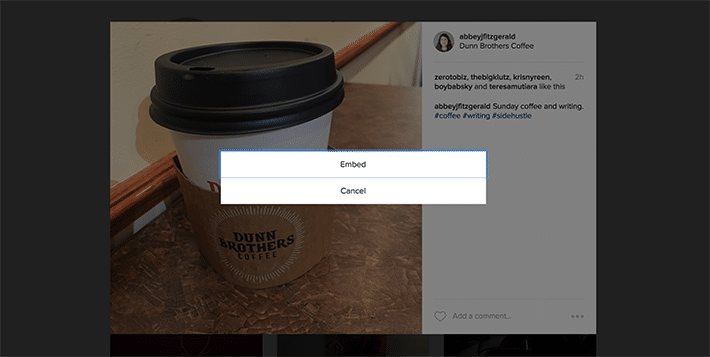
After selecting the image that I want to show, I chose “Copy Embed Code.” It’s a little long, so make sure the entire snippet is copied.
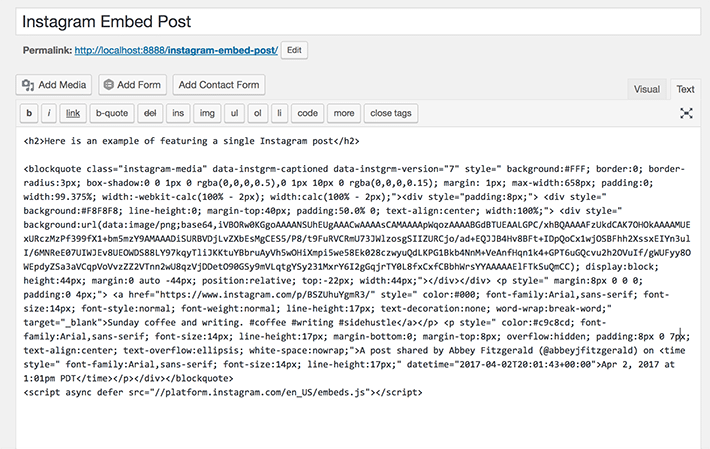
I copied and pasted the snippet into the WordPress editor, and it now shows on the post.
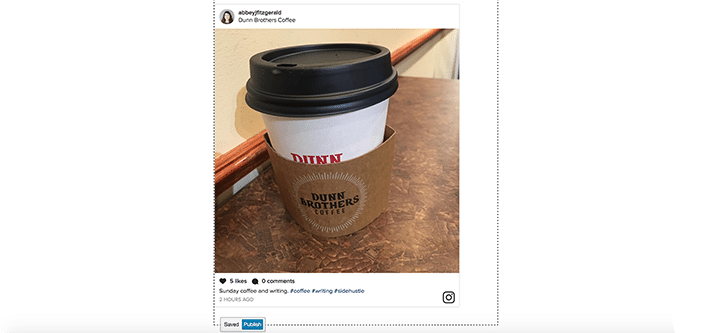
Instagram is a key component to a social media strategy. With the increasing popularity of Instagram and easy website integration, it’s a great way to keep visitors up to date with business happenings and keep them engaged.












