
How to Customize WordPress Plugins
WordPress plugins are pieces of software that enable you to add features to your website with the click of a few buttons. However, as plugins are often meant to appeal to a wide range of platform users, their out-of-the-box functionality may not always meet your specific needs.
Fortunately, it’s possible to customize WordPress plugins, so you don’t have to build your own solutions from scratch. This enables you to use the core functionality they provide, while also expanding it to meet your exact criteria.
In this post, we’ll talk a little about plugins in general. Then we’ll walk through four methods you can use to customize plugins yourself, and discuss a few common issues to be aware of (and how to avoid them). Let’s get started!
What Is a Plugin?
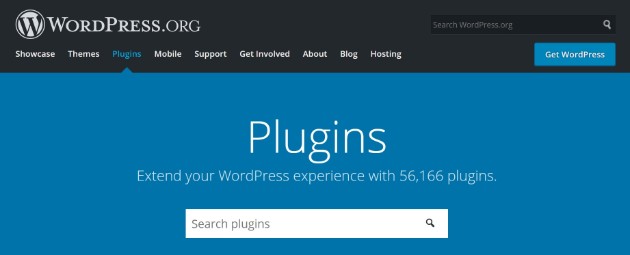
As we mentioned above, a plugin is a piece of software that makes it possible to add extended features to your website. Plugins are often used to expand WordPress’ default functionality, so each user can customize their site to meet their particular needs.
While plugins are incredibly useful, however, it can be hard at times to find the specialized functionality you require. Fortunately, it’s possible to alter existing plugins instead. When done properly, you can extend a plugin’s functionality even further, and improve how it works on your website.
How to Customize Your WordPress Plugins
If you’re struggling to find a plugin that adds the features you’d like, or if you just want to try your hand at plugin customization, it’s important that you approach the task appropriately. Let’s walk through the four methods you can try if you’re looking to customize WordPress plugins.
Method 1: Collaborate With the Plugin’s Developer
The easiest method by far, and the one that will benefit everyone who uses the plugin in question, is to collaborate with its developer. For many of the plugins listed in the WordPress Plugin Directory, the developers are easy to contact.
In addition, some are open to comments, suggestions, and even collaborations. This means you can reach out to the developer to see whether a collaboration is something they would consider, and then send them a patch with your recommended changes.
Of course, this isn’t a foolproof method. Some developers will be less than thrilled with the idea of a collaboration, while others may make changes to your patch before their next update. This is why creating your own supporting plugin is a much more straightforward route.
Method 2: Create a Supporting Plugin
If what you’re looking to do is add functionality to a current plugin on your WordPress website, creating your own supporting plugin may be the solution. With this option, you can extend a plugin’s current feature set without altering its base code.
Writing your own plugin is quite the undertaking, but it may be the only way to get the functionality you need if the developer is not willing to work with you. Of course, you can also hire a developer if you don’t feel up to the task.
Method 3: Use Custom Hooks (Or Create Your Own)
WordPress provides “hooks” that plugins can use to integrate seamlessly with the core platform. However, plugins themselves can also provide their own hooks, which enables other plugins to customize how they work.
If the plugin you would like to modify contains these hooks, the task ahead of you will be much easier. You can write your own plugin that works with these hooks. This is a more straightforward option than starting completely from scratch.
If custom hooks were not added to the plugin’s code—and that’s a real possibility—you can always create your own. Of course, this takes considerable time and expertise, so it’s not the most ideal option. Once the hooks are added, you will also have to manually patch each one upon the release of new plugin updates.
Method 4: Override Callbacks
As a way to alter the core functionality of a WordPress plugin, you can override callbacks for the plugin you’d like to customize. This will change the way the plugin interacts with the platform. By adding your own custom callbacks, you can create the exact functionality you desire.
This option, as well as the previous recommendation to add your own custom hooks, is not recommended for novices or even intermediate developers. If you’re still learning the ropes, creating your own supporting plugin would be best, if you cannot get the developer to agree to a collaboration.
What Not to Do When Changing Your WordPress Plugins
Since altering a plugin’s functionality can be a difficult task, it’s common for mistakes to be made. These include failing to back up your website prior to beginning the process, as well as altering a plugin’s code without saving the original code to another location.
While many of these mistakes can be remedied, that takes precious time and can cause unnecessary stress. These issues can also set you back, and even lead to discouragement. Fortunately, most of them can be avoided altogether.
First and foremost, you should always save a plugin’s original code to an off-site location to ensure that it can be recalled if you make a mistake. You’ll also want to save copies of the changes you make to the plugin frequently, while still leaving the original code intact (just in case). This way, you can be sure your work is saved if anything goes wrong.
Additionally, it’s best to use a staging environment when working on customizing a WordPress plugin or writing your own. This will ensure that the functionality of your live website is not compromised.
What to Do When WordPress Plugin Customization Goes Wrong
Even if you make careful preparations, however, there are bound to be a few bumps in the road. However, many of these can be resolved without too much trouble.
The most common issue faced by plugin developers is the “White Screen of Death (WSoD).” This is often caused by a PHP error, or even a memory limit problem. There are various ways to solve this issue, and it may take a bit of troubleshooting.
First, you’ll want to disable all of your plugins. You can then enable them one by one until you find the culprit. Once you’ve located the plugin that’s causing the WSoD, you should then check for syntax errors. If all seems correct, you may want to consider increasing memory limits or checking file permissions instead.
Another common issue is the Internal Server Error, which is most often caused by a corrupted .htaccess file. Again, this can usually be remedied by deactivating plugins and reactivating them one by one until you’ve found the culprit.
Get Support for More Common WordPress Questions from WP Engine
Whether you’re a beginner WordPress user or an expert developer, you can always use the help of a reliable and supportive web host. This is where WP Engine and our stellar support team come in.
To get support for your other WordPress questions, or to simply learn more about the platform, you can take a look at the WP Engine Resource Center. As a user of WP Engine’s hosting platform for WordPress, you’ll also gain access to 24/7 support from our team of experts, so be sure to check out our plans to find the right one for you!
