
Too Many Redirects? Here’s How to Fix a Redirect Loop
So you just received a “ERR_TOO_MANY_REDIRECTS” message on your WordPress site… now what? This error can be confusing, and doesn’t offer a clear method for troubleshooting or resolution.
Fortunately, it’s not as complex or confusing an error as it may seem at first glance. In fact, this error message tells you nearly everything you’ll need to know in order to fix the underlying problem. All you need is a little patience and the right tools.
On this page, we’ll explain what the ERR_TOO_MANY_REDIRECTS message means and why you’re seeing it. So, if you’re asking, “Why is Google redirecting me so many times,” we’ve got the answers. We’ll also walk through some basic troubleshooting steps you can take to resolve the issue. Let’s get to work!
What the ERR_TOO_MANY_REDIRECTS message means
In a nutshell, the ERR_TOO_MANY_REDIRECTS message indicates that the page is experiencing a redirect loop. This often means that your server is pointing in the wrong direction, and the browser can’t figure out where your website is located.
In other words, the server is telling the browser to look for your website in a particular spot. When the browser goes there, however, it gets a message instructing it to look for the site address in the original location. This creates an endless redirect loop that makes accessing the page in question impossible.
Why you’re getting a redirect error message in WordPress
You may be wondering why you’re receiving this error message in the first place, and how a redirect loop came to exit on your site. There are a few possible causes for the redirect error. For example, you may have a redirect tool installed that uses redirects incorrectly, such as an SEO plugin. We’ll look at some of the other potential causes shortly.
It’s also important to note that this error message appears differently in various browsers. For example, in Google Chrome the message is phrased as “This webpage has a redirect loop problem,” while on Microsoft Edge, it’s a simpler statement: “Hmmm… can’t reach this page.”
No matter how it appears, there are a few reliable steps you can take in order to resolve the ERR_TOO_MANY_REDIRECTS issue when it occurs.
How to find a redirect loop
The easiest way to find a redirect loop quickly is to use a redirect checker. One of the more popular checkers is SerpWorx:
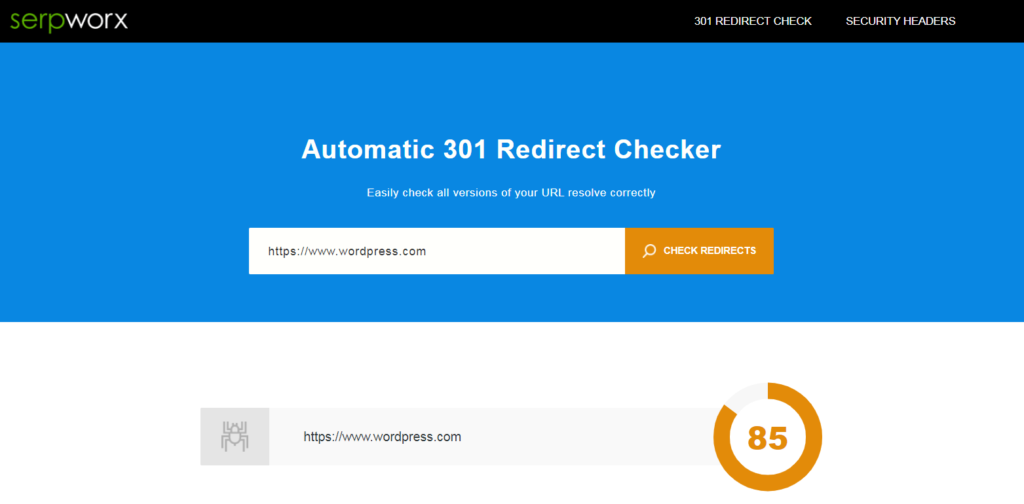
Simply enter your URL, and the tool will check all versions of it for redirects. You can also download it on your Chrome browser as an extension. It will provide a score that lets you know at a glance how many redirects are active for that URL.
How to troubleshoot and fix a redirect loop
Luckily, redirect loops are often easy to fix. Let’s look at some of the key troubleshooting steps, starting with the simplest.
Cookies are a form of saved information that your web browser uses to load websites more quickly. Whenever a website won’t load properly, your first troubleshooting step should be to delete cookies in your browser.
How this process works will depend on which browser you’re using. In Google Chrome, you can delete cookies by visiting History > Clear Browsing Data:
In the pop-up menu, make sure “Cookies and other site data” is checked, and then select Clear data. Restart your browser after trying this, and see if the website will load correctly.
Clear your WordPress cache
If deleting your cookies doesn’t work, the next step to try is purging your WordPress cache. A cache is also set of stored data that enables sites to load more quickly, and can be kept in various locations (such as your browser or the site’s server).
A redirect loop error may be a sign that some of the site’s cached information is incorrect or out of date. You can test for this by quickly clearing the cache both on your WordPress server and in your browser.
You can clear your server’s cache easily, through your WP Engine portal:
In the case of a redirect loop, you may not be able to access your WordPress admin dashboard. However, you can always use the visual interface in your WP Engine portal to make fixes.
It’s also a good idea to try clearing your browser’s cache, in case you have any problematic files stored locally. Then, restart your browser and visit your site to see if that resolved the issue.
Set up redirects correctly
If clearing the cache and cookies on your site didn’t work, your next step should be to make sure you’ve set up your redirects correctly. If you have a specific solution installed that handles redirects, such as a Search Engine Optimization (SEO) plugin, try disabling it to see if that fixes the problem.
In the event that disabling your redirect plugin resolves the error, you almost certainly have your redirects set up incorrectly. Redirects are important for SEO, but it’s crucial that you maintain the proper structure when using them. Fortunately, it’s easy to set up effective redirects using the WP Engine portal.
Disable WordPress plugins
Since redirect problems can be caused by any incorrectly-configured WordPress add-on, you may want to try quickly disabling your other plugins as well. If the redirect issue is resolved after all of your plugins are disabled, that’s a clear sign that one of them is at fault.
Therefore, the final troubleshooting step is to try disabling your plugins one at a time. Normally, you can easily do this using the WordPress admin interface. However, in the case of a redirect error, you may not be able to access the admin WordPress dashboard.
This means you will have to log in to your site through Secure File Transfer Protocol (SFTP). It’s important to note that using SFTP can potentially break your site if you are not careful, so you’ll want to back up your site before making any changes.
Once you are logged in, you’ll be able to see all of your site’s plugins in a folder called plugins. To quickly disable the folder, rename it something else, such as plugins_[date]. This will automatically disable everything inside of it.
If this resolves the error, try testing the plugins individually on a staging site. You can also try reverting your “plugins” folder back to its original name to re-enable it, and then renaming each plugin’s folder one at a time until you find the source of the problem.
Check third party services
Some third party services, especially reverse-proxy platforms like Cloudflare, can cause redirect issues and trigger the ERR_TOO_MANY_REDIRECTS message. The most common cause is the Flexible SSL option.
If you already have an SSL certificate on your site, the Flexible SSL option will conflict with it and throw the site into a redirect loop. To fix this on Cloudflare specifically, you can change your Crypto settings to something other than “Flexible,” such as “Full.”
Get more guidance on fixing redirect issues
Since redirect loop errors tend to disable your website’s admin dashboard, they can be tricky to solve. Fortunately, there are a few reliable steps you can take to work towards a solution.
If you receive this error message, you’ll want to try:
- Deleting your site’s cookies.
- Clearing your WordPress cache.
- Making sure your redirects are set up correctly.
- Disabling all of your WordPress plugins via SFTP.
No matter the error you’re facing, a solid and dependable host can help the resolution process run smoothly. WP Engine is the market leader in hosting for WordPress sites, with the expertise to help you run your website successfully. To find out more, take a look at our competitive plans.
