
How to Use WordPress.org: Ultimate Guide to the Project Website
This is a guide to WordPress.org, the central hub of all things WordPress. For beginners and advanced users alike, it is the go-to place to learn about WordPress, enhance their websites, and contribute to the WordPress project.
At the same time, there’s a lot to sift through. WordPress.org is a big site full of useful things from thousands of free plugins to extensive tutorials on just about everything. But finding the best of the bunch is tough. Where to start?
That’s what this guide is all about. In the following, we’ll show you the best places to go to learn WordPress and other helpful resources to get you started.
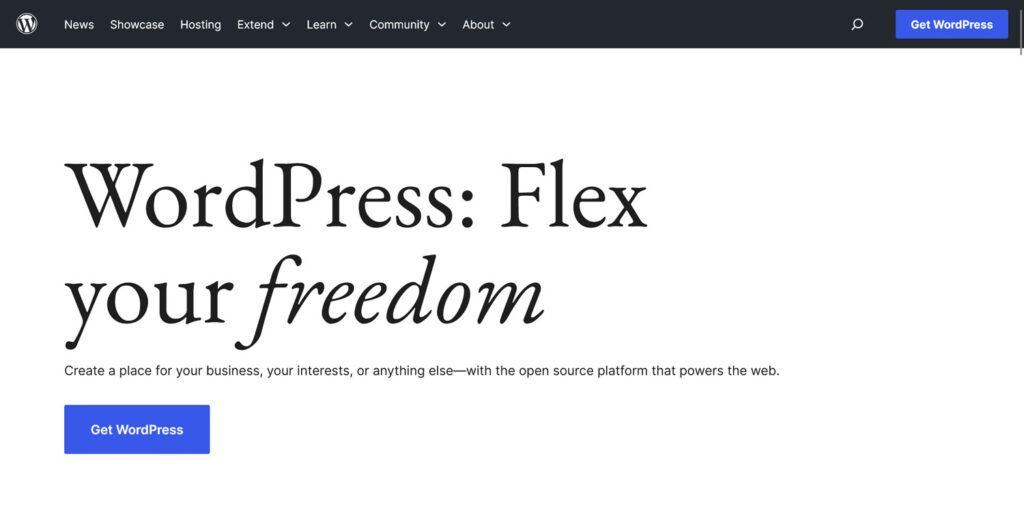
Understanding WordPress.org
The WordPress software is the backbone of much of the Internet, and its thriving ecosystem is a major part of the web. Way back in 2003, when the original version was released, content management systems weren’t as popular as they are now, so WordPress made waves. Suddenly, blogging was accessible to anyone and everyone. The platform has only continued to grow since.
WordPress.org is the home of it all, and itself is an indispensable resource. Here you can download themes and plugins to use on your website (for free, by the way!), or learn how to use the platform through documentation and tutorials. Alternatively, check out the support forums to get answers to any question you may have.

You may already know the difference between WordPress.org and WordPress.com. While the former is the home of the original WordPress project, WordPress.com is a hosting platform using the WordPress software.
Depending on your WordPress.com plan, you may not be able to install plugins or themes. But you can still find helpful resources on WordPress.org, including documentation, community forums, block patterns, and other free assets.
Whichever way you use WordPress, there’s something useful to find on WordPress.org.
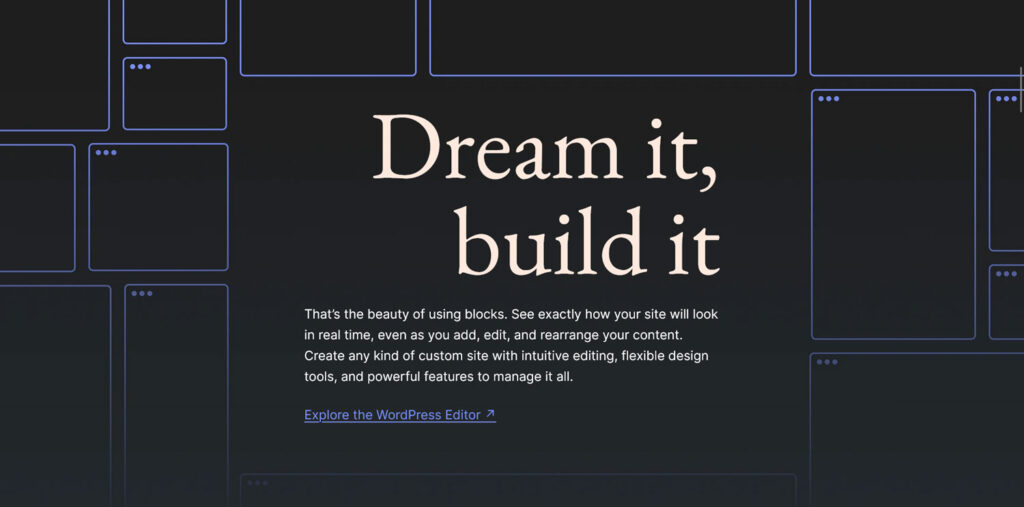
Beginner’s guide: getting started with WordPress.org
WordPress.org offers a wealth of information in its pages, and where better to start than the homepage?
This serves as a landing page for WordPress that shows off its features, as well as a live demonstration of the block editor. The block-based web design demonstrated here is something you can create for yourself with the block editor.
Take a look at the navigation bar at the very top of the page, as this is the best place to start to get your bearings.
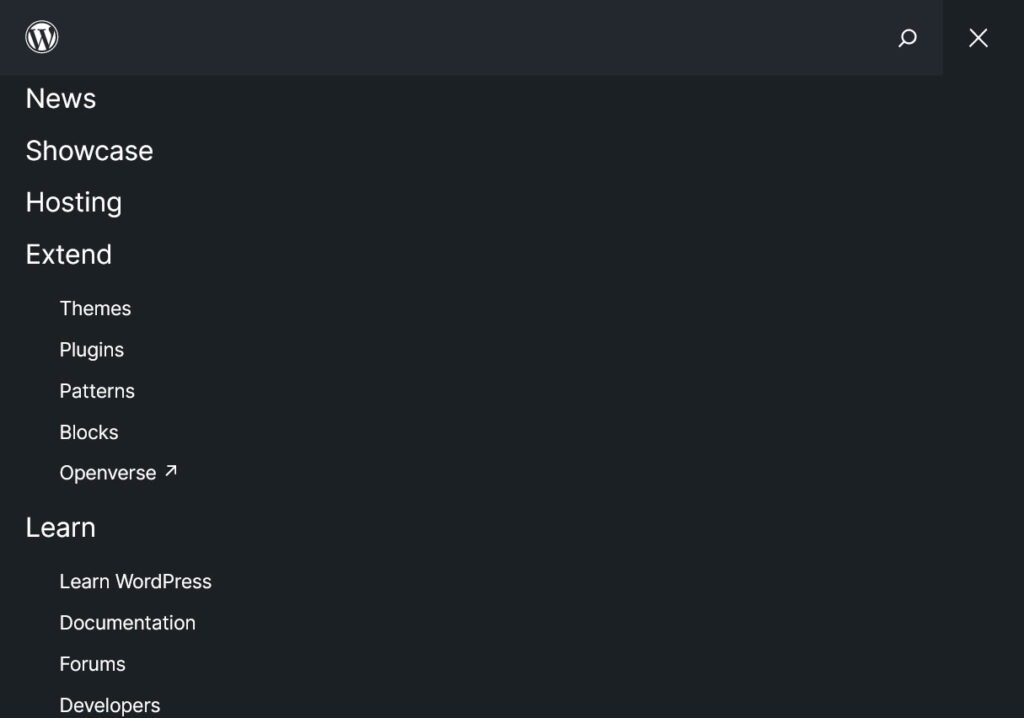
Here are the most important pages on WordPress.org, all of which we’ll cover in detail. In addition, you’ll find a search bar to seek exactly what you’re looking for.
You can start exploring yourself, but if you’re still deciding whether to try WordPress, why not check out the Showcase? This page shows off various websites built on the power of WordPress and the block editor.
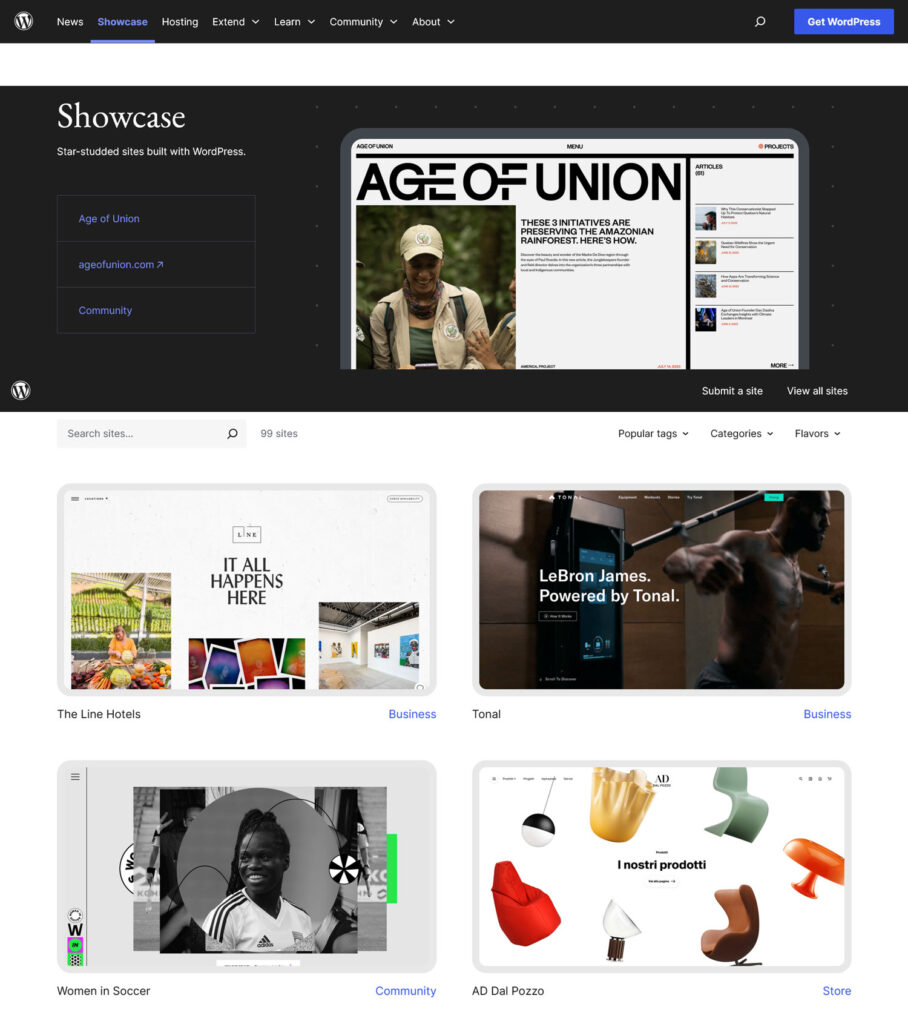
While you’re here, test out the block editor demo, which lets you experiment with the visual block editor for yourself.
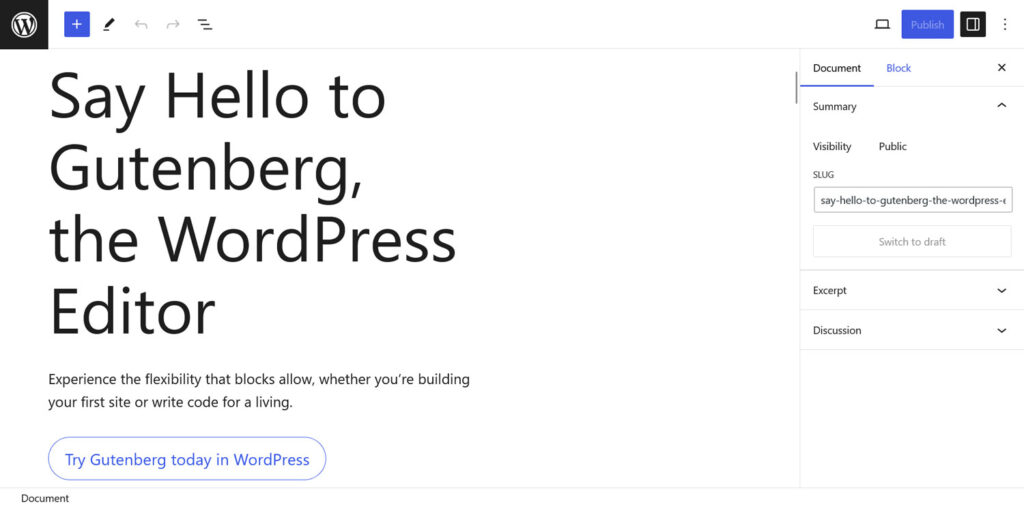
Or, if you really want to get your hands dirty, dive into the WordPress Playground, which launches a temporary WordPress installation in your browser. You can poke through the Dashboard, install plugins, and get a feel for how WordPress functions.
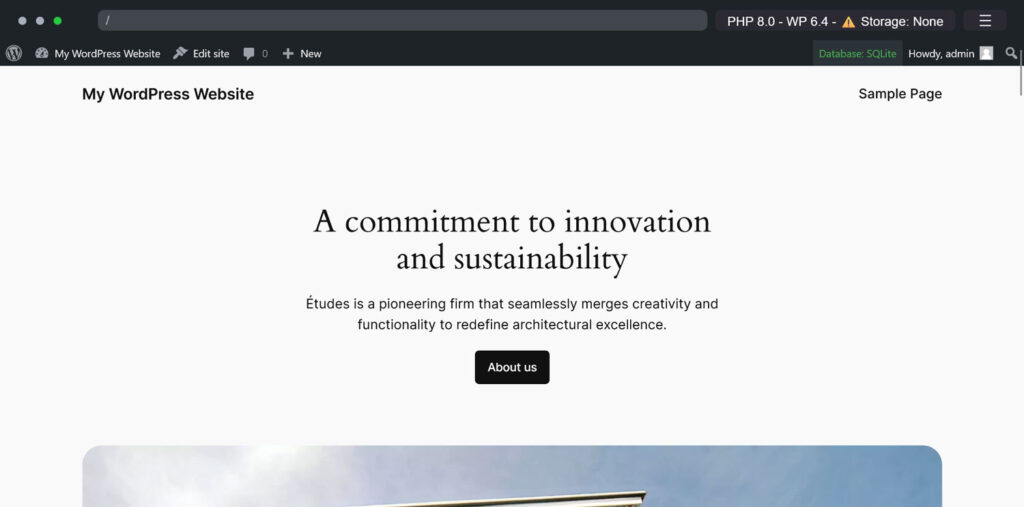
How to download WordPress
Interested in using WordPress for your website?

First of all, unless you specifically purchased “unmanaged” hosting, most beginner-friendly web hosts will install WordPress for you. You usually don’t need to worry about setting it up yourself.
Not sure how to find a suitable web host? WP Engine specializes in hosting WordPress sites, making it easy to set up your new website with help from experts who only work with WordPress!
But if you are setting up your own server, or want to test out WordPress on a local server, the first thing to do is check the About page. Here you’ll find more info about system/server requirements, licensing, as well as more WordPress features and the open source philosophy that drives it.
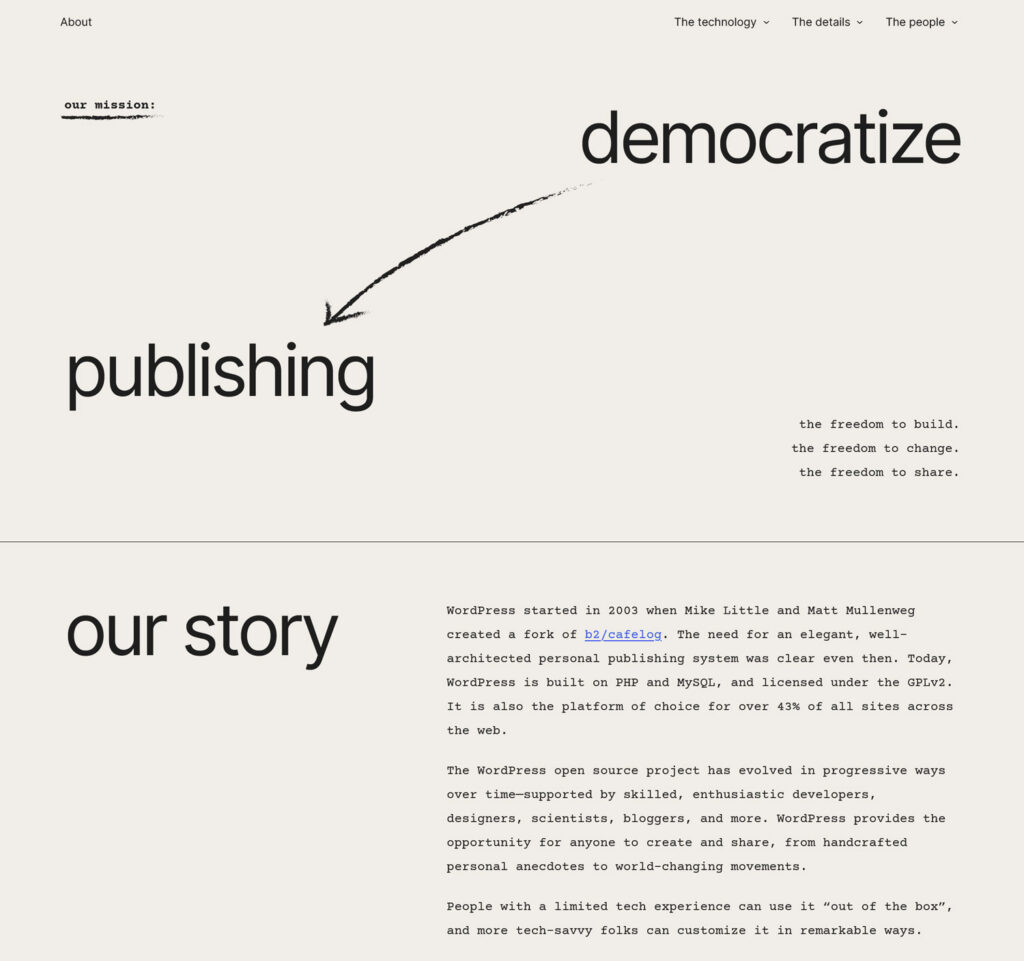
When you’re ready to install WordPress, just click the blue Get WordPress button in the top right of any page. From here you can download the files you’ll need to set it up, plus there are direct links to some useful resources.
Learning how to use WordPress
With WordPress installed or your hosting account set up, you now need some useful resources to learn how to use it properly (or get it working on your server).
Luckily, WordPress.org has tons of documentation to guide you. Three resources are available, each one appropriate to WordPress users with varying levels of technical skill and familiarity with the platform.
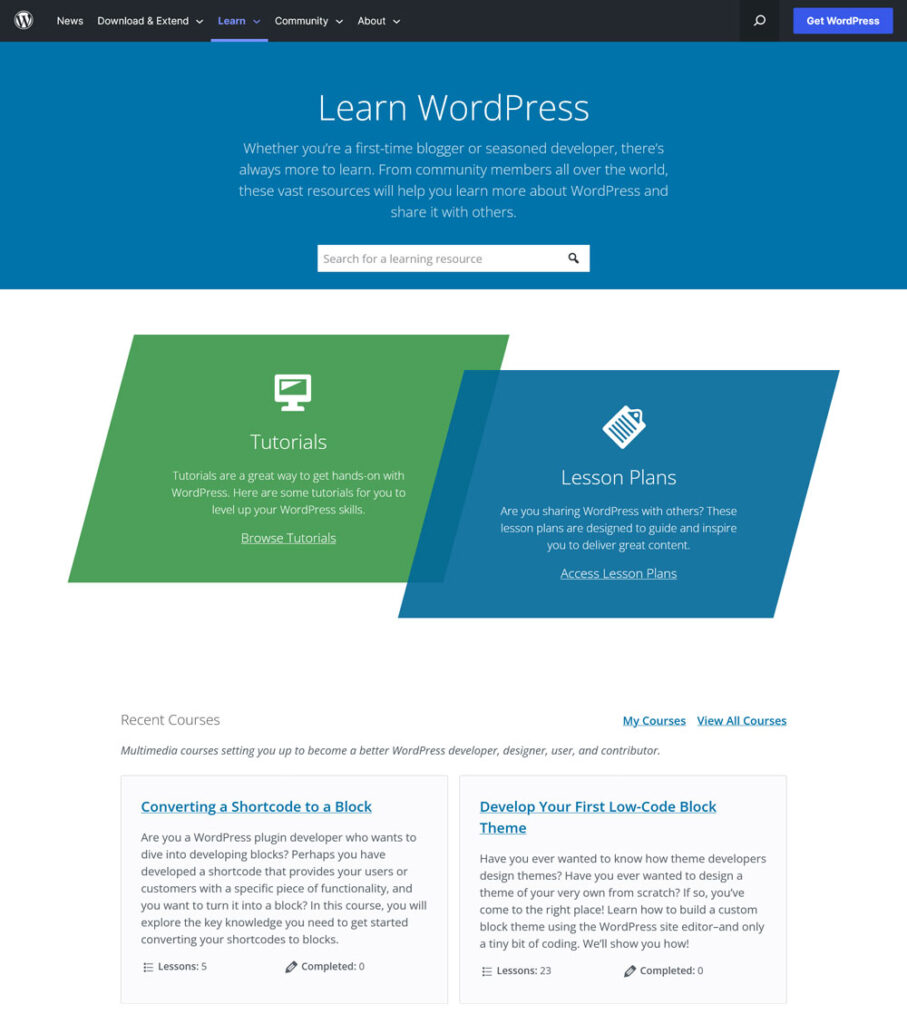
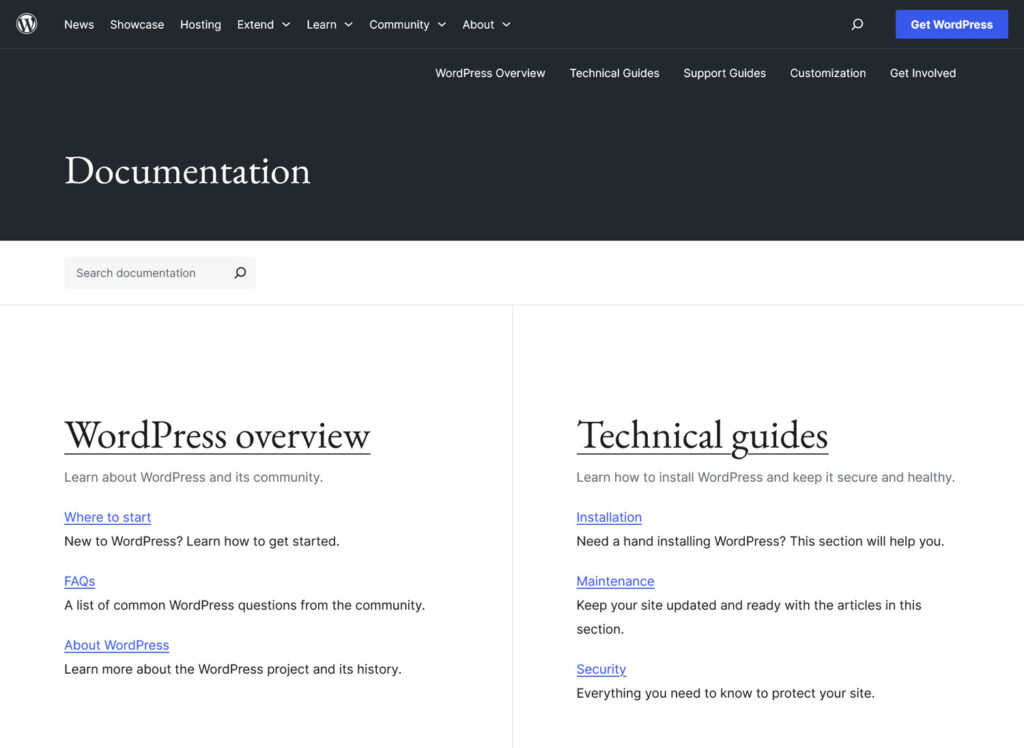
Learn WordPress
For beginners seeking accessible tutorials that will teach you how to use WordPress, start with Learn WordPress.
That’s not to say that there’s no advanced, developer-oriented tutorials here, but Learn WordPress offers more beginner-friendly formats like videos, courses, and online workshops.
Browse the tutorials whenever you need help. There’s everything from 40-minute breakdowns to quick five minute troubleshooting tips. If you’re not sure where to start, watch Introduction to WordPress.
Don’t forget about courses. These lesson strings will get you working with WordPress hands on. Try the Getting Started With WordPress: Get Set Up course for a great example of what Learn WordPress has to offer.
Documentation
If traditional, text-based documentation is more your thing, then the Documentation hub is where you want to go. Best for intermediate users with at least a little technical know-how or DIY inclinations, WordPress’ online handbook is extensive, clear, and direct.
Need help installing WordPress? The Installation guides will walk you through it. No idea what you’re doing? The First Steps With WordPress is your best friend. And there’s plenty more that will teach you how to use the Dashboard, install themes and plugins, and customize your site.
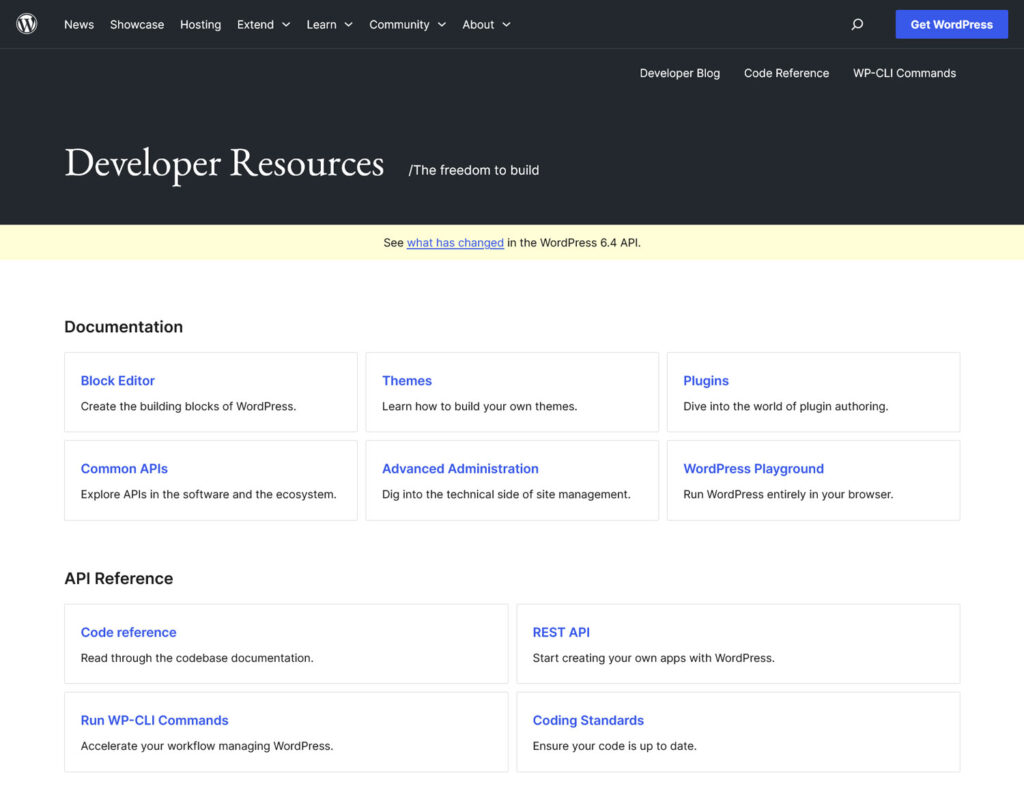
Developer documentation
If you’re way past basic installation and getting your bearings and are ready to dive into APIs and code, then Developer Resources is the place to be.
Here you’ll learn how to create your own themes, plugins, and blocks, how to use the REST API, and best practices to manage the more technical aspects of your site.
If you want to contribute to WordPress, there are also guides on how to start helping.
Extend WordPress
Besides endless documentation and how-to guides, one of the best things WordPress.org has to offer is its various free and open source repositories.
These allow you to fully customize your website without paying anything. Plus, they’re packed full with thousands of themes, plugins, and other useful assets.
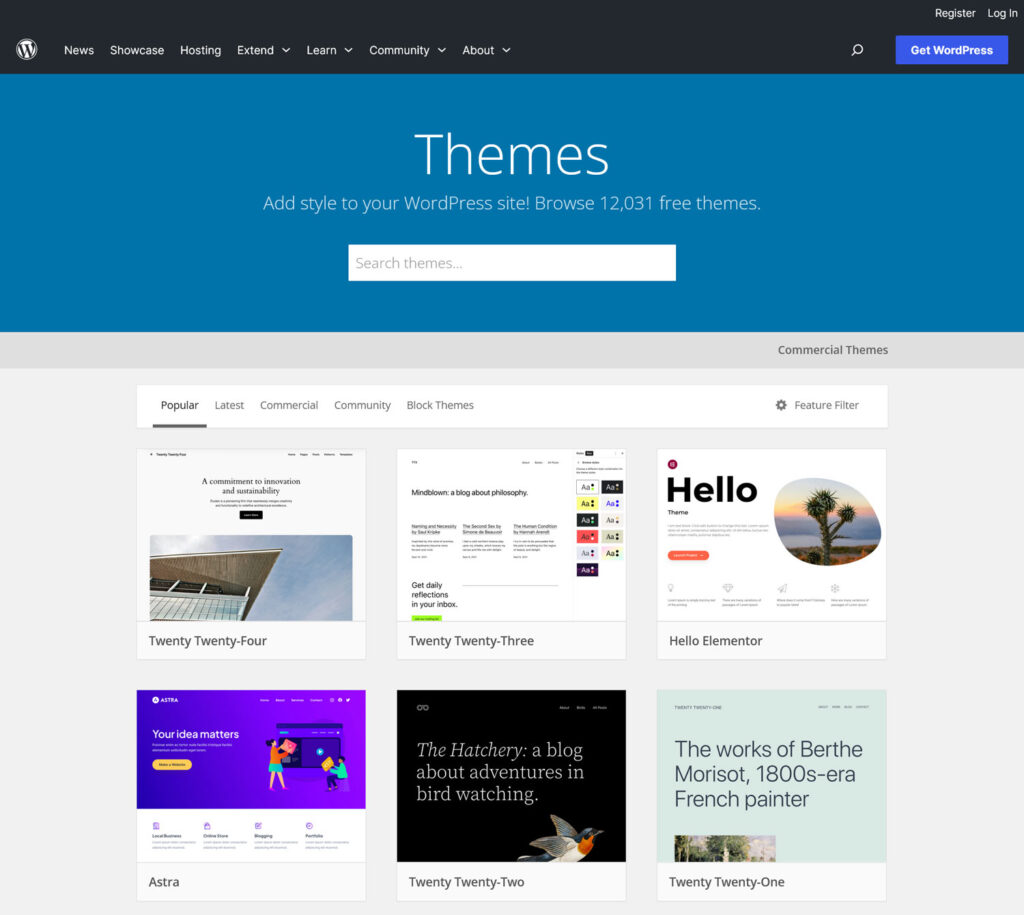
Themes and plugins
WordPress is known for its extensibility, and the massive open source developer community behind it has led to the release of thousands of plugins and themes.
These plugins and themes are available on WordPress.org and no how-to guide would be complete without mentioning them. There are currently 59k+ free plugins and 12k+ free themes. All of these are open source just like WordPress, which means they’re 100% free to download and use.
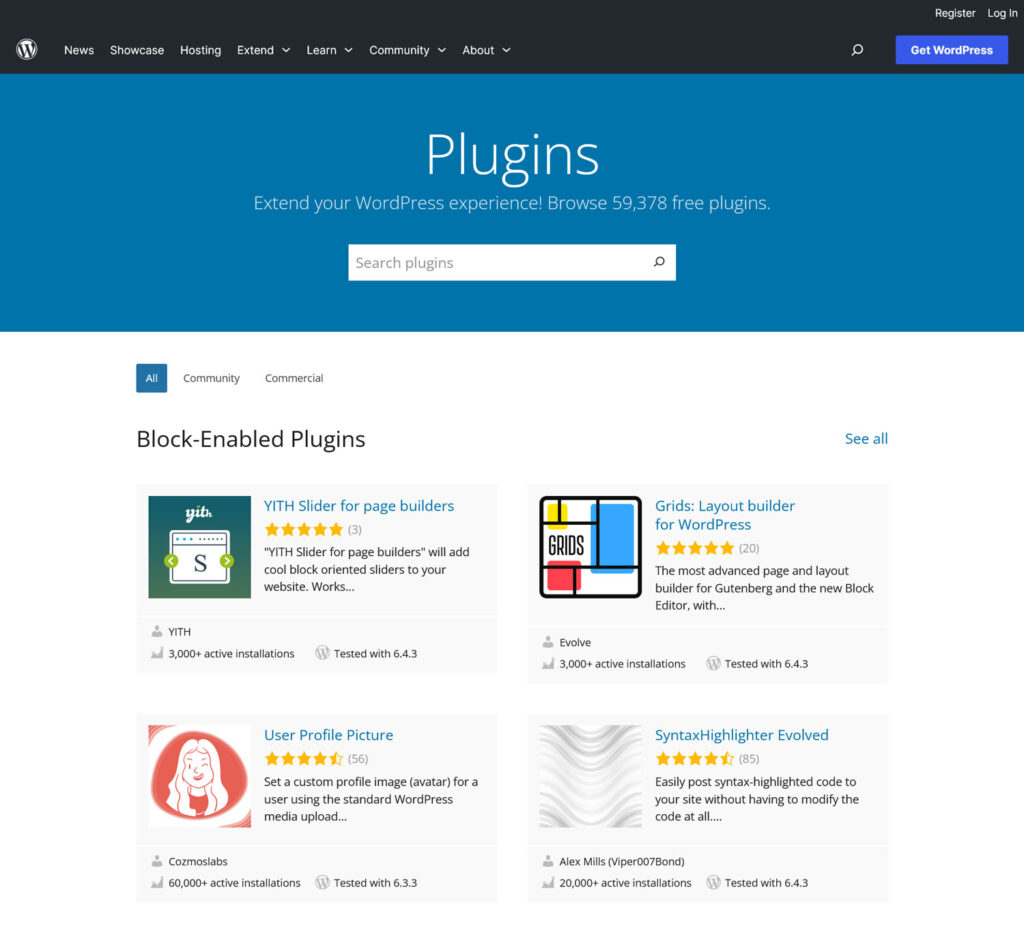
Some may have premium, paid versions, but everything you’ll find on WordPress.org offers at least some free functionality.
It’s almost too good to be true, but that’s just how awesome WordPress is. Want something on your site you don’t know how to add by yourself? There’s a plugin for that. Looking for a theme that doesn’t cost an arm and a leg? You can find plenty of beautiful examples on WordPress.org.
You can either manually install themes and plugins, by downloading them off WordPress.org and uploading the zip file to your website, or you can use the Dashboard’s built-in plugin/theme browser with one-click installation.
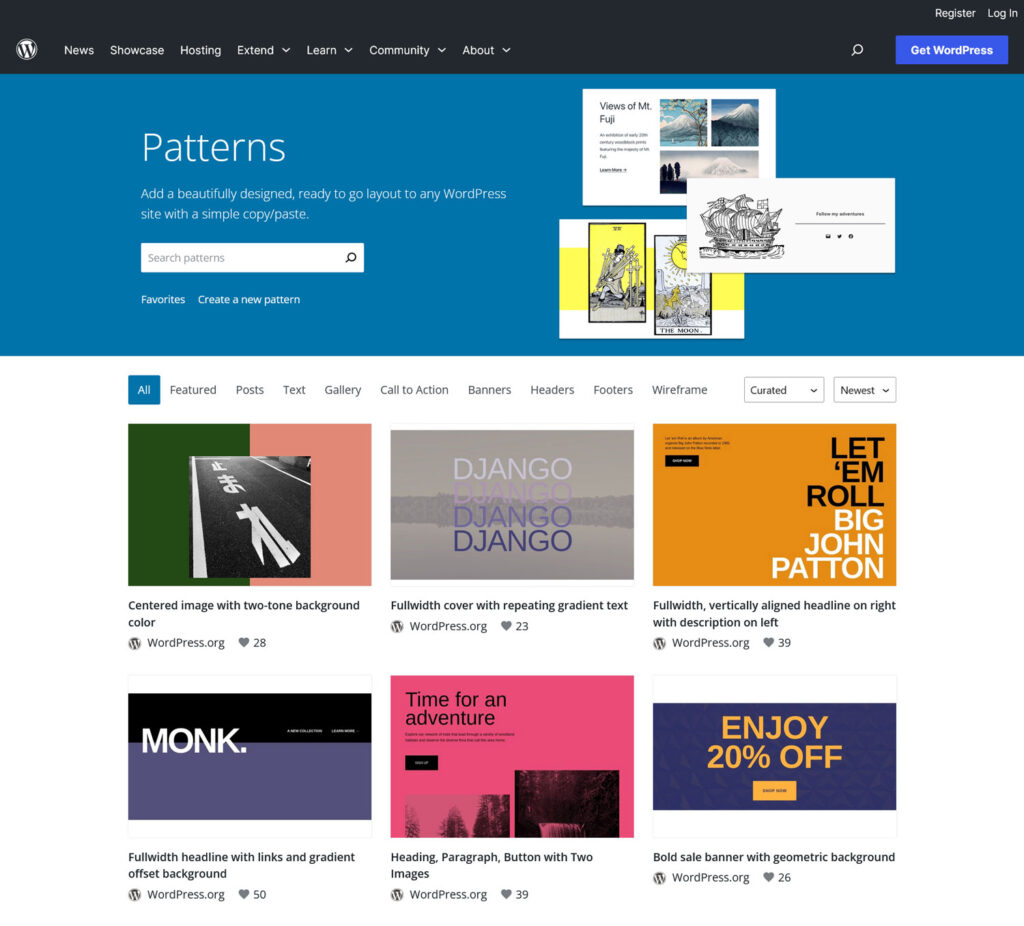
Blocks and patterns
WordPress block patterns are collections of blocks, ranging in scope from a small section to an entire page layout.
Basically, these are pre-built bits and pieces you can insert anywhere and everywhere on your website. There are headers, covers, headlines, banners, hero images, footers, and more. Just pick one, copy it, and drop it in.
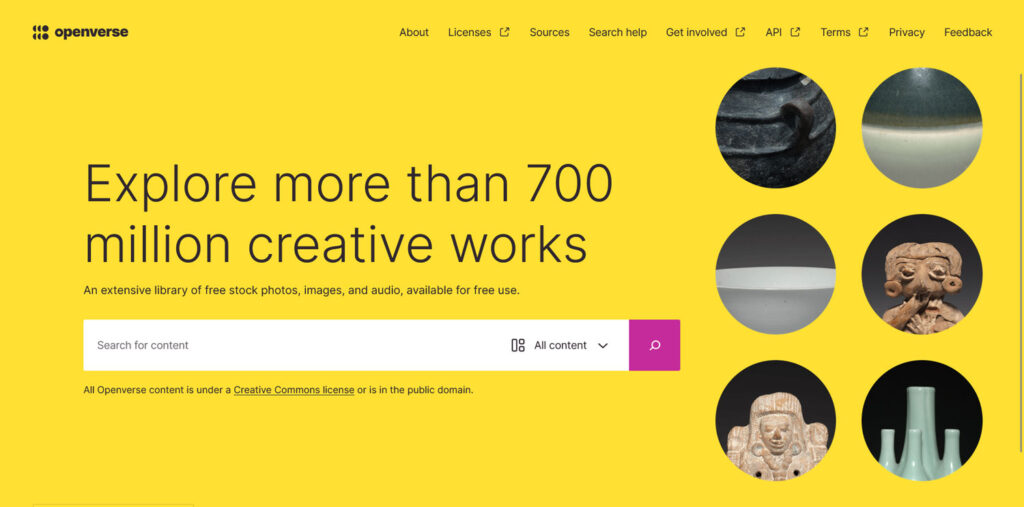
Openverse
Finding decent images to use on your website can be tough. That’s why WordPress took over the long-running Creative Commons CC Search and brought it into the project.
Openverse searches a wide variety of websites that provide free, open source, public domain, and Creative Commons assets. That means you’re free to use them on your website. The best part, through the WordPress block editor you also get access to Openverse directly on your website via the block inserter and Media.
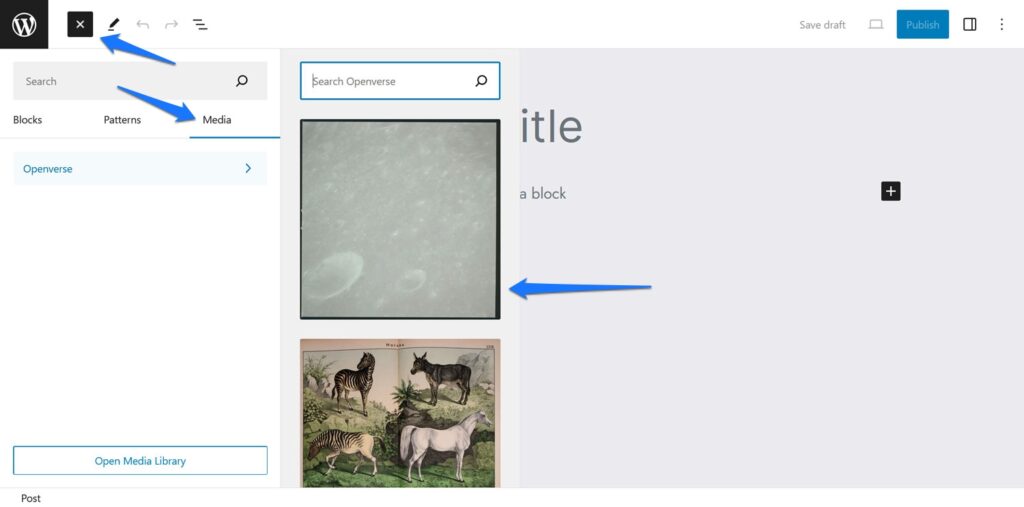
The main service provided here is free images. You can use these to pretty up articles, headers, backgrounds, collages, galleries, and whatever else.
Openverse also archives audio, which can be useful for video projects. For example, you might make video versions of your blog posts and tutorials including royalty free music and sounds.
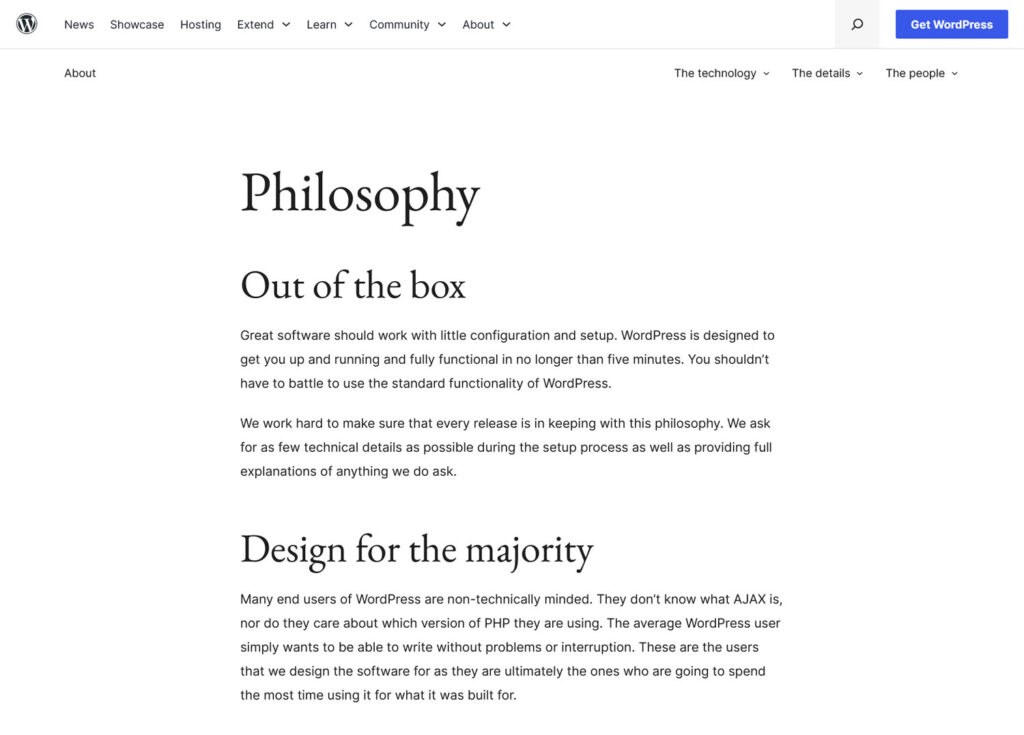
Meet the WordPress community
WordPress has an absolutely massive and active community. Whether you’re a brand new blogger, a seasoned developer, or somewhere in between, you’ll find a place to fit in.
WordPress’ open source philosophy permeates all corners of its groups, and there’s a big emphasis on supporting the freedom of the core WordPress project through volunteerism.
Many people are willing to help and make contributions for free solely for the benefit of the community. That’s why there are thousands of 100% free plugins and tons of people helping in the forums.
The WordPress community is often polite and helpful and will strive to make your experience easier. Having trouble figuring out the basics? Brand new developer struggling with code fundamentals? Or just had something slip your mind? Don’t be afraid to ask questions.
WordPress’ etiquette emphasizes community focus over individualism and open participation to any person. All are welcome in WordPress, as long as you care about helping the project or others using it! It’s also why so many people like to attend WordCamps.
You may wish to check out the People of WordPress page for many prominent examples of community members who worked to benefit the WordPress community.
How to join the WordPress community
With all that in mind, where can you find fellow WordPress enthusiasts on WordPress.org?
The best place to start is probably the Support Forums. Here the community gathers to discuss WordPress and answer questions for anyone in trouble. The best way to get your feet wet is to help others with problems you’ve already been through, or ask for help yourself.
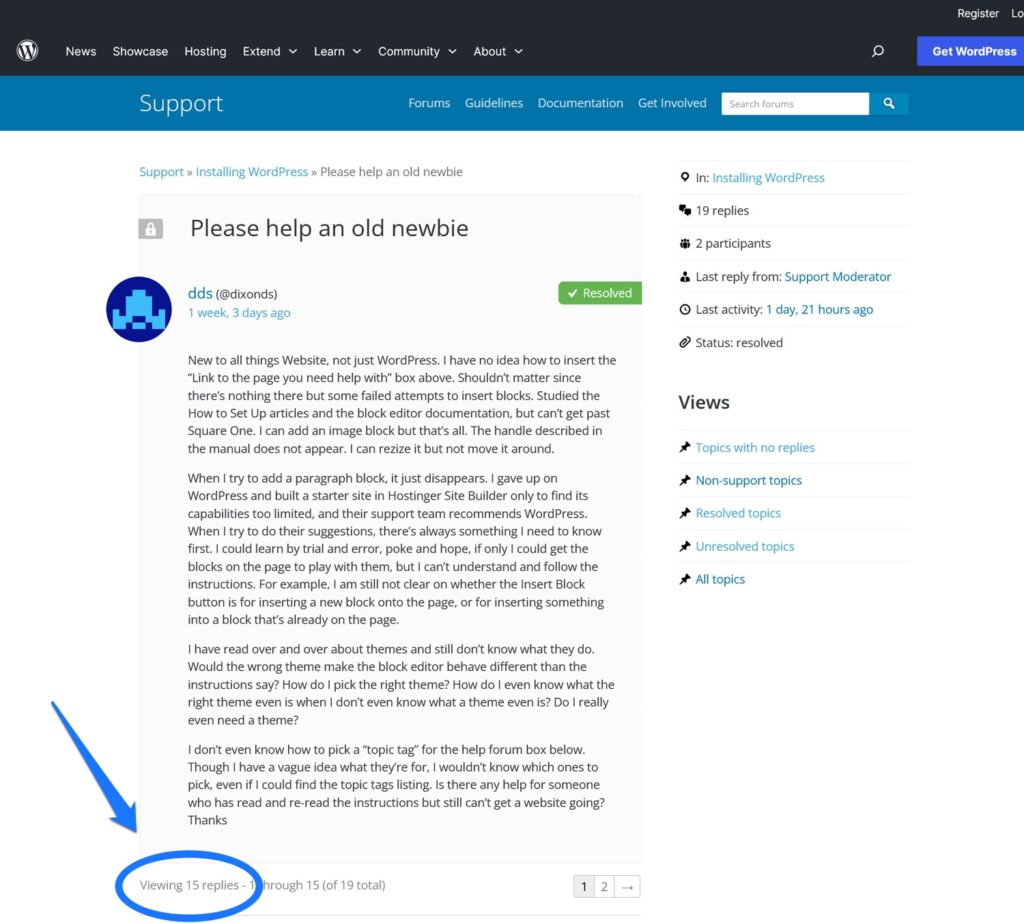
If you want to really get involved, look for in-person events where you can meet up with other WordPress fans in your area. These include learning workshops or just casual hangouts. If you want to attend one of WordPress’ official conventions, check the WordCamp schedule for upcoming events in your area.
Finally, the News page can help you stay up to date on the latest WordPress happenings in the community.
Besides all this, there are many pockets of WordPress fans scattered throughout the Internet, especially on social media or other websites. Look around outside WordPress.org and you’re sure to find plenty of friends.
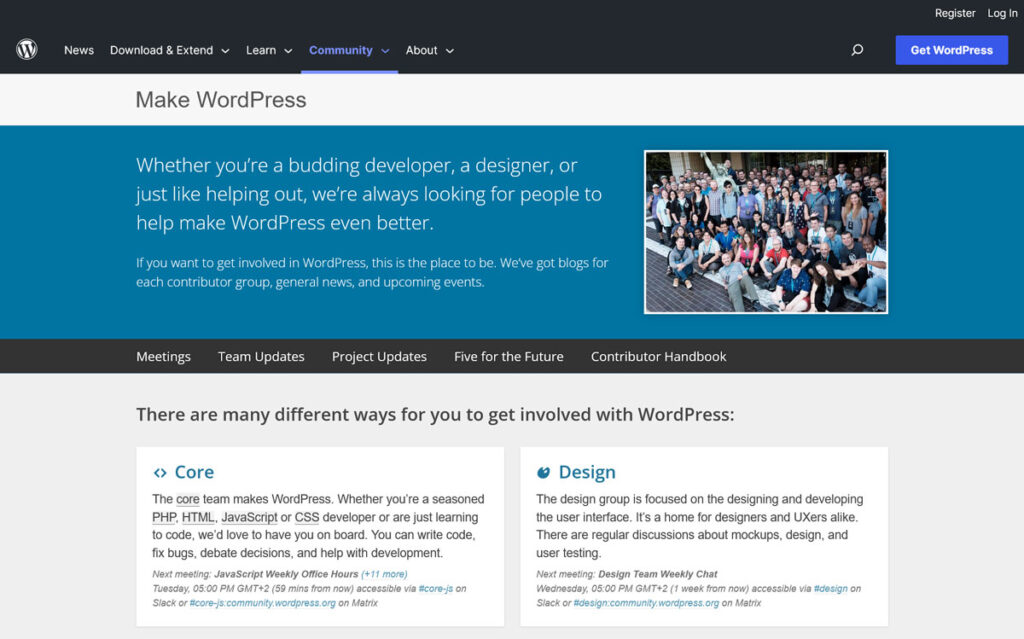
Contributing to WordPress
Want to actually contribute to the WordPress project? Each year, thousands of volunteers work together to make WordPress happen.
That doesn’t just include actually coding the platform itself, but all sorts of things. You could vet the plugins or themes that users submit, work on the UI, translate WordPress into your language, join the support team full-time, organize meetups, or write documentation. And that’s only the half of it!
If you’re interested in contributing, visit the Make WordPress hub. Select the team you’re interested in and you should see instructions on how to get started with helping.
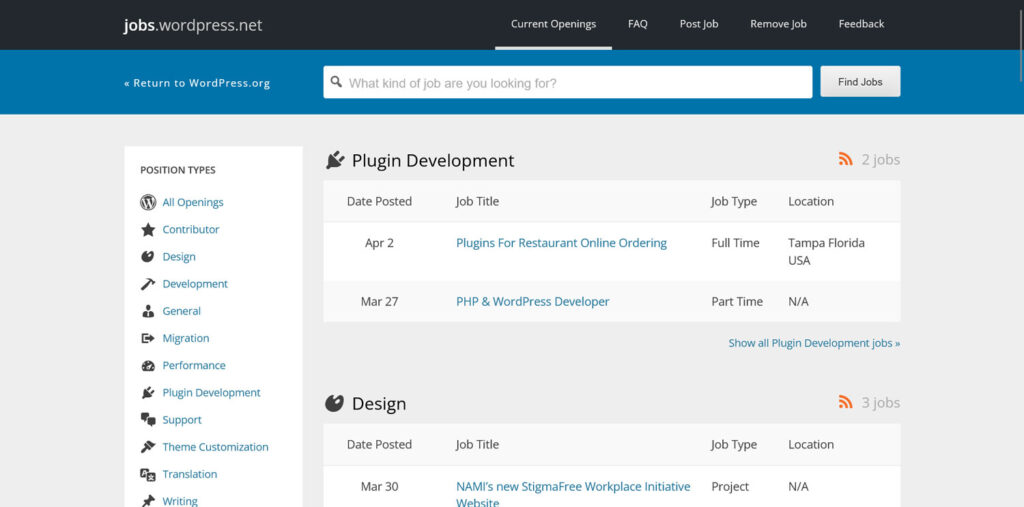
A career in WordPress
Designer, developer, author, marketer—if you wish to apply your professional skills to WordPress, check out the built-in job board on WordPress.org.
Here WordPress hosts job posts from businesses seeking to fill a variety of roles. You could use your coding knowledge to build a platform, or write engaging copy for a startup business. Alternatively, become a support agent on a WordPress website or start marketing for a new team.
Whatever your skills are, put them to use here and find a new well-paying job or a quick side gig.
WordPress.org: a wealth of Resources
WordPress.org is a great guide and resource for beginners to advanced developers alike, and it’s constantly updating with more information and downloadable extensions.
If you’re lost within WordPress.org, this guide should have helped direct you to the resources you’re looking for. You’ll probably find yourself exploring the themes and plugins repository most, alongside whichever documentation is most relevant to you at that moment, but there’s plenty more to discover.
