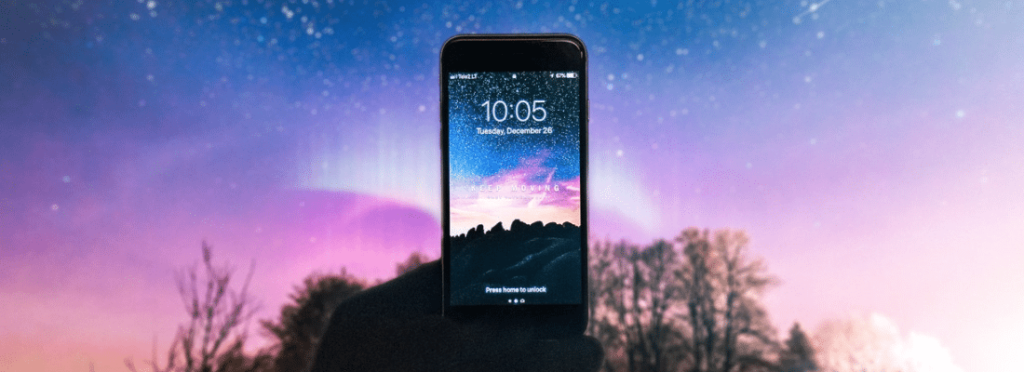
Use the WordPress Mobile App to Blog from Anywhere
In the modern age of the Internet where over 50% of Internet users are connecting from their mobile phones and tablets, the reality is you need to manage your site from anywhere, on any device. If you use WordPress as your Content Management System for your website, you’re in luck. WordPress offers a free mobile plugin for iOS and Android, that lets you write, edit, publish, audit, and manage your website on the go!
WordPress Mobile Applications
WordPress for Android
WordPress is available as a free app for Android in the Google Play store. As long as your website is on WordPress version 3.5 or higher, you can install the app to get started managing your site’s content from your Android devices. You can use the mobile app to create, edit, and publish posts, manage your media, delete or approve comments, and track your site’s traffic and trends. Later versions of the plugin also include the ability to customize your Theme and Menu settings.
Android download link: https://play.google.com/store/apps/details?id=org.wordpress.android&hl=en
WordPress for iOS
WordPress is also a free app in the App Store for iOS devices, which includes iPhones, iPads, and the iPod Touch. The iOS app works on iOS 10 and up, and offers all the same features as the Android app: the ability to add, edit, and draft posts, manage your media and comments, and track your site’s visitor statistics. The iOS version has also received the latest updates which include the ability to view and activate other Themes, and manage Menu settings.
iOS download link: https://itunes.apple.com/us/app/wordpress/id335703880?mt=8
Setting Up WordPress on Your Mobile Device
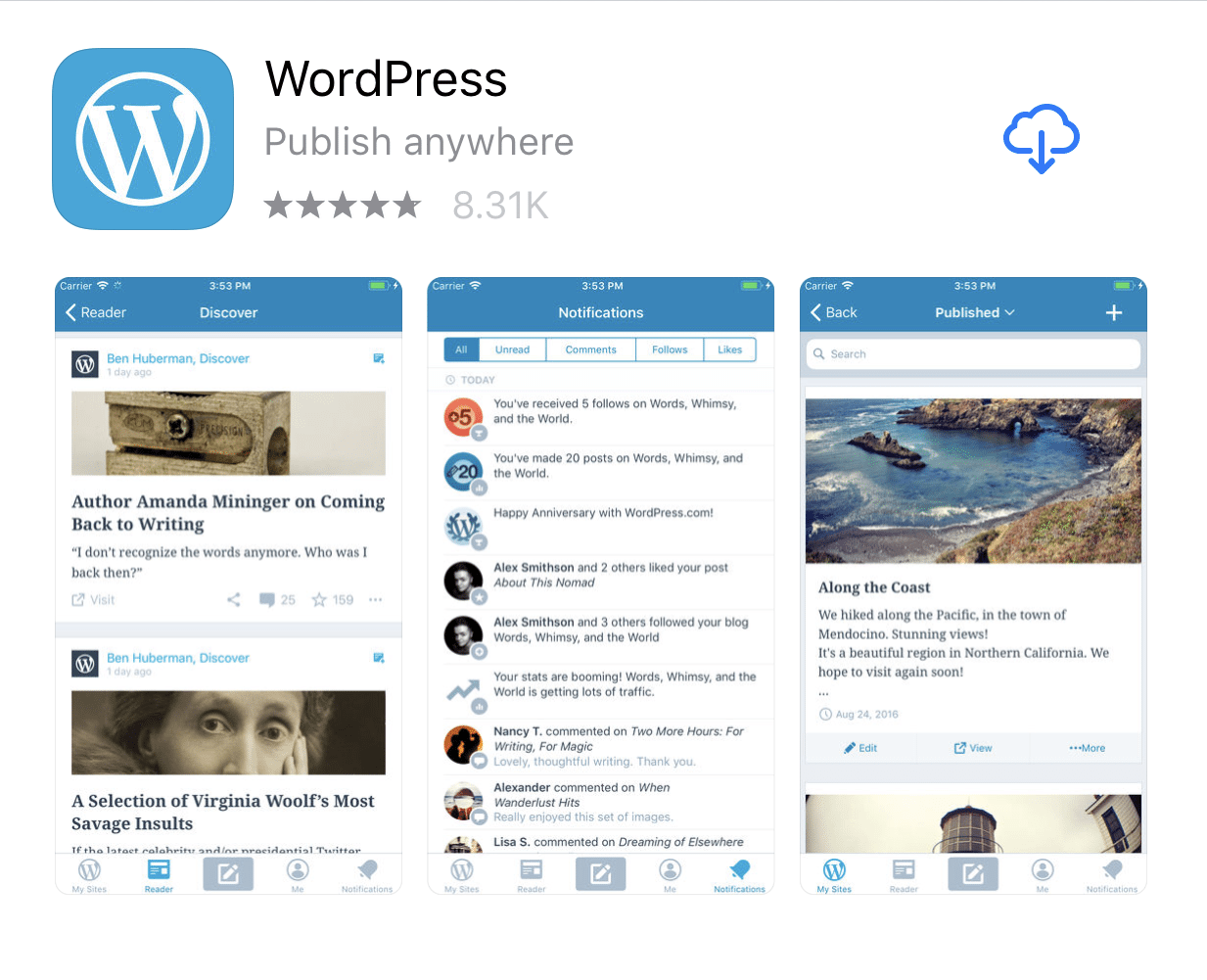
It only takes a few steps to get started using WordPress on your mobile device. First, locate the app in the Google Play store, or the App Store on your iPhone or iPad, and tap to install. Follow the setup prompts to login to your WordPress.com account.
Please note: If you do not host your website on WordPress.com, you will need to connect your site to WordPress.com by using a service like Jetpack. You can install Jetpack for free if needed.
Once you enter your email address used by WordPress.com, they will send you a confirmation email with a link. The link will open your WordPress app and log you in automatically. Now you should see a list of your blogs, which you can switch between as needed.
Writing and Editing in the WordPress App
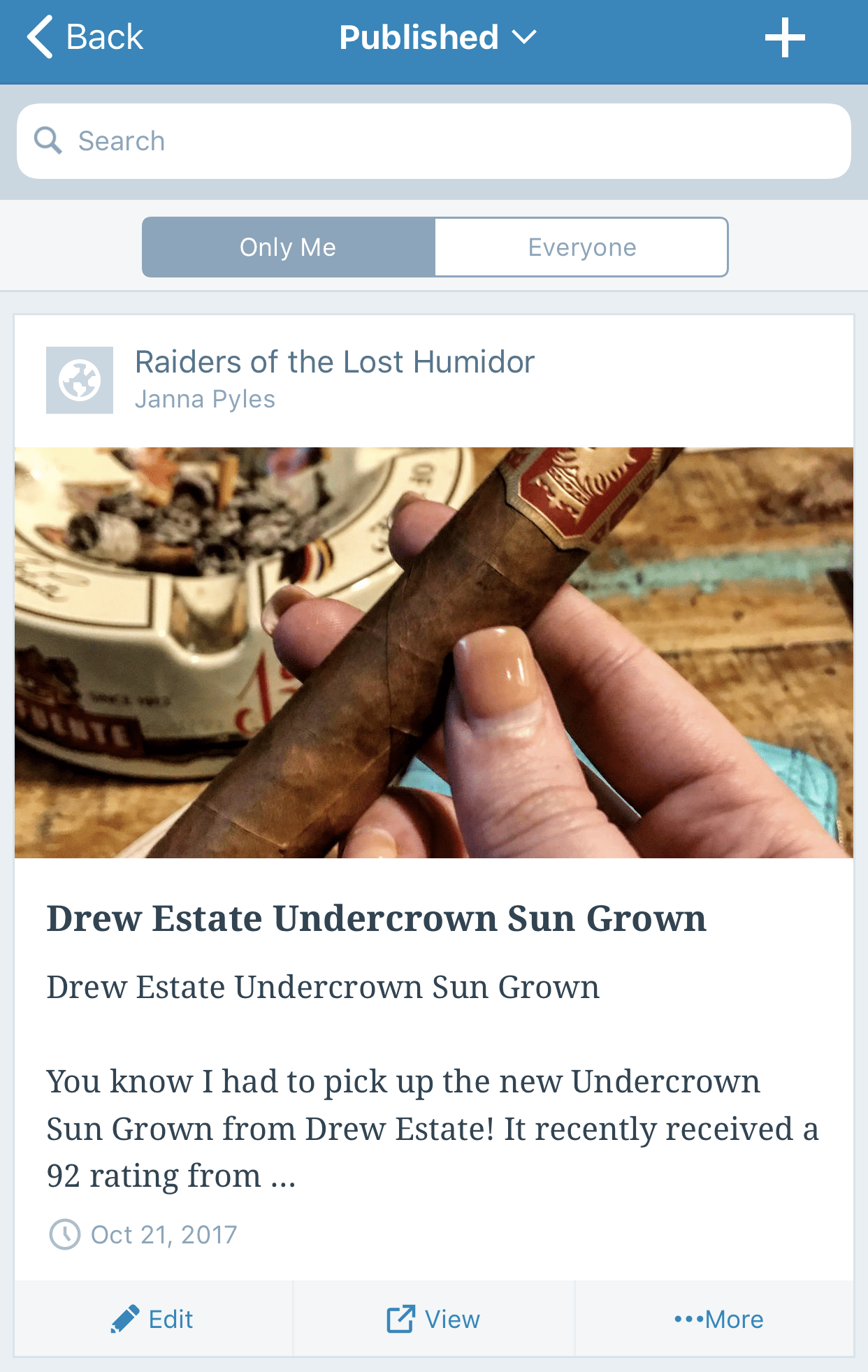
Within the WordPress App you can draft a new post and publish it when
you’re ready, as well as edit existing posts. Much of the editing experience, while appearing a little different, is very similar to the original WordPress functionality, and very intuitive.
You can even give the app access to your photos to embed directly from your device. Some more advanced features like setting a Featured Image and adding Categories and Tags are hidden, but you can find them easily by tapping the “…” icon in the top right and selecting “Options.”
The one thing to be aware of is that your plugins which add meta boxes to your Editor will not exist in the mobile app. So if, for example, you use Yoast SEO and want to customize the Meta Description for the post, you will not have the ability to do this.
Managing Comments
Another handy feature of the WordPress mobile app is its ability to manage comments on the go. I logged into one of my sites and saw a large influx of spam comments. I can easily delete or approve them using the app. Just select “Comments” from the main menu, then select the comment to approve or deny it. Or, like many of your mobile apps, you can simply swipe left to Approve or Trash the comment in a single motion.
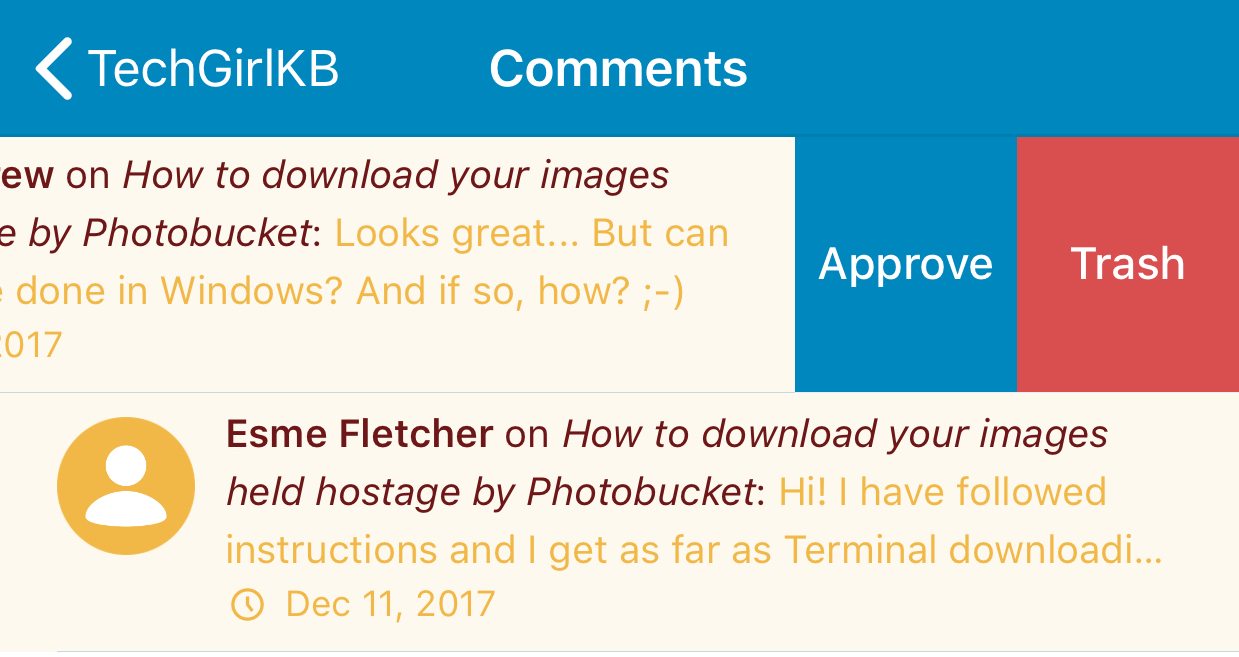
Analyze Stats
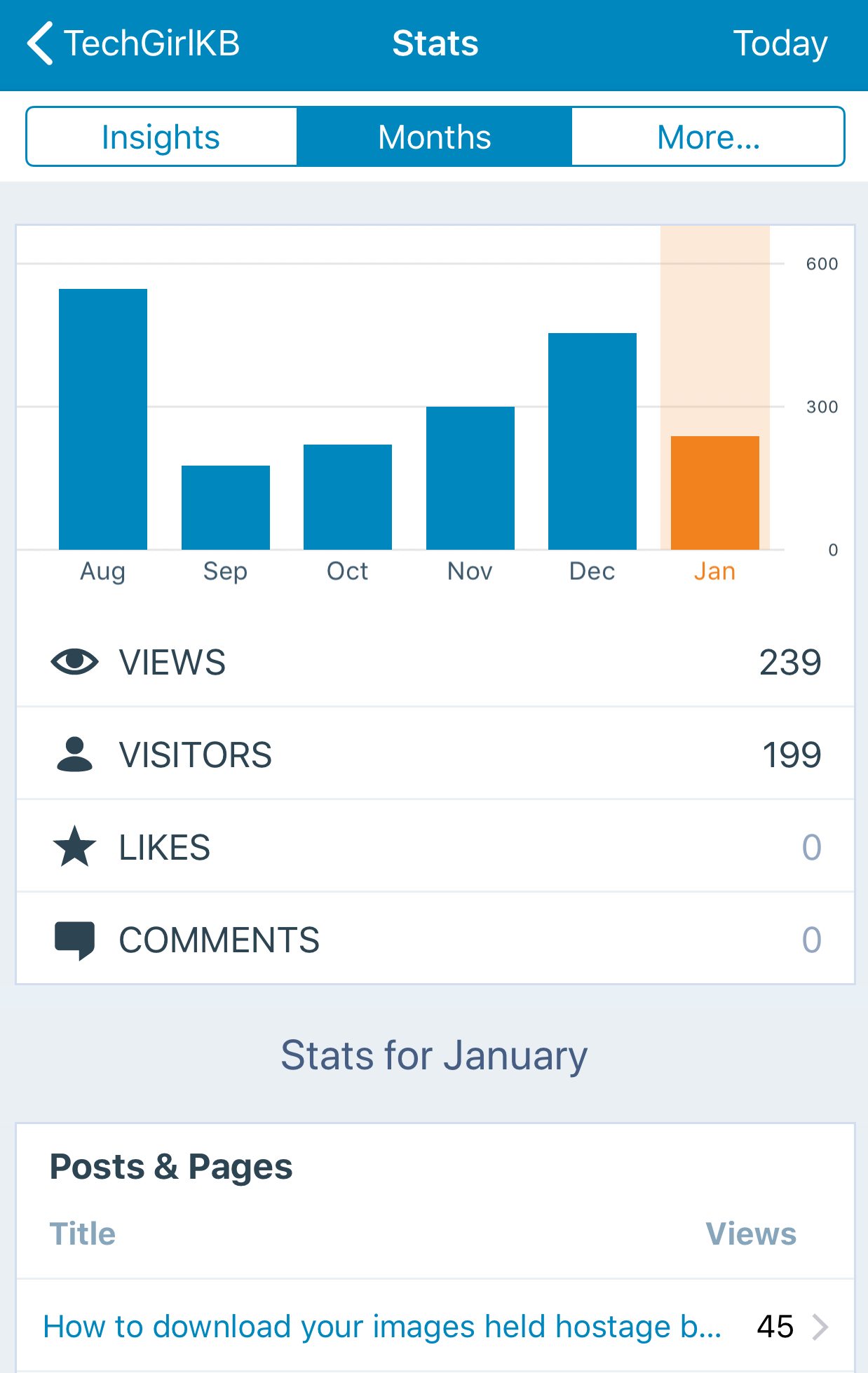
Not only does the WordPress mobile app allow you the ability to manage your posts and comments, it also provides insight into your website’s visitors. You can track these metrics from the “Stats” tab at the top of the main menu for the website. You can view data by day, week, month, and then drill down into metrics like your likes and comments, as well as the Posts and Pages driving the most views, the countries visiting your site the most, and the most popular search terms.
The Insights tab allows you to see data trends more easily, which can then inform your content strategy—for instance, the day and time your posts tend to be the most popular can help you schedule when to publish content on trendy or “hot” topics.
Uploading Media in the WordPress App
Last, users can easily upload media straight from their mobile app to their sites using the WordPress app as well. You can either use the “+” button to embed it straight from the new post you are making, or use the “Media” section from the main menu.
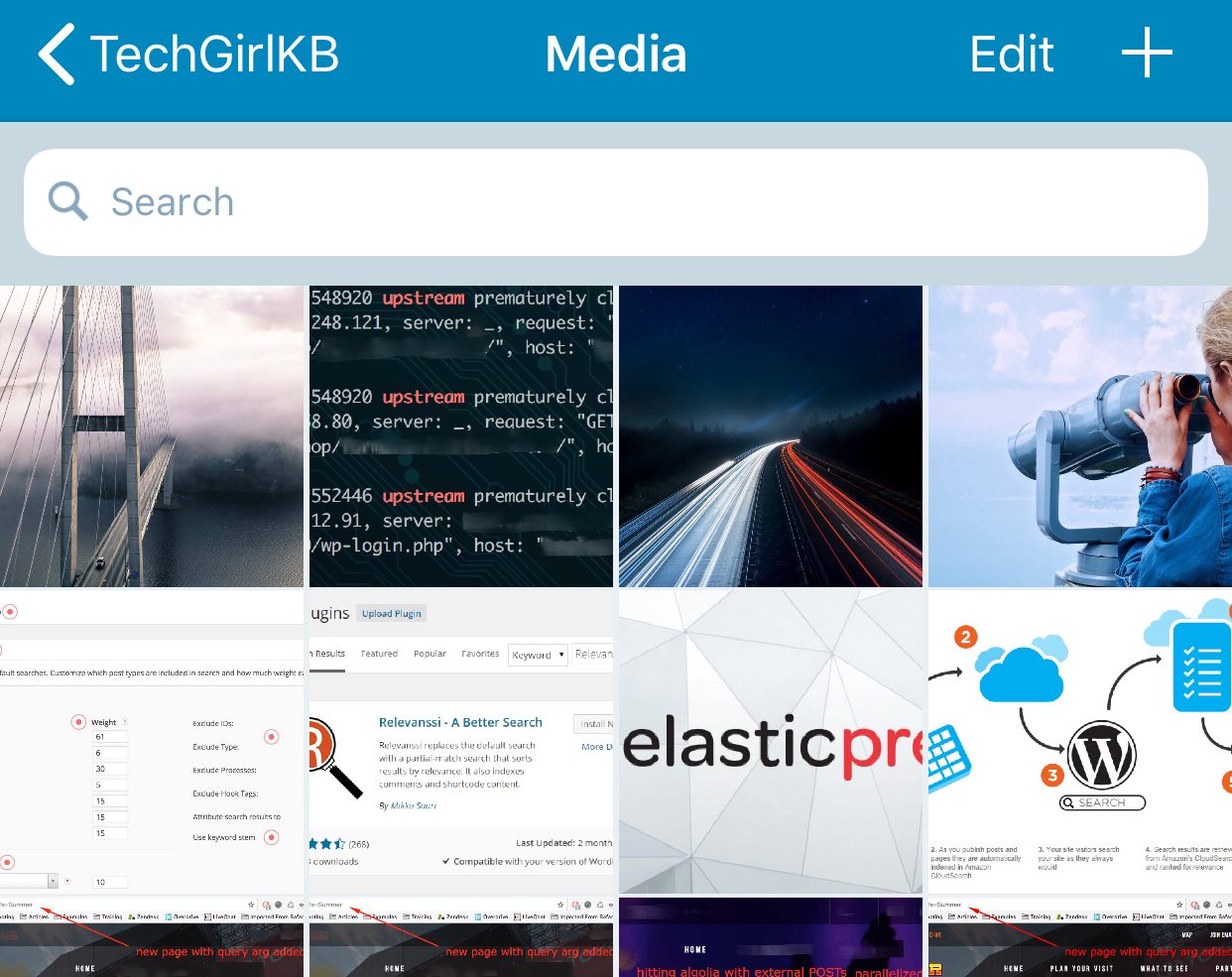
Deleting and editing media within the Media section is easy too, and can be done with a simple tap on the image.
Why WP Engine with WordPress Mobile?
As a leading hosting provider for WordPress sites, WP Engine understands the need to access, edit, and manage your website from anywhere. Our User Portal is accessible from mobile browsers, and the WordPress mobile app works flawlessly with your website when hosting with WP Engine.
Ready to get started? Check out our plans.












