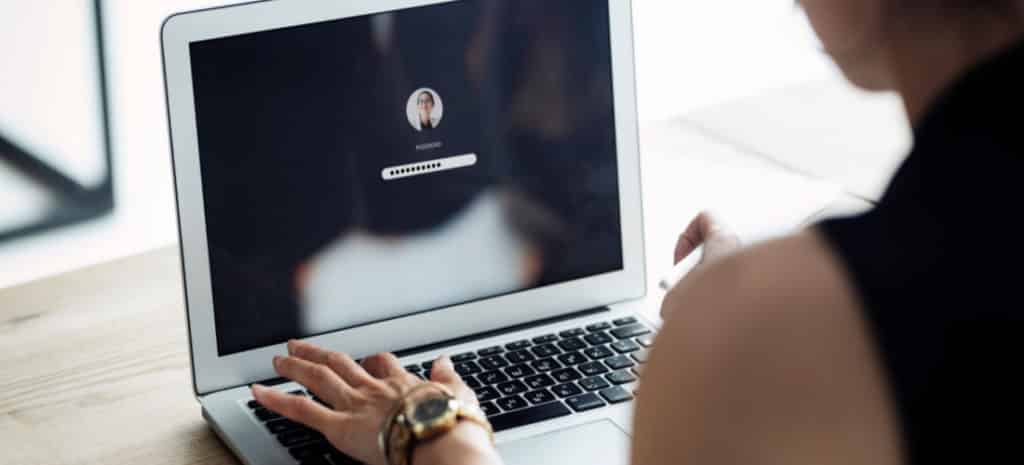
What Is Website Accessibility? (4 Tips for ADA Compliance)
The internet should be accessible to everyone, regardless of any disability or impairment they may have. However, developing a user-friendly website for all people can be a challenge.
Fortunately, some tools, techniques, and guidelines can help you create a more accessible site. This accessibility can enable you to connect with a wider audience, protect your reputation, and keep you out of legal hot water.
In this post, we’ll start by discussing what website accessibility is and why it’s so important. We’ll then share four ways to provide a good experience to all users. Let’s get started!
An Introduction to Website Accessibility
Accessibility is about making your site usable to as many people as possible. It includes ensuring that everyone can navigate, understand, interact with, and contribute to your WordPress website.
When we talk about accessibility, we often focus on users with disabilities, and for good reason. According to the World Health Organization (WHO), around 15 percent of the population has some form of disability.
A fully accessible website is usable to people who have any form of auditory, cognitive, neurological, physical, speech, or visual disability. Some visitors may choose to access your site using assistive tools, such as screen readers. To support these users, you’ll need to ensure that your site is optimized for these tools.
You can also make general usability improvements to your site. An example would be increasing the font size, which may benefit visually-impaired users.
Accessibility also means providing alternative ways to access your site’s media. For example, it’s a good idea to provide closed captions for your video content:
People with disabilities aren’t the only visitors who can benefit from a more user-friendly website. Some people may have a temporary injury that impacts their mobility, such as a sprained wrist. Others may have age-related issues.
Even temporary situations can make it more difficult for visitors to get value from your website. Have you ever browsed the Internet in a noisy cafe or train station? You’ll probably know how difficult listening to a website’s videos or other audio content can be in these scenarios.
In all of these situations, your users may benefit from some accessibility improvements, such as transcripts. By prioritizing usability, you can provide the tools visitors need to get value from your content, regardless of their personal situations or temporary circumstances.
Why Website Accessibility Is Important
If you don’t make accessibility a priority, you may exclude people who would otherwise have benefited from your content. Firstly, this is unfair. It also reflects negatively on your brand, and may even result in poor reviews or complaints.
An accessible website also has a larger potential audience. According to the WHO, over one billion people have some form of disability. If your site isn’t open to these individuals, you’re possibly missing out on visitors and potential conversions.
As we’ve already mentioned, usability improvements will often positively impact your broader audience. Let’s look at an example.
Increasing the size of your site’s interactive elements may benefit people with manual dexterity issues. However, these changes could also make life easier for anyone accessing your site using a smaller screen, including smartphone and tablet users.
A significant part of accessibility is providing visitors with more options. For example, someone may access your site in a location where they cannot listen to your audio, such as a library or lecture room. In this scenario, they may appreciate using subtitles.
Accessibility gives visitors the flexibility to consume your site’s content in the way that works best for them. Therefore, it can improve the user experience for everyone who visits your website.
Understanding Legal Requirements for Web Accessibility
The Americans with Disabilities Act (ADA) states that all electronic and information technology must be accessible to people with disabilities. ADA compliance is a legal requirement for almost all websites.
Furthermore, the ADA specifically states that you must adhere to its policies if you’re a private employer with 15 or more staff members. It also applies if your business operates for the benefit of the public.
If your site doesn’t meet the ADA standards, you may find yourself in legal trouble. Even if you didn’t intentionally violate these rules, there could still be grounds for a lawsuit.
Evidence even suggests that these legal cases are on the rise. The total number of digital accessibility lawsuits increased by 15 percent in 2021, reaching a rate of over ten per day. That’s more than 4,000 accessibility cases where the subject of the claim was either a website, a mobile application, or video content.
If you’re found guilty of violating the ADA, courts may order compensatory damages and back pay to remedy the discrimination. The Department of Justice could also charge civil penalties of up to $55,000 for the first violation and $110,000 for any subsequent offense.
It’s worth noting that the Department of Justice has yet to release any official ADA guidelines on website accessibility. However, it’s widely accepted that the Web Content Accessibility Guidelines (WCAG) 2.0 level AA is the de facto standard in the US.
How to Make Your WordPress Website Accessible (4 Ways)
We’ve just covered why you should prioritize usability. Now, let’s see how you can ensure that your site is fully compliant with the ADA. Here are four ways to make WordPress more accessible!
1. Scan for Usability Issues
Accessibility is a massive topic with high stakes. If you overlook just one usability issue, you could lose out on potential sales and even trigger a lawsuit. For this reason, it’s wise to scan your site using specialist accessibility software.
No automated tool is foolproof or a substitute for manual testing. Usability is all about real human use cases. This means that only people can judge whether your site is truly accessible.
However, an automated scan can create an initial list of problems to tackle. After addressing these issues, you can progress to manual testing.
There are various tools available, but Website Accessibility Evaluation (WAVE) is a software suite that can identify a range of usability problems:
After entering your website URL and running the test, click on the i icon to view more information about each detected error. WAVE will even suggest resources that can help you understand specific accessibility problems:
The drawback of this software is that WAVE can only scan a single page at a time. To reduce your testing time, you may want to install the WAVE for Firefox or WAVE for Chrome extension. This tool enables you to run WAVE on a webpage with the click of a button:
Alternatively, you can scan your site using a plugin such as WP ADA Compliance Check. This free tool boasts 50 error checks:
You can perform a complete scan manually at any time. For added convenience, WP ADA Compliance Check can also automatically test your site for accessibility issues every time you publish new content.
2. Add Alt Text to Your Images
According to WCAG guidelines, everyone who visits your site must be able to access all of its information. Therefore, you’ll want to add alt text to all of your images. People with visual impairments can then access this content via screen readers.
However, purely decorative images, such as background graphics, don’t need alt text. You also don’t need to provide descriptions for visuals that repeat information already communicated elsewhere, such as in the page’s written content.
You can add alt text to any image in the WordPress Media Library:
Alternatively, you can create alt text after inserting an image into your page. Simply select the graphic in question and open the Block tab. Next, click to expand the Image Settings section and write your alt text:
Screen readers can’t access text embedded in an image, such as annotations. If a graphic contains any text, you should incorporate it into your alt description. Alternatively, you can edit the image so this written content appears as plain text alongside it.
When writing alt text, you may be tempted to provide as much information as possible. However, listening to content can be much slower than reading it. If you over-explain or include unnecessary details, you may wind up frustrating your audience rather than helping them.
3. Provide an Alternative to Your Site’s Audio
Some of your visitors may have hearing issues, either due to age or disabilities. Other people might be unable to hear your site’s audio because of their surroundings.
These people need an alternative way to consume your audio content. For videos, this may mean providing closed captions:
You can add a Web Video Text Tracks Format (WebVTT) file to any WordPress Video Block. WebVTT is simply a text document that formats your captions using the World Wide Web Consortium (W3C) specification.
You can create this file using a service such as Subtitle Edit Online. However, this tool is free and still in beta, so it’s wise to review the generated captions manually:
Alternatively, you can partner with a closed caption service that will transcribe the audio from your various media files. Rev.com is a popular closed captioning service.
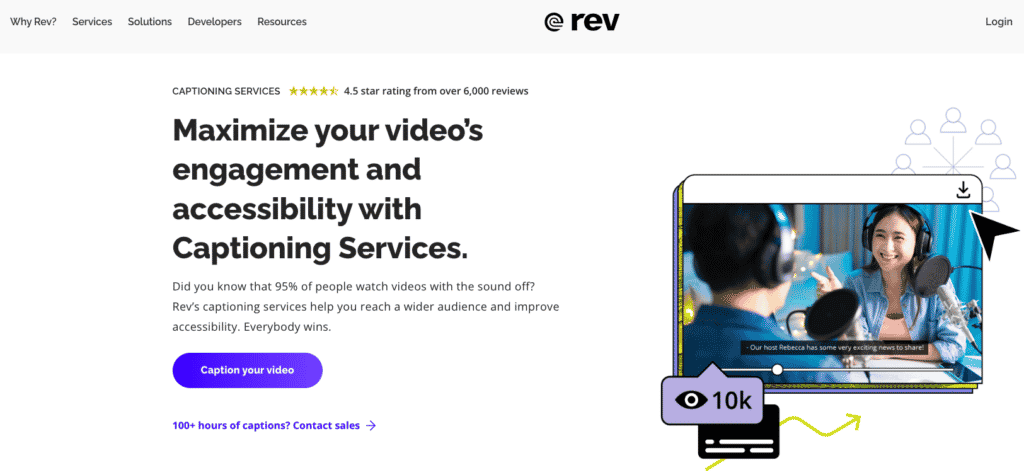
You may consider providing a transcript for lengthier content, such as a podcast. Visitors can then read this file at their leisure.
If you host your videos on YouTube, the platform has a dedicated Subtitles area to generate transcripts. You can then copy/paste this text into your website:
It’s also worth noting that search engines cannot access audio files. You can help these search engines understand your page’s audio content by publishing a transcript. This document can improve your rankings, as well as your accessibility.
4. Identify Any Accessibility Problems With Your WordPress Theme
You can invest time and energy into ensuring that all of your content is accessible. However, there’s a chance that your WordPress theme will undermine your efforts.
You can identify any accessibility issues with your theme using a plugin such as WP Accessibility. This software will scan your chosen theme for common accessibility problems, including missing language or text direction attributes. It can also add labels to standard WordPress form fields such as search and comments:
After activating this plugin, navigate to Settings > WP Accessibility in your WordPress dashboard. There, you’ll find various accessibility-focused settings that you can enable and disable to resolve any detected issues:
Alternatively, you may want to choose a theme that’s designed with usability in mind. The WordPress.com team has prepared a list of accessibility-ready themes that can provide a more user-friendly experience.
Conclusion
Creating a website that’s accessible to everyone isn’t always straightforward. However, it is the right thing to do – morally, professionally, and even legally.
With this in mind, let’s quickly recap four ways to create a more accessible website:
- Scan for usability issues. Here, it may help to use the WP ADA Compliance plugin.
- Add alt text to your images.
- Provide an alternative to your site’s audio with captions and transcripts.
- Identify any accessibility problems with your WordPress theme using a plugin such as WP Accessibility.
At WP Engine, we understand that accessibility is a top priority for many website owners. That’s why we handle everything else for you!
When you partner with WP Engine, you’ll get access to WordPress hosting optimized for speed, security, stability, and scalability. This leaves you free to focus on what really matters: creating an accessible website that everyone can use (and enjoy)!












