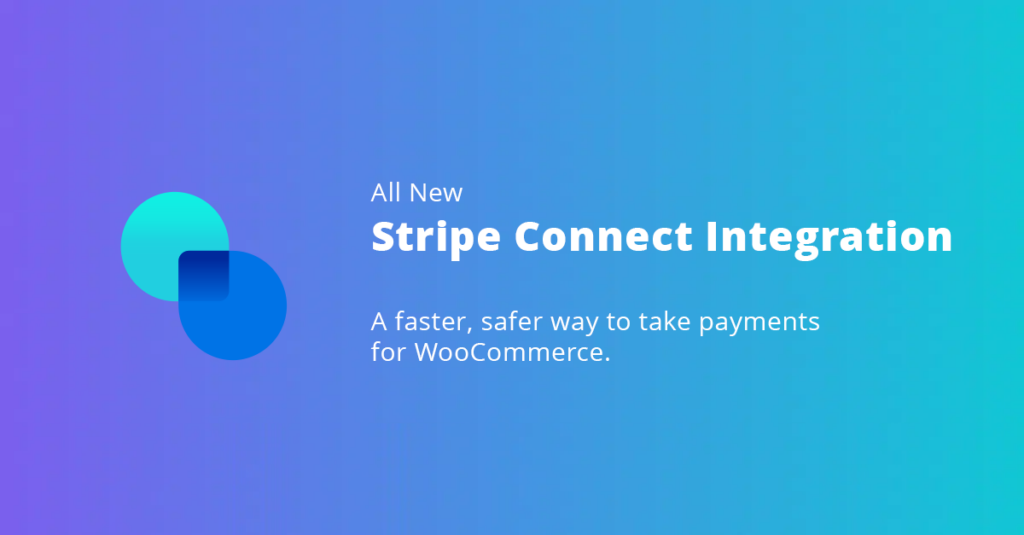
WP Engine eCommerce Hosting—Now With Stripe Connect!
Our eCommerce plans now include the fastest and easiest way to integrate payments into your site or online marketplace
The way you process payments is one of the most important parts of your eCommerce site. After all, getting paid is integral to the eCommerce model.
But eCommerce payment processing goes well beyond revenue received and can have wider effects on other areas of your website, including user experience, site security, and overall site ownership and control.
Given this significant role, it’s important to make sure your site can benefit from a trusted, end-to-end payment platform when you’re building or refreshing an eCommerce experience.
The good news is, that doesn’t have to be hard. In fact, we’ve made it easier than ever at WP Engine, where our eCommerce hosting is now deeply integrated with Stripe Connect.
Part of the Stripe portfolio of products, Stripe Connect offers the same world-class payment gateway Stripe is known for, but it’s optimized for widespread transactions on a larger scale, between the users of a single platform.
Stripe Connect is also easy to set up and configure, providing not only added security for transacting in WooCommerce but also superior ownership over your transactions and data.
Want to learn more? Keep reading, or check out the video below to find out:
- Why WP Engine’s Stripe Connect Integration is a better option than other WordPress Stripe integrations.
- How you can use our streamlined developer or merchant workflows to connect to an existing Stripe account in under one minute—without sharing keys or account login credentials.
The Benefits of WP Engine’s Stripe Integration
You already know how important payment processing platforms are to your eCommerce site, but why should you choose WP Engine’s Stripe Connect integration when setting up your payments?
For starters, it’s faster and easier than most alternatives. Our Stripe Connect integration is included in the WooCommerce store building and management process, so there’s no need to seek out or pay for add-ons—it’s preconfigured to just work.
Second, it’s safer. By deeply integrating our eCommerce solution with your payment provider, we eliminate the need for merchants to copy and paste security keys or even provide login credentials to a developer or maintainer, ultimately protecting both the merchant and agency.
Instead, keys are securely passed between Stripe and the website without anyone seeing or pasting them.
Additionally, our use of OAuth authentication ensures we have enhanced security—any changes made to your payment configurations are tracked and the developer is notified.
Plus, sites on WP Engine’s platform securely process millions of dollars in transactions every day, so the best-in-class security features employed by Stripe are bolstered by our own platform security, which protects billions in global eCommerce activity.
Third, our Stripe Connect integration streamlines workflows. Whether you’re connecting an existing Stripe account or creating a new merchant account, our built-in workflows handle all communication between the merchant and developer.
Last but not least, our Stripe Connect integration also provides you with integrated control. Developers can regenerate keys and even access the sandbox or test mode from inside the portal.
By moving these controls into the portal, you maintain access to the tools your developers need with an added security layer that protects you or your client’s Stripe credentials.
And when combined with the performance upgrades that come built-in with WP Engine’s eCommerce hosting—Live Cart, Instant Search, and Evercache, to name a few—our Stripe Connect integration rounds out the seamless user experience your customers can expect throughout their buyer journey, ultimately reducing cart abandonment and increasing conversions for your store.
As a bonus, our Stripe Connect integration is easy to set up—check out the next section to find out how!
How to Use WP Engine’s Stripe Integration
The Stripe Connect integration is on by default whenever you create a new store with a WP Engine eCommerce plan.
From the Site Overview page, select Manage, accept the terms, and then on the next screen, click the “Set up Stripe account” button.
Here you can either choose to:
- Create a new Stripe account: This is for Merchants or developers that want to set up a new account for their client.
- Invite a client to create an account: Clicking this option allows you to facilitate the setup of a new account through an email invitation and will auto-connect the new Stripe account after the merchant sets it up.
- Connect a client’s existing stripe account: This option connects the merchant’s existing account without sharing login credentials.
For the purposes of this tutorial, I will use the option to connect an existing client account.
To do this, simply enter your client’s email address and click Invite Client. Your client or merchant will receive an email inviting them to set up or connect an account.
They choose the account and click Connect, and the account will automatically be connected and the developer or agency will be notified that the site is connected.
Now, when you click Manage, you can toggle test mode or use the More button to regenerate keys. In the near future, there will be additional controls for managing other payment processing tools like Apple Pay and Google Pay.
It’s that simple!
Open online stores faster with secure global payments for WooCommerce powered by WP Engine eCommerce, the end-to-end commerce solution for WordPress.












Start the conversation.