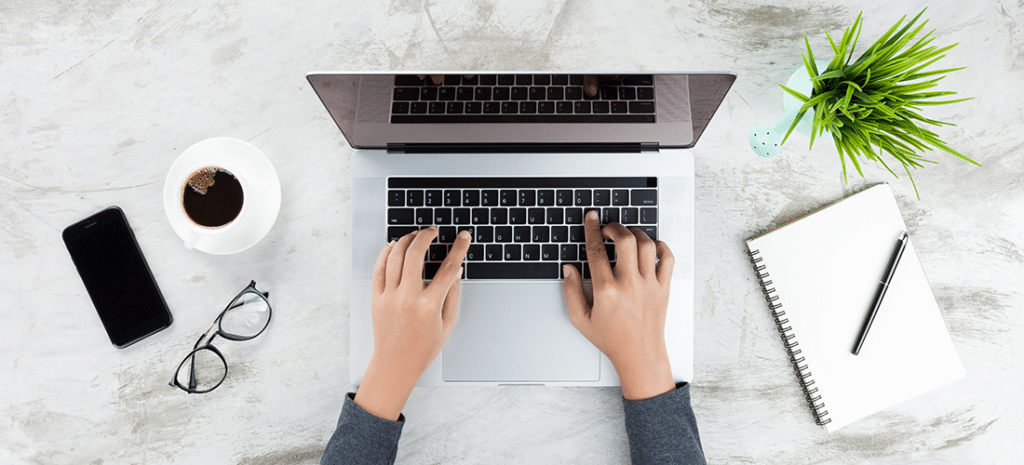
How to Add an Author Box to WordPress Posts
One of the many useful features WordPress delivers as a Content Management System (CMS) is the option to manage multiple authors. This can be especially useful if you want to keep up a high-volume publishing schedule. However, not all themes are well-designed to display individual author bios on posts.
Fortunately, there are several tools available for including author boxes on your site. In fact, they enable you to build this key information right into your website’s or blog’s structure. That way, your various writers get credit, and your readers can seek out more content from their favorite authors.
In this article, we’ll review three ways to include author boxes on your WordPress website. We’ll also look at several WordPress optimization plugins that can make this task easier.
Let’s get started!
What Is a WordPress Author Box?
First, let’s take a look at what a WordPress author box actually is. When you read articles on your favorite blogs, you might notice there’s often a section—typically at the bottom of the page—that’s styled to stand out from the rest of the post’s content.
This is an example of a WordPress author box over on the Torque blog. Most author boxes are similar, providing basic information about the writer and typically an image or headshot. Additionally, there are often links leading out to the author’s email address and/or social media accounts.
How Can a WordPress Author Bio Enhance Your Site?
With so many content options available online, setting your blog post apart from the masses is important. This is where using a WordPress author box can be very helpful. Additionally, creating a WordPress author page, separate from the blog, will be beneficial as well.
When you add your writers’ author description and include their professional or academic achievements to their posts, it can help lend credibility to the content. Additionally, if you often invite guest bloggers to provide content, placing their author bios on the page is a great way to provide transparency to your readers.
As we saw above, WordPress author boxes usually enable you to include each author’s photo as well. This helps give the post (and your website) a “face.” If visitors can connect a real person to what they’re reading, it will humanize your content and encourage users to seek out more.
How to Show Author Names in Your WordPress Posts (3 Methods)
As with most WordPress-related tasks, you have several options when it comes to including an author box widget on your posts. Depending on your unique situation, one of the following three methods should get the job done. We suggest reading through all of them, and then picking the one that best meets your needs.
1. Choose a WordPress Theme with Author Boxes
One of the easiest ways to include author boxes on your website is to choose a theme that offers the option as a built-in feature. This is especially important if you have more than one author, as most themes only enable you to display boxes for a single writer.
Once you choose a theme with this feature, you’ll want to have each author access their User Profile in the WordPress dashboard. They can find this under Users > All Users, by clicking on their usernames.
The information each writer provides in their profile will be used in the corresponding author box. That includes the author’s display name, biographical information, an image if relevant, email address, and even social profiles.
2. Use an Author Box WordPress Plugin
If you’re already using a theme that does not feature author boxes, that’s okay! Thanks to the robust offerings in the WordPress Plugin Directory, there are several tools to choose from that can add this feature to just about any theme.
To help you choose the WordPress author box plugin that will best suit your needs, we’ve reviewed four well-rated options you can try. You’ll find those reviews later in this article.
3. Use Manual Code to Add Author Bios to WordPress
If you’re comfortable editing your website’s files directly, you can also add author boxes using code snippets. This is a useful option if you want a completely customized look and feel.
To get started, you can add the following code to your Cascading Style Sheet (CSS) file:
#author-info { float: left; padding: 20px;background-color: #f0f0f0; margin-bottom:10px; -moz-border-radius: 5px;border-radius: 5px;}
#author-info .avatar { position: relative; top: 0; left: 0; float: left; }
#author-description { margin-left: 100px; }
#author-description h3 { margin-top:0px;margin-bottom:10px;}
Of course, you can tweak this code to suit your website’s specific theme.
Then, you’ll need to locate the single.php file for your theme. If you’re not working with a child theme yet, we do recommend taking that approach. It can help to prevent site breakage if something goes wrong with your code placement.
Next, add the following code inside The Loop of your single.php file:
<div id="author-info">
<div id="author-avatar">
<?php echo get_avatar( get_the_author_meta('user_email'), '80', '' ); ?>
</div>
<div id="author-description">
<h3><?php the_author_link(); ?></h3>
<?php the_author_meta('description'); ?>
</div>
</div>
With that code in place, you can now edit the snippet to customize your WordPress author box. You’re free to add in additional information and links as needed; as usual with WordPress, the sky’s the limit when it comes to customization.
What Are the Best WordPress Author Box Plugins?
If you want to use a plugin to add a WordPress author box to your site, you’re in luck. There are several to choose from, which all have some unique features to offer. Here are four of the best options.
1. Simple Author Box
The Simple Author Box plugin is a helpful tool if you want to help your authors promote their social media profiles. When you install and activate this plugin, it can add more than 30 possible social media options to the User Profile page in WordPress.
Authors can then choose which accounts they’ll link to in their displayed author boxes. Additionally, each author box can include the writer’s name, their Gravatar, and a description. Simple Author Box is also fully responsive, so you can be confident that your author boxes will display properly on any size screen.
This is a free plugin with a decent set of default features. However, if you want to gain access to a long list of advanced options, you can upgrade and purchase a single site license for $39 per year.
2. Starbox
Starbox is a bit of a star itself in the plugin world. It has more than 10,000 active downloads, and more than 130 five-star ratings. It also offers a lot of flexibility in how you customize and display your author boxes.
For example, you can choose to include your author boxes at the top or bottom of relevant pages. Additionally, you’ll be able to add in all the information you need to display, along with social links and images. You can also easily add a Starbox to your site by using shortcodes, and create pages that display posts written by specific authors.
This is a very robust author box plugin that you can download for free. There’s also a pro version that you can upgrade to, if you want to receive the developer’s premium support service.
3. Molongui Authorship
While other plugins often limit author information to users who are registered through your WordPress administration panel, Molongui Authorship offers more options. With this plugin, you’ll be able to include author details from outside WordPress itself.
You can feature guest authors without adding them to your user list and use the related posts feature to show other work posted by that author. Additionally, you’re able to accommodate multiple writers in one box. This is a highly-desirable feature if you’re looking to attract panels or teams of talented writers, who prefer to see all of their names featured.
This is another free plugin with a premium upgrade option. A one-site license is about $42/year (€39/year). The free version is pretty robust, but if you want to extend the author box feature to your custom post types or sidebars the premium version is your best bet.
4. About Author
Use About Author to display your author bio in style. Choose from 10 different author design templates, utilize the multiple author display layout, pick from more than 500 fonts, among many other convenient features.
5. Co-Authors Plus
Co-authors Plus allows you to add bylines for authors without creating new WordPress accounts. Unique to this plugin, add multiple bylines to posts using a convenient search as you type box.
Build Trust and Authority with WP Engine
There’s a lot of noise out there, and keeping your audience focused on your content can be difficult. Displaying a WordPress author box is an easy way to offer your readers transparent and valuable details about your writers’ expertise.
Here at WP Engine, we know how important it is to have access to the best developer resources and top-tier hosting for your WordPress site. When it comes to building fast, secure, and reliable websites, we have several hosting plans to choose from.
Check out our WordPress solutions for your next project!
