AI Toolkit
The AI Toolkit is a suite of products that gives you tools to make custom AI apps and improve the search functionality for your WordPress® websites.1 The suite consists of 3 products including Smart Search AI, Recommendations, and our Managed Vector Database.
Smart Search AI and Recommendations can be purchased as one product separately, and the Vector Database can be purchased separately. The AI Toolkit bundles them at a discount to give you the entire AI apps package.
Note
The AI Toolkit products are currently only available for Core and Enterprise accounts.
Add the AI Toolkit Plugin
The AI Toolkit plugin can be added from the User Portal by clicking on the manage link for either of the AI products on the Products page.
- Go to the Products page in the User Portal.
- Click on either of the AI products that you have purchased, in the Manage your products section (Smart Search AI or Vector Database).

- If you haven’t purchased either of the AI products or the AI Toolkit bundle, then scroll down the page and click on the Learn more button for either of the AI products for an opportunity to buy, or contact your Account Manager.
- To add the plugin to an environment, click the + Add Environment button in the top right.
- Check the box next to the environment that you want to enable the plugin on, and then click Add Environment as shown in the screenshot below.

- Review the information on the popup that shows and click the Close button to exit the popup.
- Click the WP Admin button next to the environment to visit the WordPress dashboard for the environment and look for the WP Engine AI Toolkit menu item in the left nav menu.

Select Content Fields to be Indexed
You can select up to 3 content fields from your posts to be indexed for semantic search. The same fields are used across all 3 AI products.
- Visit the WordPress admin dashboard for the website.
- The fields can be set from any of the 3 AI products under the WP Engine AI Toolkit menu.

- Select the Configuration tab.

- Scroll down to find the Fields section. The configuration tab for all 3 AI products will have a similar Fields section like the below screenshot example from the Recommendations page.
- Click the Edit Fields button on the right to add up to 3 content fields from your posts that will be indexed for searches.
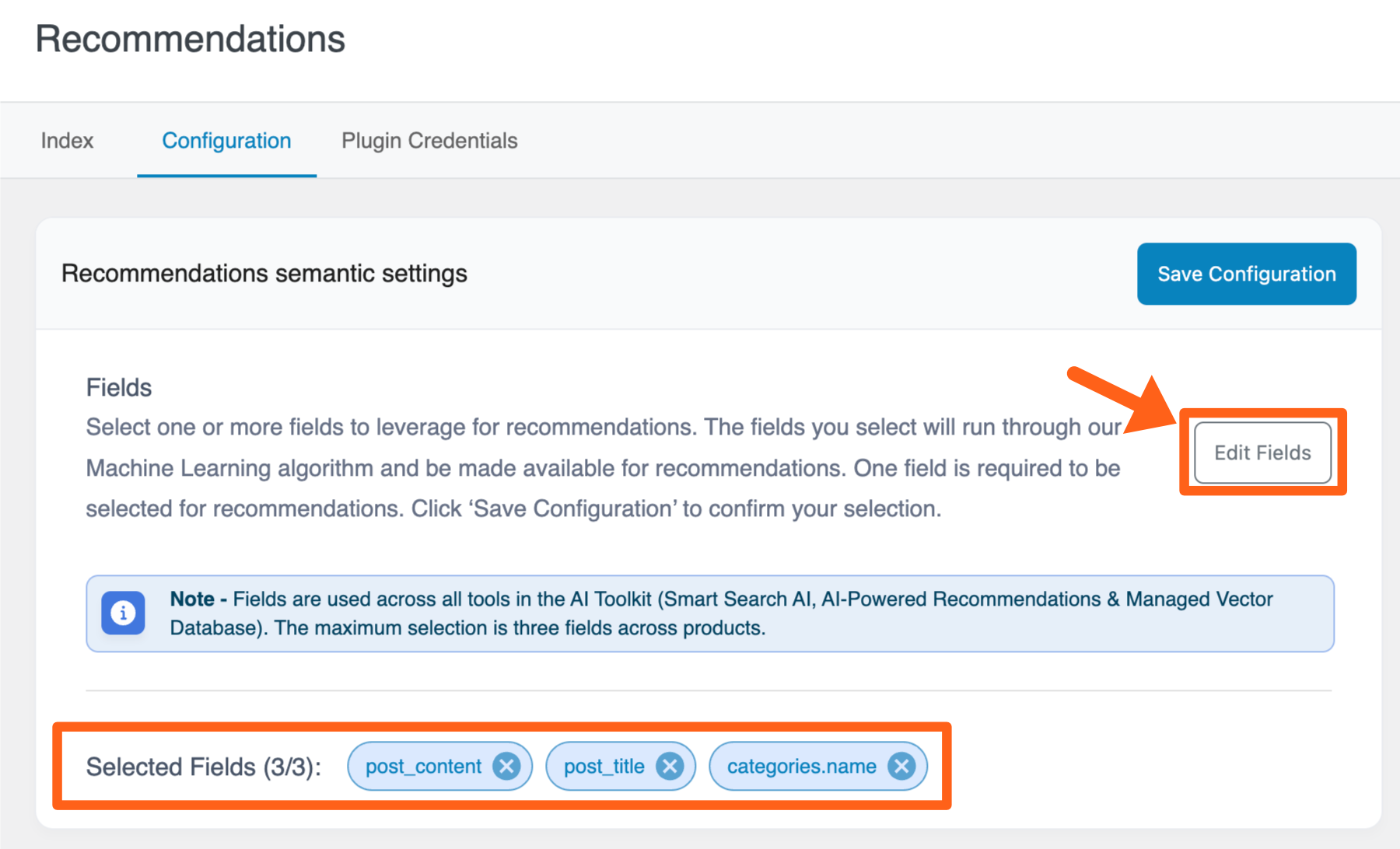
- Review the fields that you have added at the bottom and optionally click the “X” button next to any of them to remove a field. You can also click the Edit Fields button again to adjust your selections if needed.
- Click the Save Configuration button in the top right to save your field selections.
- After changing selections, go to the Index tab and index data again.
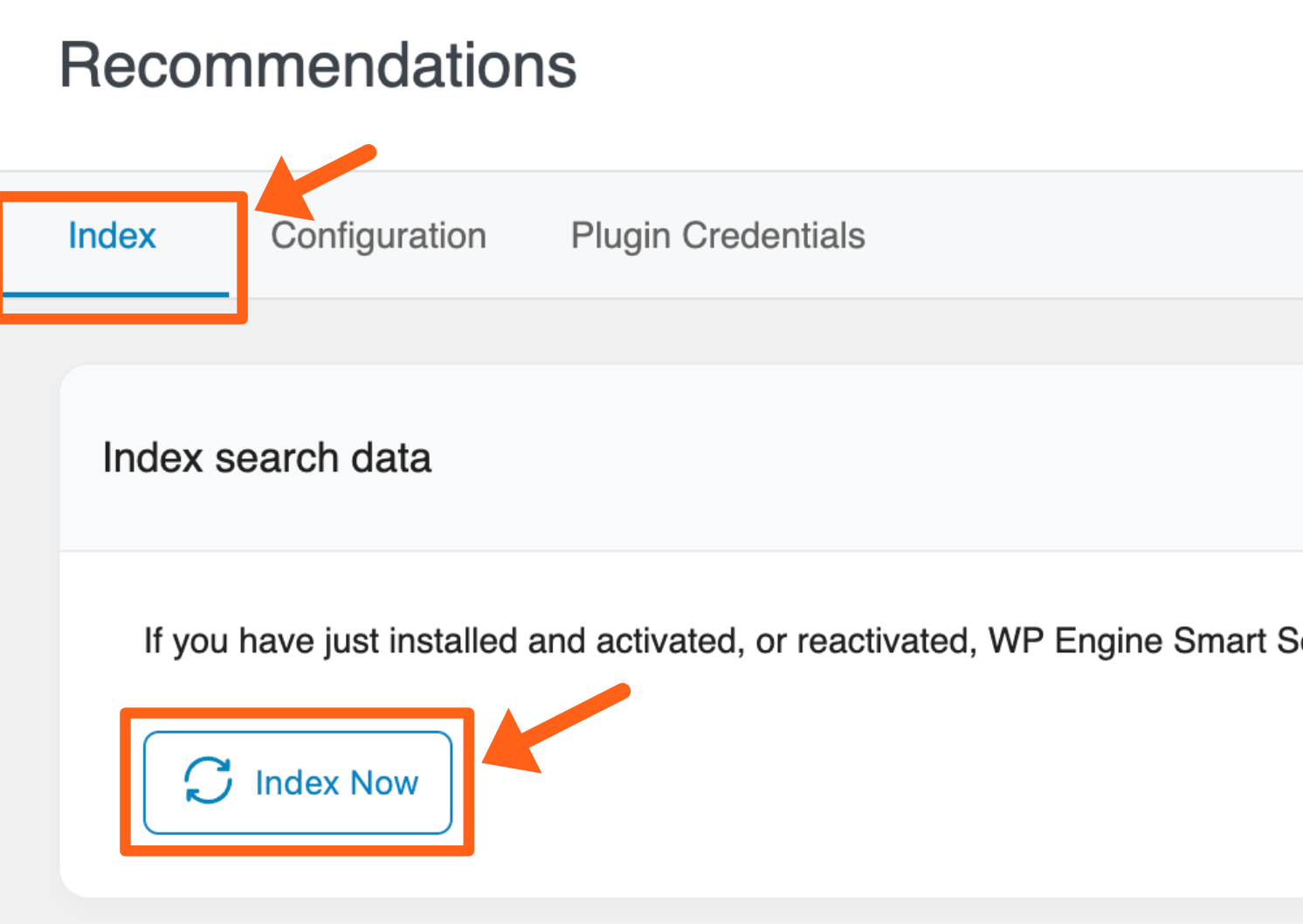
WP Engine Smart Search AI
WP Engine Smart Search is a Product that improves website searches with an intuitive, typo-tolerant search function that surfaces more relevant results.
Smart Search is an advanced AI driven search solution designed to:
- Increase search result relevancy through content prioritizing and weighting
- Support advanced search query operators
- Add support for advanced WordPress data types
Read more in our Smart Search article.
Smart Search Settings
To see the Smart Search settings after adding the plugin to a website:
- Visit the WordPress admin dashboard for the website.
- Select Smart Search under the WP Engine AI Toolkit menu.

- Review the Content Sync and Configure WP Engine Smart Search sections of our Smart Search article for more information on configuring your Smart Search settings.
Recommendations for Smart Search
Surface recommendations with a Gutenberg block that can be used with Smart Search to highlight related or trending posts.
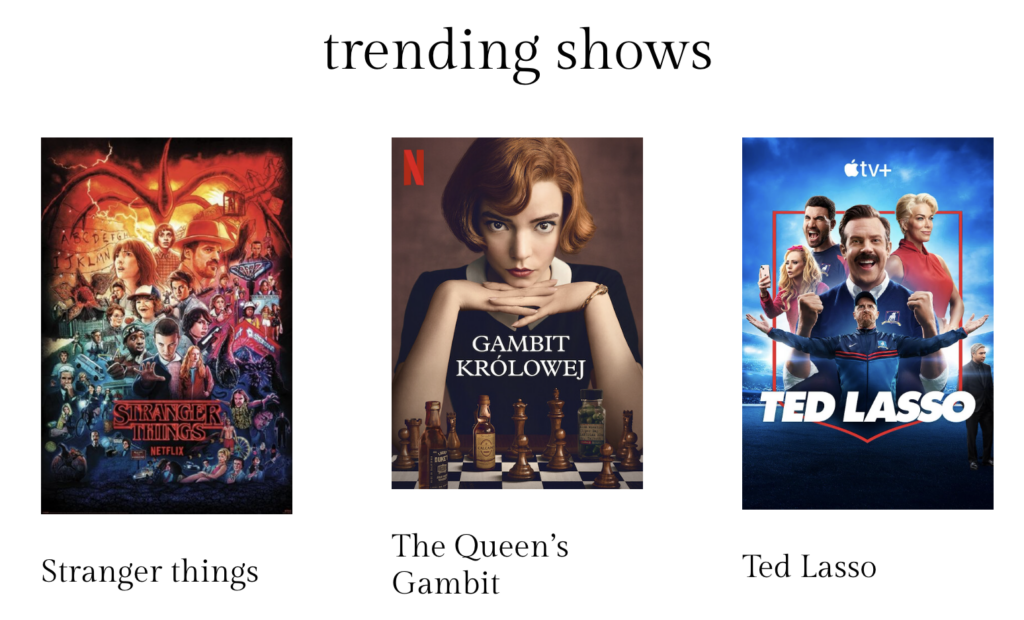
Leverage AI to determine posts that are trending in searches, or that are related to a currently viewed post.
Read more about recommendations.
AI Generated Metadata for Media
The AI Toolkit plugin now gives you the option to generate metadata for your media with AI. Metadata fields for your media files such as images and PDFs, will also be searchable so you can return more relevant search results on your website. This means that a page will show in search results if the search phrase matches any of the metadata for the images or PDFs embedded in the page. This applies to posts, pages, custom post types, and products.
There are 3 types of metadata that can be automatically generated for media:
- Alt text
- Caption
- Description – Note: this is the only field that will be generated for PDFs.
Note
Changing the metadata for an image in the main Media Library will not change its metadata across all pages, posts, and products. Some blocks and featured images will retain the metadata of the image that was present when it was first embedded in the page. In many cases you can remove and re-add an image in the page editor to update its metadata to match what is in the main media library.
Generate Metadata for a Single Image
- Open the Media Library in the WordPress dashboard and select the image.
- You can either go to the main media library by clicking Media in the WordPress sidebar, or you can use the block editor when editing a page. Many blocks give you a media library button for adding images like the default WordPress image block.
- Once the image is selected in the media library, scroll down in the image details sidebar and click the Generate Metadata button.
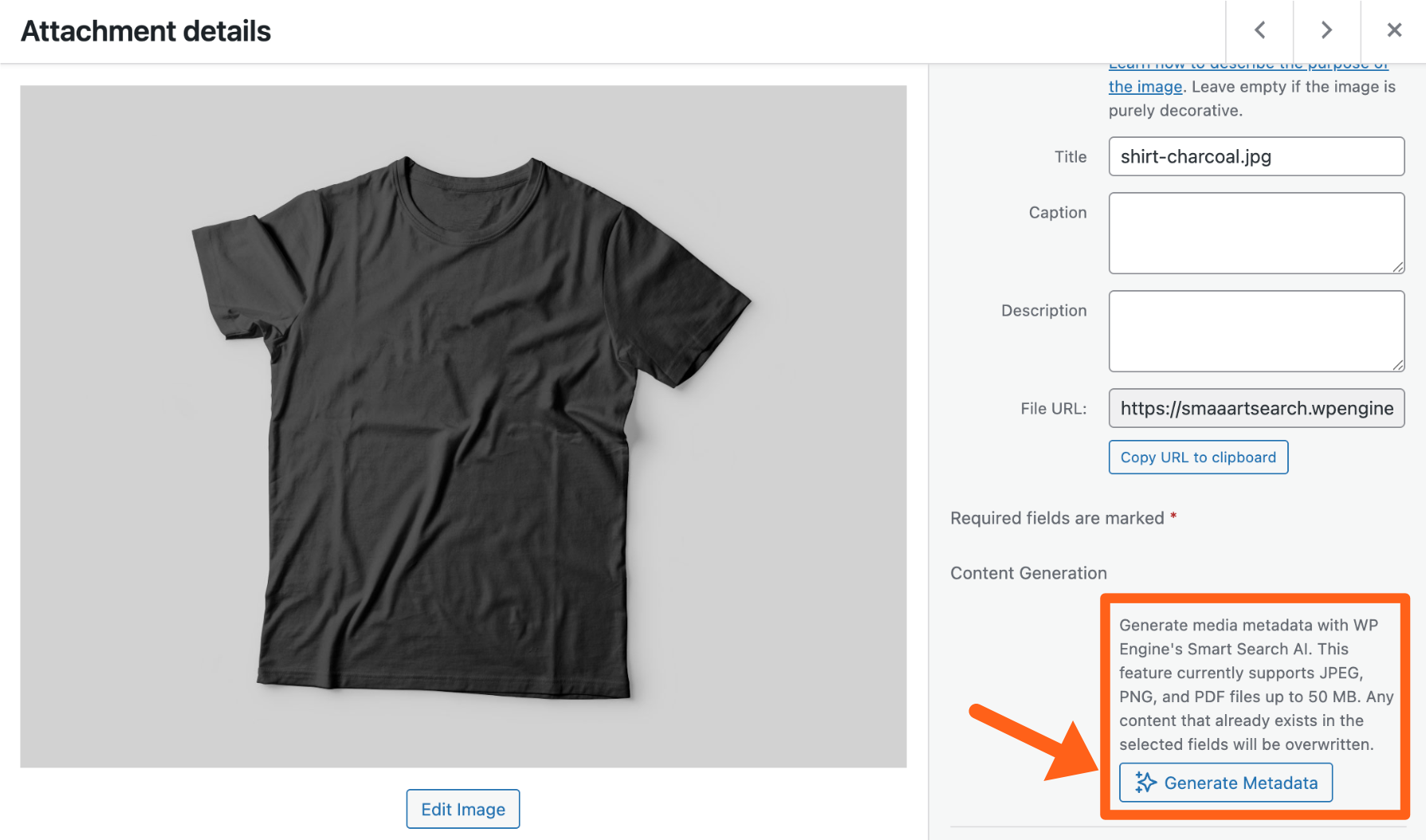
Note: If you don’t see this then you may need to update to the latest version of the WP Engine AI Toolkit plugin. - After the metadata is generated you should review the new content in the Alternative Text, Caption, and Description fields. Make any desired changes to the AI generated content.

Generate Metadata for Media in Bulk
- Open the Media Library in the WordPress dashboard.
- Select multiple images in either Grid view or List view:
- Grid view (option 1):
- Make sure the Grid view is selected as shown in the image below with the highlighted grid view button.
- Click the Bulk select button.
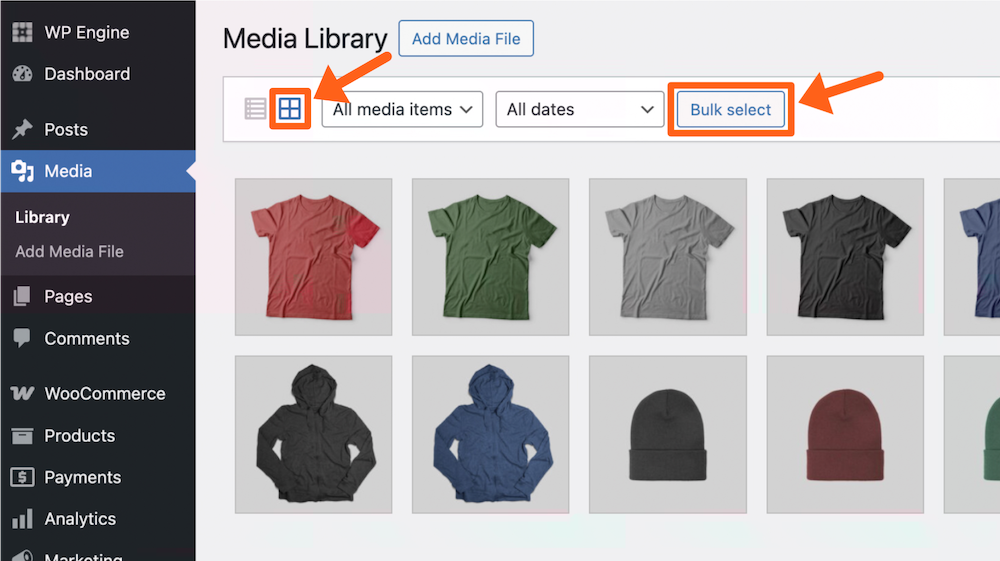
- Click on the thumbnail for each media item that you want to edit in bulk. You’ll see a checkbox on each selected item.
- Click the Generate Metadata button.

- List view (option 2):
- Make sure the List view is selected as shown in the image below with the highlighted list view button.
- Check the boxes to the left of each media item that you want to edit in bulk.
- Click on the Bulk actions dropdown at the top left of the table, and select the Generate metadata option. Then click the Apply button to the right of the bulk actions dropdown.
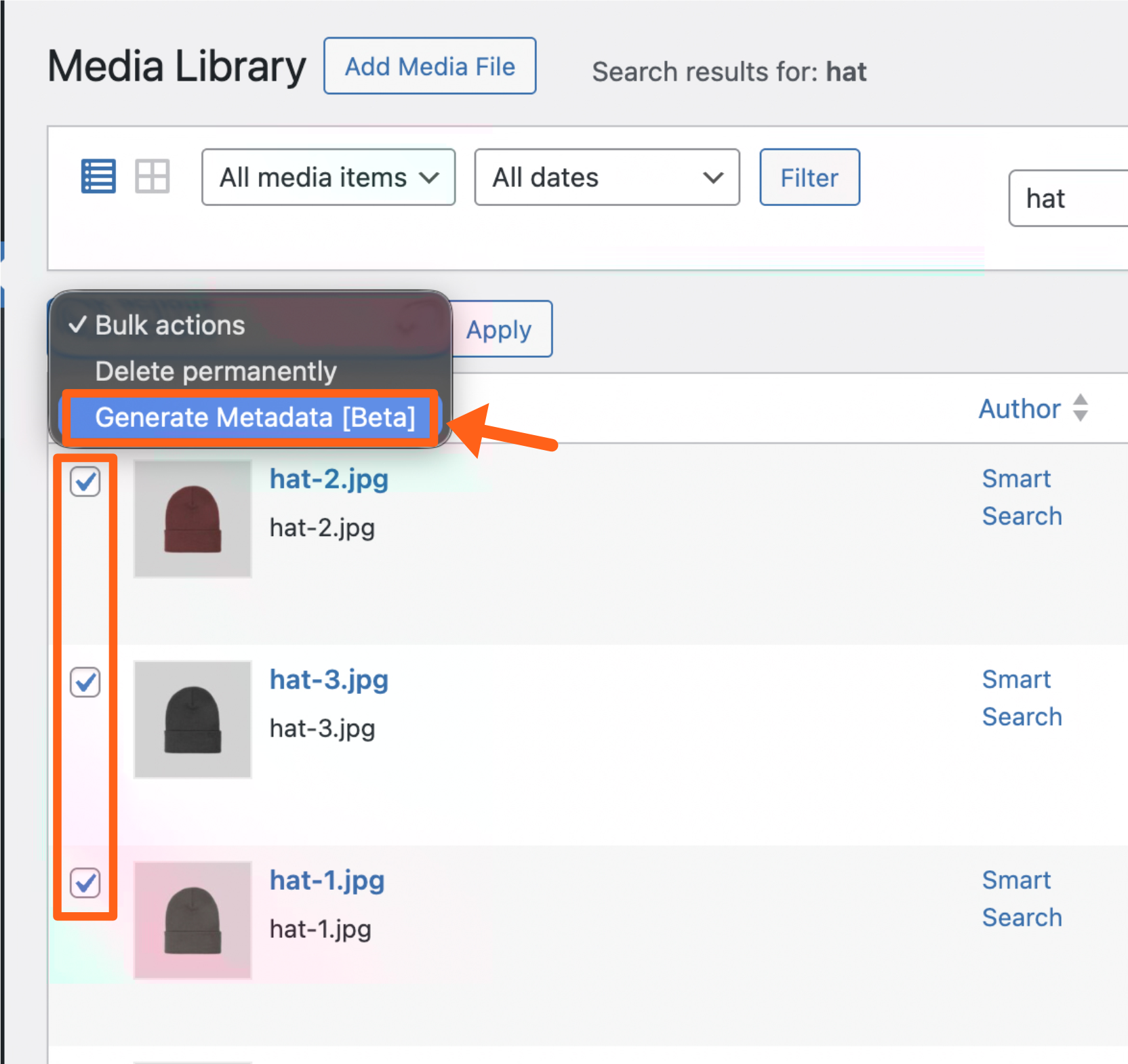
- Grid view (option 1):
- In the popup window, select the metadata fields that you want to be generated for the selected media items. The options are Alt text, Caption, and Description (Description is the only field that will be generated for PDFs).
- Click the Generate Metadata button.
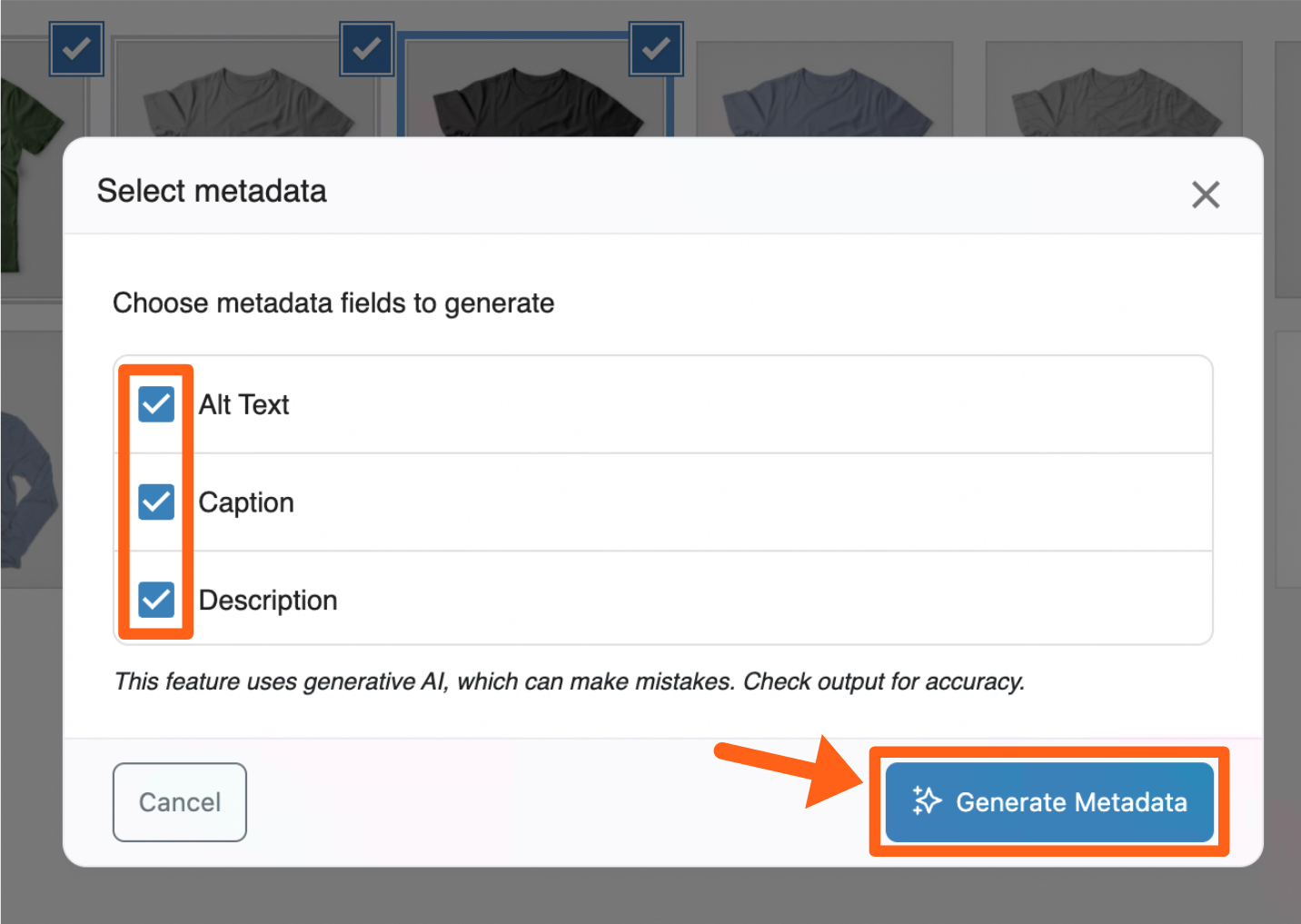
- In the Review metadata popup window, review the metadata fields generated for each media item. Use the pagination arrows at the bottom of the window to navigate to each media item.
- If you see any metadata fields that you want to change, then edit the text in the textbox and then click the Apply changes button in the bottom right, to apply the changes to a single media item.
- Once you’ve reviewed all of the generated metadata, and applied any wanted changes, click the Accept all button in the top right to save all of the new metadata changes.

Vector Database
Build your own AI tools with our easily configured and self-maintaining Vector Database that seamlessly and continuously translates all your WordPress data for AI. Easily index, vectorize, and host all your WordPress data to build and power your own AI solutions.
- Simple setup – 3 click vector database setup.
- Self-maintaining and auto-updating – Automatically index all your data, even custom fields, without additional intervention.
- Intuitive UI and API – Easily managed from WP-Admin in the WP Engine Smart Search plugin.
- Fully managed infrastructure – An automated and hosted vector database reduces the time needed to get started with building your AI applications.
- Easy LLM integrations – Easily configure your vector database to work with the Large Language Model of your choice.
- Developer Docs – Review the Developer Docs links below for app examples and detailed information about the APIs.
Vector Database FAQ
What is a vector database, and why do I need one?
- A vector database stores vectorized data that allows AI tools to make better, stronger inferences and build GPT-like experiences. You can then ingest and use your data to build AI tools based specifically on the data from your site and/or sources.
How is WP Engine Managed Vector Database different from other options?
- Our Managed Vector Database is built to work seamlessly with WordPress out-of-the-box. With just a few clicks, you can install the plugin, index all your data, vectorize it, and start building your AI tools. Additionally, we’ve built our tools in a way that it continuously updates and self-maintains, meaning your AI tools have all the data they need in near real-time. Other vector databases require complex and custom setups, configuration, and maintenance that can be very time-consuming and costly.
Do I need to bring my own LLM?
- Yes, we will automatically index, vectorize, and host your data, but we do not provide an LLM at this time.
How much is the Managed Vector Database?
- Our Managed Vector Database pricing depends on the resources needs of your site. We offer a preset number of resources at a simple price to make billing and reselling a breeze.
Do you have an AI framework or template?
- We currently offer an AI-powered chatbot framework for customers to experiment with and customize to their liking. Try it for yourself.
Developer Docs
Check out our developer docs for technical information to help you create custom AI solutions:
Smart Search – Search API
Recommendations – Recommendations API
Vector Database – Similarity API
Chatbot – RAG chatbot example
AgentKit by OpenAI – Learn how to integrate AgentKit with Smart Search
Next steps: Read more about WP Engine Smart Search.
