Automatic Site Migration for Agency Plan Upgrades
Upgrading to a new Agency Plan brings a host of benefits, and we’re making the transition of your sites to our new architecture as smooth as possible. We’ve introduced an automatic site migration process designed to get your sites onto our latest, most performant infrastructure with minimal effort on your part.
How Your Site Migration Works
When you self-serve upgrade to an Agency Plan, your sites are slated for an automatic migration to our new architecture. This ensures that you immediately benefit from the latest improvements and performance enhancements.
Here’s how the process unfolds:
- Self-Serve Upgrade: After you successfully upgrade to an Agency Plan through your User Portal, our system identifies your sites for this automatic migration.
- Migration Readiness: We prepare your sites in the background, getting them ready for the new architecture.
- Initiate Migration (Your Choice!): You have the flexibility to kick off the migration at any time that works for you by clicking the dedicated “Start Migration” button in your User Portal.
- Automated Migration Trigger: To ensure your sites benefit from the new architecture without delay, if you don’t initiate the migration yourself within three days of upgrading (or by the date specified in your User Portal), we’ll automatically start the migration on your behalf.
- No DNS Changes Needed: Great news! You won’t need to update your DNS records for this migration. We handle all the necessary backend adjustments, so that’s one less thing for you to worry about.
- What to Expect During Migration:
- The process typically takes about 10 minutes per environment and cannot be paused once started.
- A content freeze is recommended to prevent data loss. For dynamic or eCommerce sites, enabling maintenance mode is highly recommended to avoid issues during the migration.
- Sites may experience a few seconds of downtime.
- Certain portal actions may be temporarily unavailable during the migration.
- Proactive Support for Issues: In the rare event that any issues come up during the migration, don’t worry. We’ll automatically create a support ticket for you, and our dedicated team will then jump in to ensure your migration is successful, keeping you informed every step of the way.
- Who can migrate the sites? Any user who has Owner, Full with Billing, or Full permissions can initiate the migration. Read more about user roles here.
Getting Started with Your Site Migration
To begin the migration of your sites to the new architecture:
- Log in to your User Portal. Upon logging in, you will see a banner at the top of your dashboard indicating that your sites need to be migrated to new infrastructure to complete your upgrade. This banner will also specify the date by which we will automatically migrate your sites if you do not initiate the process yourself, along with key information about the migration process.
- Navigate to the Sites Page.
- Click the Start migration button in the top right of the banner.
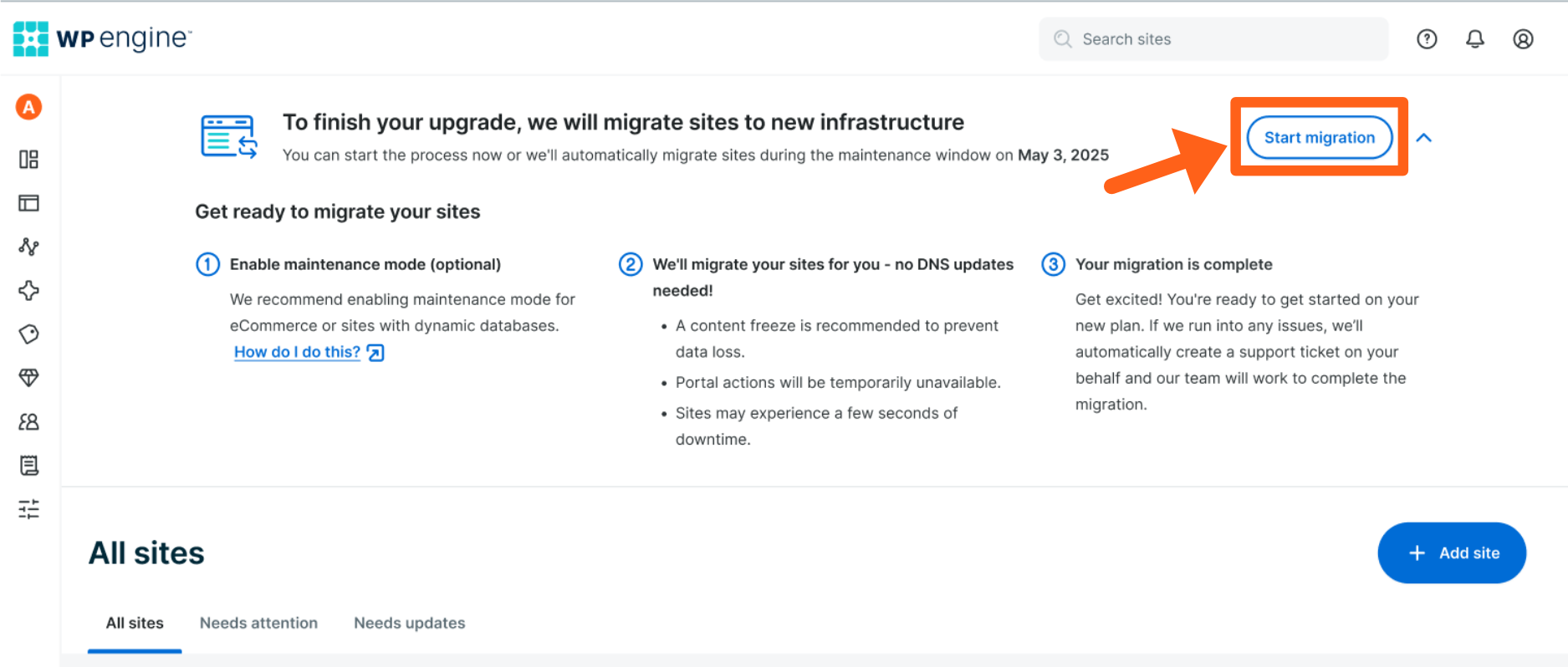
- Review the “Before you start your migration” popup. This dialog will reiterate key information about the migration duration, the recommendation for a content freeze/maintenance mode, potential brief downtime, and our automatic support ticket creation in case of issues.
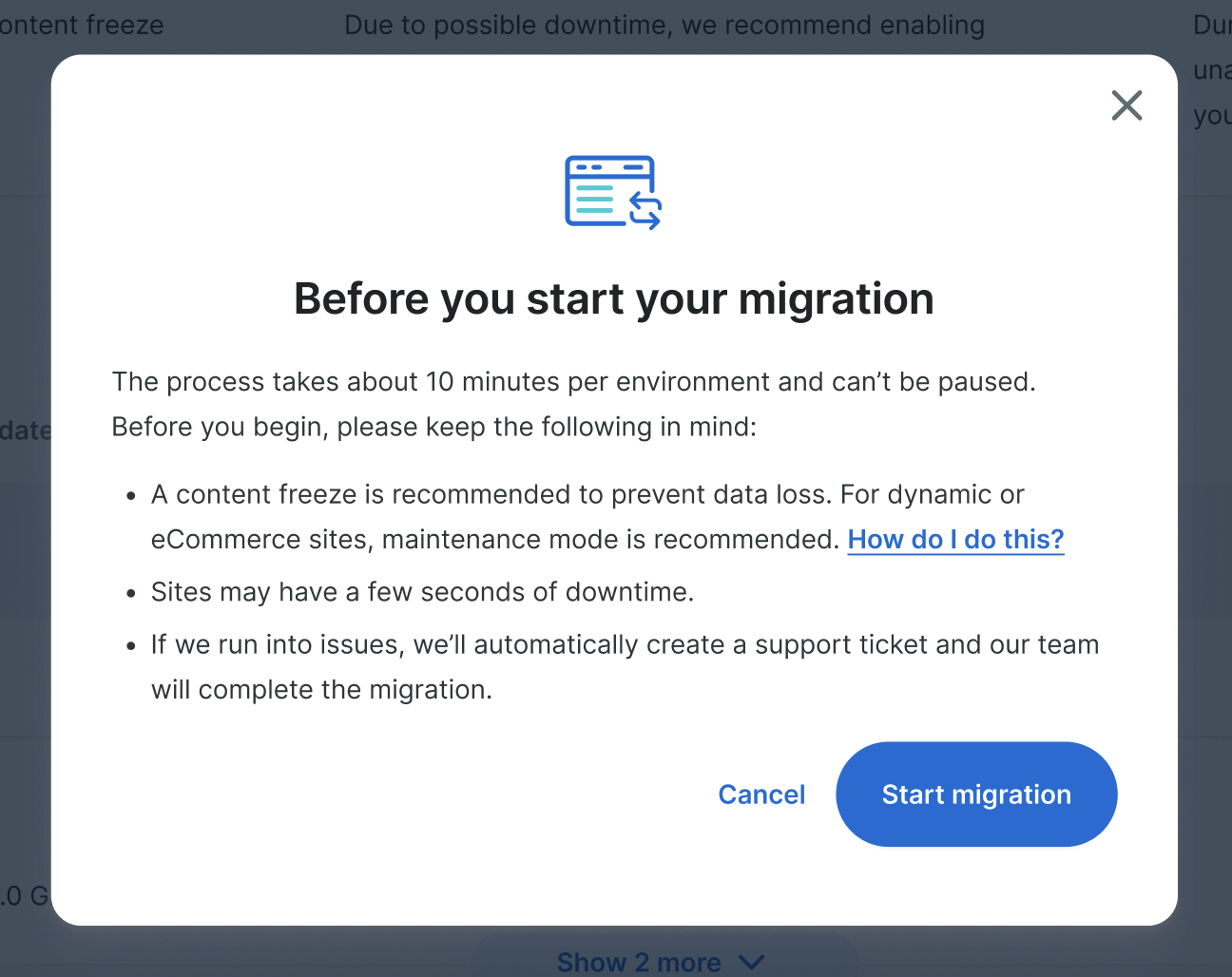
- Confirm and Start: After reviewing this information, click the Start migration button within the popup to begin the process.
- Monitor Migration Progress: Once the migrations begin, you will see a “Migrations in progress…” banner at the top of your User Portal. This banner will indicate that your sites are being moved to the new infrastructure.
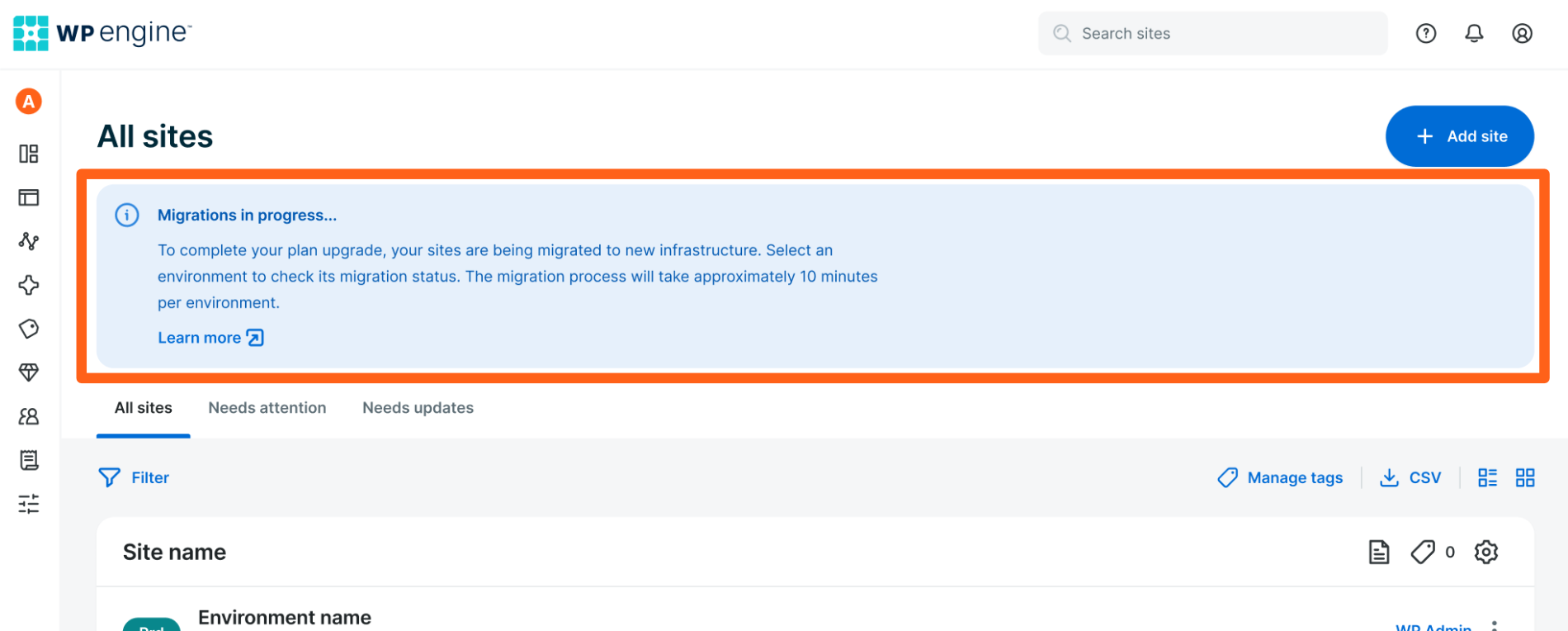
To check the status of a specific environment:
- Select the environment from your Sites list.
- On the individual environment page, you will see a banner with a “Migration currently in progress…” message. From here, you can click “View details” to open a side drawer with more details including:
- The person that initiated the migration
- When the migration started
- A real-time status tracker indicating the “Migration in progress” or “Migration complete” status
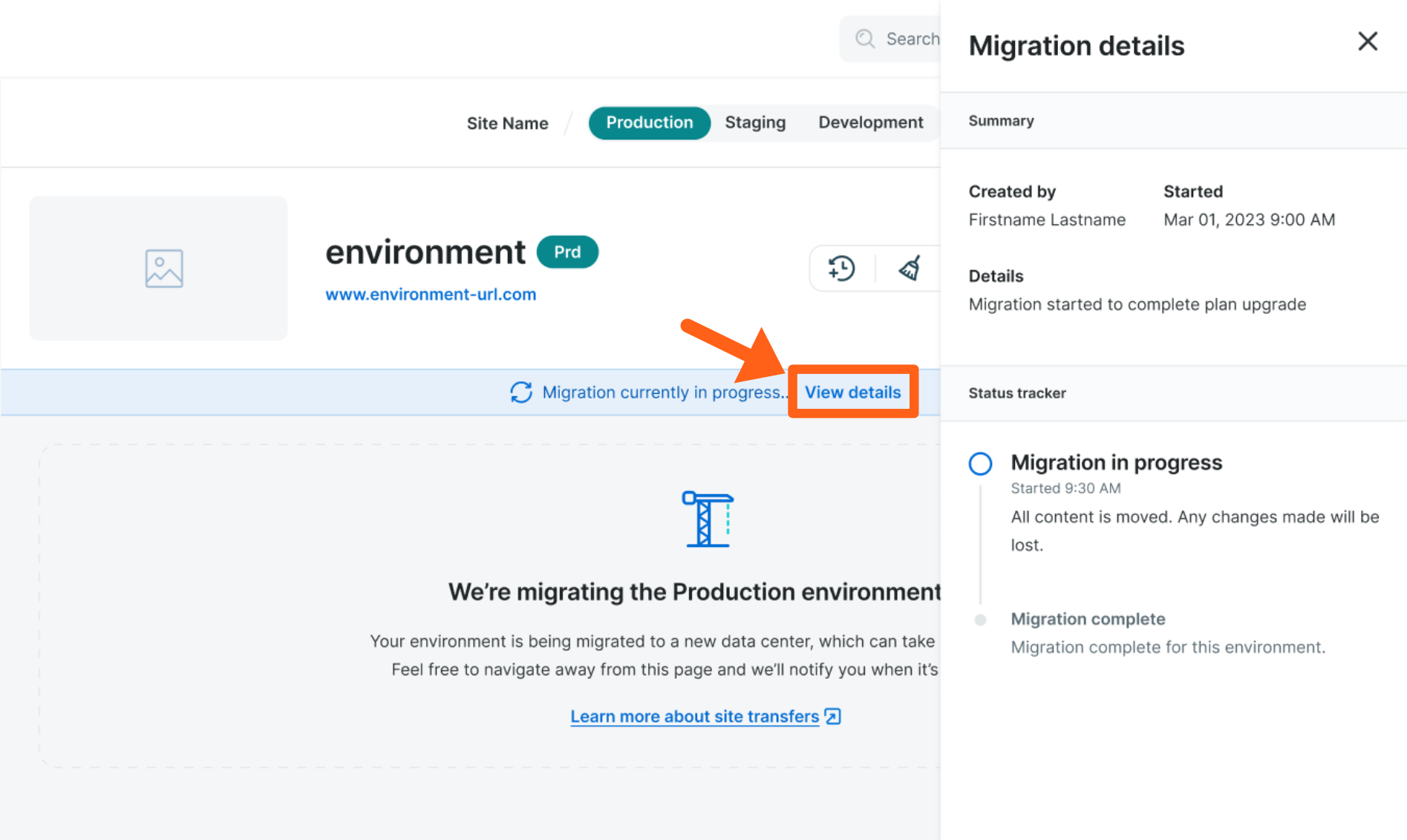
You can navigate away from this page, and we will notify you via email and User Portal notifications when it’s complete. The migration process will take approximately 10 minutes per environment. Once an environment is finished, it will become fully available in your User Portal. You will also receive an email notification once all of your sites have been successfully migrated.
We’re committed to making your Agency Plan upgrade and site migration as efficient and effortless as possible. If you have any questions about this process, please don’t hesitate to reach out to our support team!
Next steps: Learn more about our agency plans
