Application Performance
WP Engine has partnered with New Relic, leaders in Digital Intelligence, to include New Relic APM Pro as part of a new Application Performance solution. Application Performance (Formerly called “Application Performance Monitoring” or “APM”) provides code-level visibility to help teams troubleshoot faster, optimize their WordPress® experiences, and increase development agility.1
The Application Performance product extension cannot be purchased for Shared plans (Lite, Startup, Professional, Growth, Scale). However, Premium plans can purchase the Application Performance product extension by speaking with their Account Manager or the WP Engine Sales team.
About Application Performance
Application Performance allows you to see detailed information about how your WordPress site on WP Engine is performing. This will allow you to see, to the code-level, what is causing bottlenecks in your site’s performance. You will have read access to the New Relic account, granting you the ability to see all the data New Relic collects on your sites performance. It’s recommended that you have some experience with code development to get the most out of the APM product.
Where a typical page performance test is a point-in-time snapshot of a page and gives high level recommendations to improve performance, Application Performance gives real-time, ongoing, code-level monitoring to every part of your site so you can troubleshoot faster and optimize site performance. Overall APM provides more detailed insights all the way down to individual pieces of code or queries.
At this time, Application Performance is only available for Premium plans. Application Performance is not available for shared plans (Lite, Startup, Growth, Scale). If you would like to purchase this product extension for your plan, please reach out to your Account Manager.
If multiple sites are monitored you may need to switch between sites while in New Relic. To switch between sites in New Relic, click your username, then “Other users” and select the site.

Apdex
Apdex is an industry standard threshold that allows tools like New Relic to compare satisfactory to unsatisfactory response times. The Apdex can be adjusted for an individual website in order to more accurately reflect a satisfactory speed for its user base.
For more information on Apdex, check out the manual on New Relic here.
The Apdex can be calculated with the following formula:
Apdex * 4 = Satisfactory load time in seconds
By default, we set the Apdex to .5. This means any response time that is slower than 2 seconds (.5 * 4 = 2 seconds), will reflect poorly against your Apdex. If this value is set too low or too high, it can cause issues when alerting, debugging, and summarizing your site’s performance. If your Apdex score is showing that your site is in the red and not performing well, it may be a simple fix, like adjusting your Apdex to a higher setting.
It may seem counterintuitive to raise the threshold on satisfactory performance. However, once New Relic is configured it can provide more accurate insights to improve your performance from a code level. As your performance increases, the Apdex can in turn be lowered.
If you believe that you need to adjust your Apdex threshold, reach out to your WP Engine support team with the environment name and new threshold value.
Alerts
Setting up alerts requires you do two things; 1. Set up an alert policy, 2. Set up a notification channel.
Click the “Alerts” button in the top right corner of New Relic to manage alerts.
Information on configuring alerts can be found in New Relic’s documentation here.
For basic alerts, we recommend the following settings:
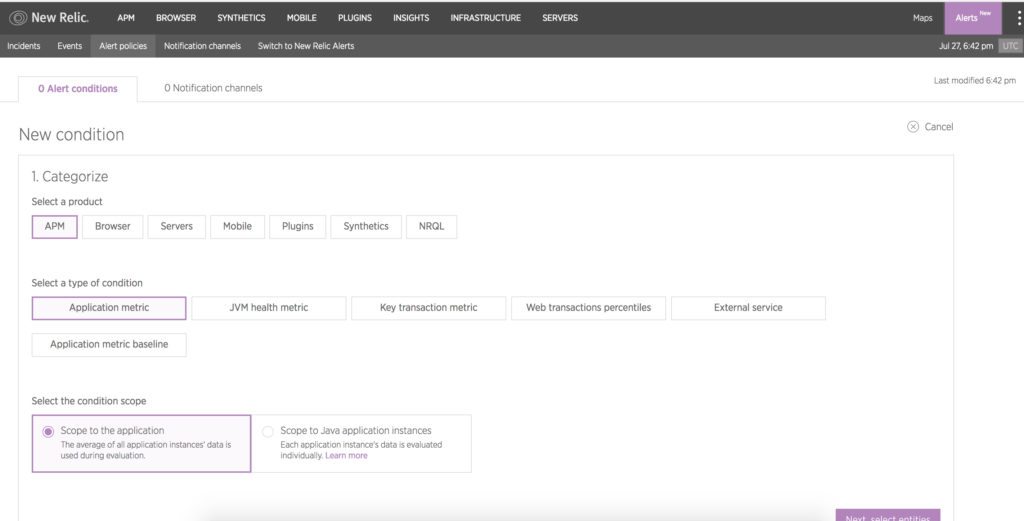
Now, you will want to create a notification channel. Read the New Relic documentation on setting up notification channels. The way you setup notification channels relies heavily on how you want to be notified.
Please note, if you want to notify many email addresses, you will need to create a email distribution address on your email system. You will then provide that email distribution address to New Relic.
Finally, connect the notification channel to the alert policy you just created. You can do this by following the New Relic documentation.
Limitations
Currently, WP Engine does not allow API access to the Application Performance platform.
User generated keys are not permitted on WP Engine APM Plans. Periodic auditing of APM plans will remove user generated keys.
Due the the restrictions of read access, you also cannot add new users or adjust the Apdex threshold. However, your WP Engine support team will be more than happy to assist with these tasks. Just contact us via chat, ticket, or phone.
Support
If you need help at all with the tool, please contact our 24/7/365 WP Engine support team. You can also check out New Relic University for up to date tutorials on using the platform:












