WP Engine’s AI Support Technology
To help WP Engine customers save time and get technical help as quickly as possible, WP Engine has recently implemented Customer Support AI technology, which will enable you to quickly and easily connect with our extensive public resources. We strive to provide our customers with world-class Support experiences – and to do that, we are leveraging best-in-class technology aiming to empower faster and more helpful searches.
Our AI technology has been fine-tuned to answer questions accurately by dynamically searching through WP Engine’s public resources, saving you time and frustration.
WP Engine’s Support AI services are currently available in two locations:
Willa P. Engine, Support Concierge – This AI support agent is designed to help connect you with our extensive Support resources. Willa can be found by opening a chat in the User Portal, and will be interacted with prior to connecting with a live Support agent. If Willa determines your issue requires a live agent to assist, it will connect you to our team.
We are continually analyzing interactions and your feedback to expand Willa’s helpfulness. Keep an eye out for new features!
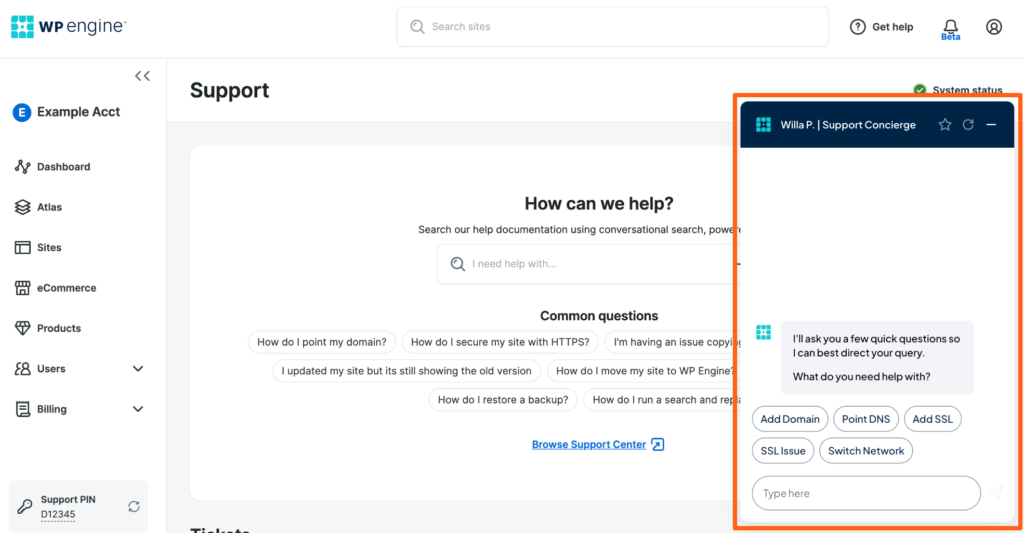
AI-Powered Conversational Search – Found at my.wpengine.com/support
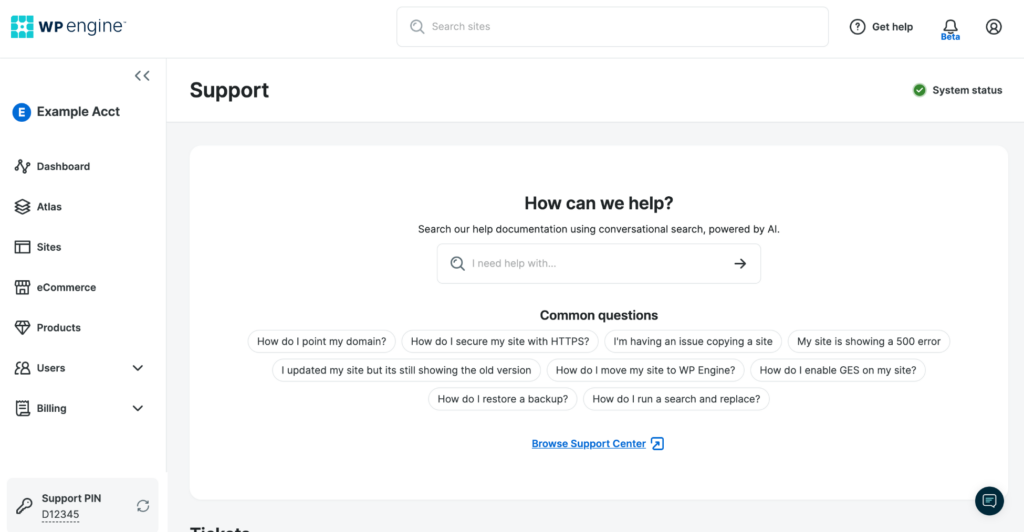
We understand AI isn’t for everyone, so when chatting WP Engine’s Virtual Assistant, a human will always remain reachable 24x7x365 simply by typing “support”. We encourage you to give the Virtual Assistant a try though, as we will continue to advance this tooling to be as beneficial to you as possible.
NOTE
If you’re unable to connect to an agent, please try disabling any ad block browser extensions or use a different browser.
Data Sources
WP Engine’s AI tools, like any generative AI, are fed a series of content sources and policies. To help ensure the answers we provide are relevant and accurate, only sources managed by WP Engine are used. Additionally, each new content source is tested extensively for accuracy prior to public release.
Customer data will remain private and is not used in the training of any WP Engine AI model.
Answer Prompting
Having trouble getting the answer you’re after? Try the following suggestions to modify your prompt:
- Specify the exact name of the feature in question or the error code you’re seeing
- Ask just one question at a time
- Restate the subject of your query. Memory is retained for the duration of the chat and could alter the context of subsequent requests.
Feedback
For any issues or feedback regarding WP Engine’s AI tooling:
- Feedback: Please reach out at our Product Feedback forum.
- Issues: Please reach out to our Support team directly, type “support” to bypass the Virtual Assistant and speak to a live agent.












