WP Engine Billing Invoice Overview
The Billing page of the User Portal provides access to plan-related functions and details- such as invoices, modifying billing details, updating the credit card, locating your account/customer/hosting ID, or changing the plan tier.
Access to Billing, Invoice and Modify Plan pages are restricted to Owner, Full (with billing), and Partial (with billing) users. If access is needed, please contact the Owner of your WP Engine plan.
Invoice
Within the Invoice page, you will find items such as the invoices, ID, balance, and payment details.
- In the User Portal, click Billing
- Select Invoice
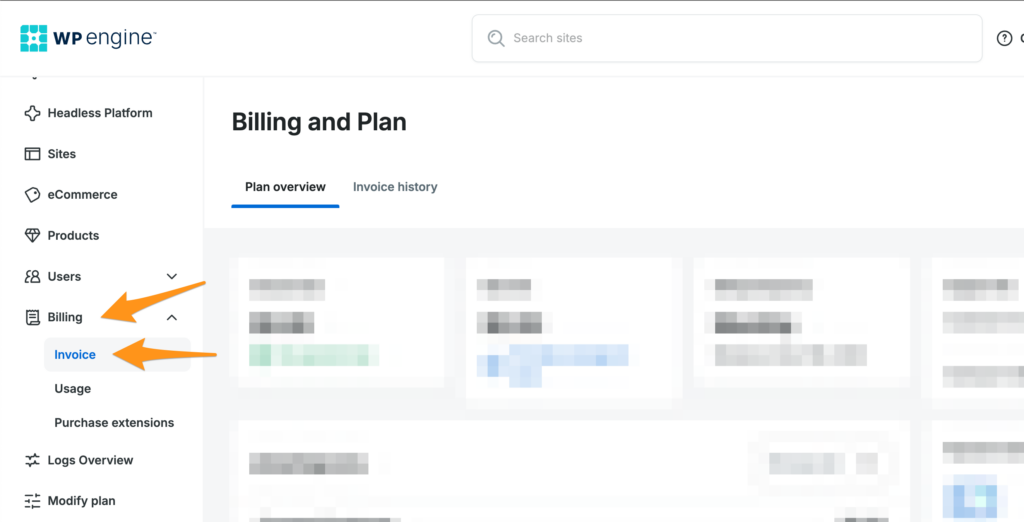
Update Payment Method
To update credit card details on file, click Update Payment Info in the Payment Method section.
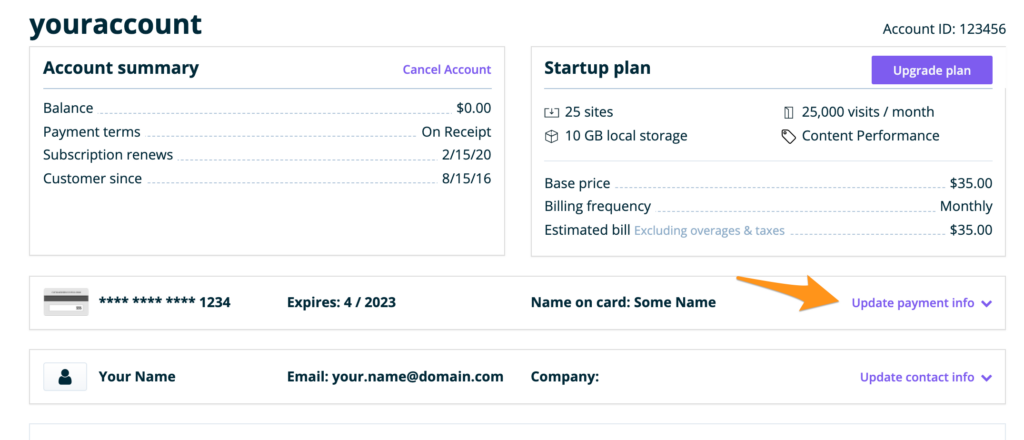
Alternatively, if Update Payment Info is not available, click Edit in the Payment method section.
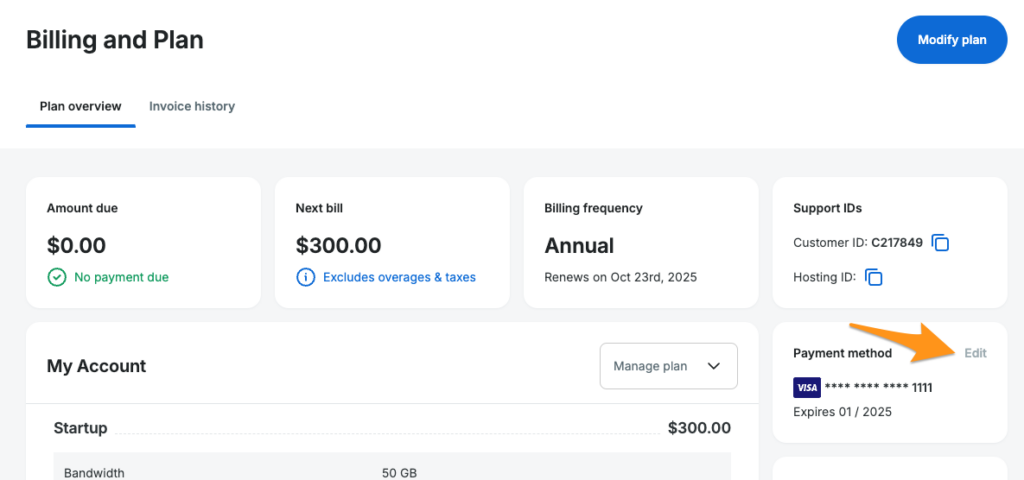
If you see an error when attempting to update these details, please contact your credit card issuer to ensure that your card allows for online transactions, specifically from WP Engine, and to confirm that all your credit card information is up to date.
After updating the credit card details, our system will automatically run the charge again. If you require additional help to pay your bill, reach out to our Billing team at [email protected] or via live chat. Once a payment has been made, please also be aware that the invoice may take some time to reflect the charge.
If your site remains down after processing payment, please Contact Support for website reactivation.
Update Billing Contact
To the update the Billing Email Address and the Company Name (shown on the invoice) click Update contact info or Edit in the Billing contact section.
The Billing Email address will receive the plan invoice when your subscription renews. Only one user can receive the invoice at each renewal, so if you would like multiple contacts to be included, we recommend creating an email distribution list so you can include as many users as you would like. Company name will be shown on the invoice.
Adjusting the billing contact here does not create an associated User Portal account. If access to the account is desired, please add the user on the Users tab.
View and Download Invoice
WP Engine invoices are located in the Invoices section of the Billing > Invoice page.
If you would like to view detailed plan invoices or download a PDF version of the invoice or credit memos, you can do so by clicking each invoice number. The downloaded billing invoice will display:
- Amount due
- Billing information
- Company name
- Service dates
- Plan type and a brief description
- Tax
- Product extensions
- Additional charges, such as overages
- Payment or credits
- Total calculated payment
- Payment received
If you have any questions or concerns, please email us at [email protected] or contact or team via live chat and be sure to provide your account name and Support PIN for security verification.
Account, Customer, and Hosting ID
The Account ID, Customer ID, or Hosting ID is the unique identifier for this specific hosting account. This ID can be found at the top right of the Billing > Invoice page.
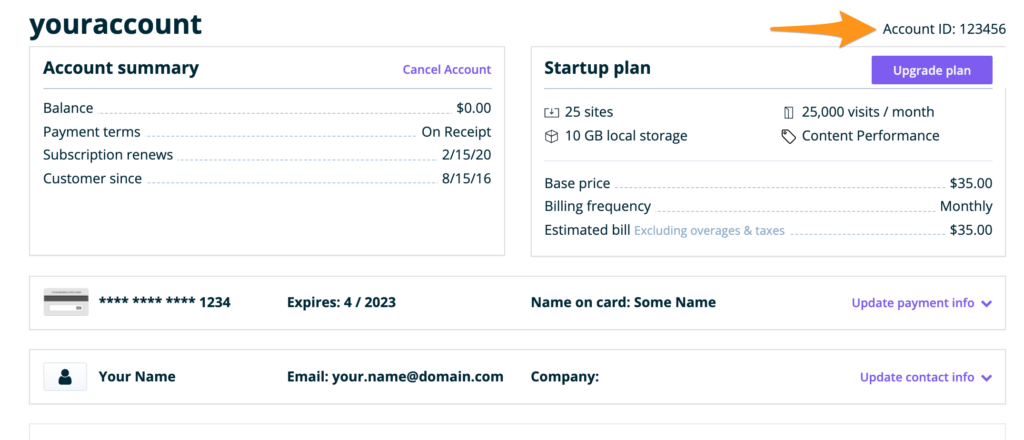
Alternatively (if Account ID is unavailable) Customer ID and Hosting ID can be provided instead. In this case, both are located at the top right side of the Billing > Invoice page.
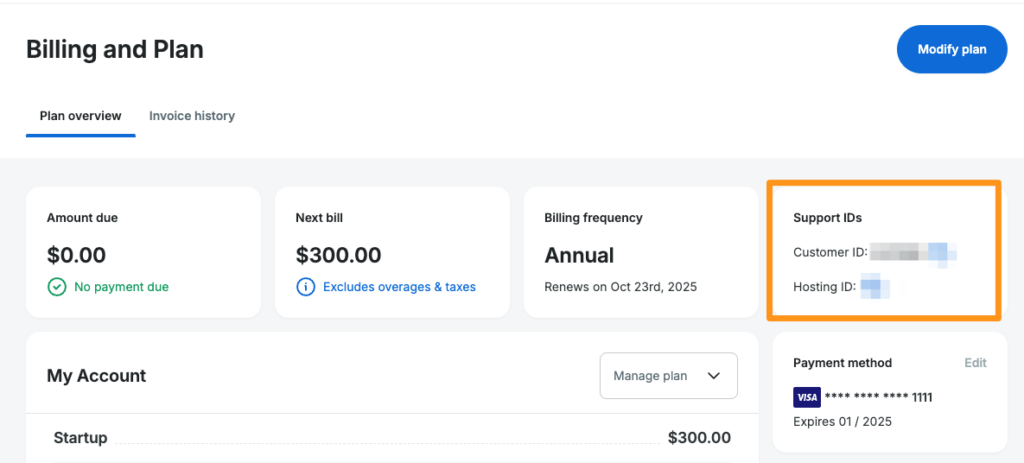
Modify Plan
The Modify Plan page is where the WP Engine plan can be upgraded or downgraded, and where product extensions can be purchased.
Learn more about modifying your WP Engine plan or purchasing product extensions.
The Modify Plan page can be accessed from the main menu in the WP Engine User Portal, or on the Billing > Invoice page.
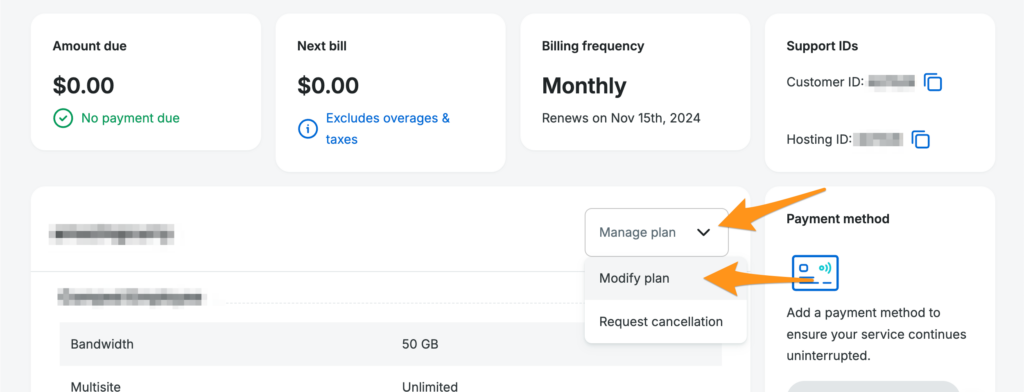
NOTE
Looking for plan usage and stats? Visit the Plan Usage page.












