Usage Page
The Usage page is available to WP Engine customers and is designed to help better view and manage plan resource usage.
Access Usage Page
Usage can be accessed in the WP Engine User Portal by Owners and Full (with Billing) users.
- From the User Portal, expand Billing
- Select Usage
- The Usage page is access directly at: https://my.wpengine.com/usage/

Additional tabs are available to further assess account plan usage:
- Usage by environment – View a breakdown of storage, bandwidth, and billable visits by environment for the current billing period. Environments shown can be filtered by type. A plan usage CSV download is available at the top right.
- This page can be found directly at: https://my.wpengine.com/usage/environments
- The CSV downloaded will respect the current time range filter view.
- The usage CSV download for an individual environment can be found on the environment’s Overview page.
- Trends – View storage, bandwidth, and billable visit plan usage during a specific time frame.
- This page can be found directly at: https://my.wpengine.com/usage/trends
- Add-on enablement – View plan product extension license utilization, such as Smart Plugin Manager and Site Monitoring.
- This page can be found directly at: https://my.wpengine.com/usage/addons
NOTE
Depending on the plan type and which stats are relevant to that plan’s billing, certain information may or may not be displayed on this page.
Usage Metrics
Metrics are divided into several sections: Plan overview, Usage by environment, Trends, and Add-on enablement. The primary metrics displayed are:
- Storage – Displays total account disk usage in gigabytes (GB). Includes all environments on the account (Production, Staging, and Development) and all transferable environments. Does not include WP Engine automated backups. Storage is updated weekly. Learn how to reduce storage usage here.
- Storage for an individual environment can be viewed and refreshed on the Overview page, in the Storage section.
- Sites – Shared accounts only (Lite, Startup, Growth, Scale). Total number of Billable sites on the account. Does not include transferable sites. Sites Used updates daily.
- Bandwidth – Total data transfer. Learn more about reducing bandwidth here.
- Billable Visits – Shared accounts only (Lite, Startup, Growth, Scale). Visits refers to the sum total of billable visits. WP Engine does not count every hit to a website as a billable visit. Visits are updated daily. Learn more about how WP Engine counts billable visits here.
Download Usage
Account usage data can be downloaded as a CSV by selecting the Usage by environment tab on the Usage page, then clicking Download CSV. Use the dropdown to customize the date range included in the download. Up to one previous year of data can be pulled when customizing the date range.
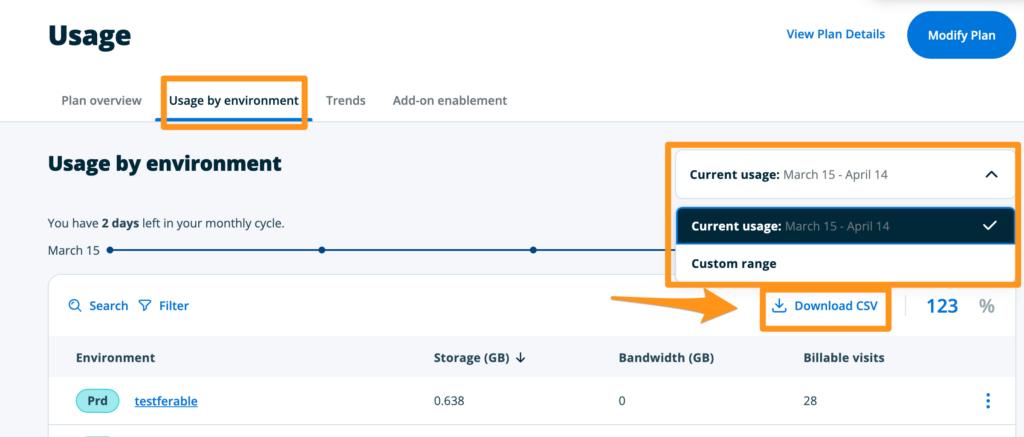
A usage CSV download will include the following information:
- Account Name
- Billing Cycle
- Environment name
- Environment type
- DB Storage (GB)
- File Storage (GB)
- Total Storage (GB)
- Storage date
- Billable Visits
- Total Visits












