WP Engine Plan and Product Extension Management
The WP Engine User Portal enables account owners to make many adjustments to their plans through upgrades, downgrades, product extension features, and cancellations. This article will guide you in which changes are possible as self-serve options in the User Portal, and how to best perform plan changes.
When downgrading or cancelling services, it’s important for us to hear from you so we can improve all of our features. Platform, hosting, and product extension feedback can be submitted anytime using the WP Engine product feedback page. Your feedback goes to our product team, who is always looking for ways to enhance our platform and delight our users.
If you’re experiencing a technical issue on your website, please reach out to our 24-hour Support team. Our experienced Support representatives are standing by 7 days a week to help address any issues you’re experiencing and are happy to answer any questions.
Upgrade or Downgrade WP Engine Hosting
We know that businesses change and evolve over time. If you’ve found your current plan no longer suits your business model, our team can assist in providing you alternative solutions. Downgrades will become effective on your next billing date. Please provide 10 business days notice to ensure that your new plan is reflected on your next invoice.
To review available plans, see our plans and pricing page. If you’re not sure which plan currently suits you, our Account Managers are happy to help with sizing requests.
Shared hosting plans can upgrade to Premium, Premium 1, and Premium 2 using the self-service upgrade process below. (Websites using eCommerce, LMS, or membership plugins are unable to self-serve Premium upgrades. Instead please click Get in touch on the Modify Hosting Plan page.)
NOTE
Only Owners and Full users with Billing access will be able to downgrade a plan.
The menu options for plan upgrade/downgrade will be different depending on your plan type. Follow the directions below for self serve options:
- From the User Portal, click Billing in the main left menu
- Scroll down to the Support section select the appropriate link under the Modify plan heading.
- For Essential (shared server) plans select Browse plans.

- For Core and Enterprise plans select Request upgrade or Request downgrade and fill out the form.
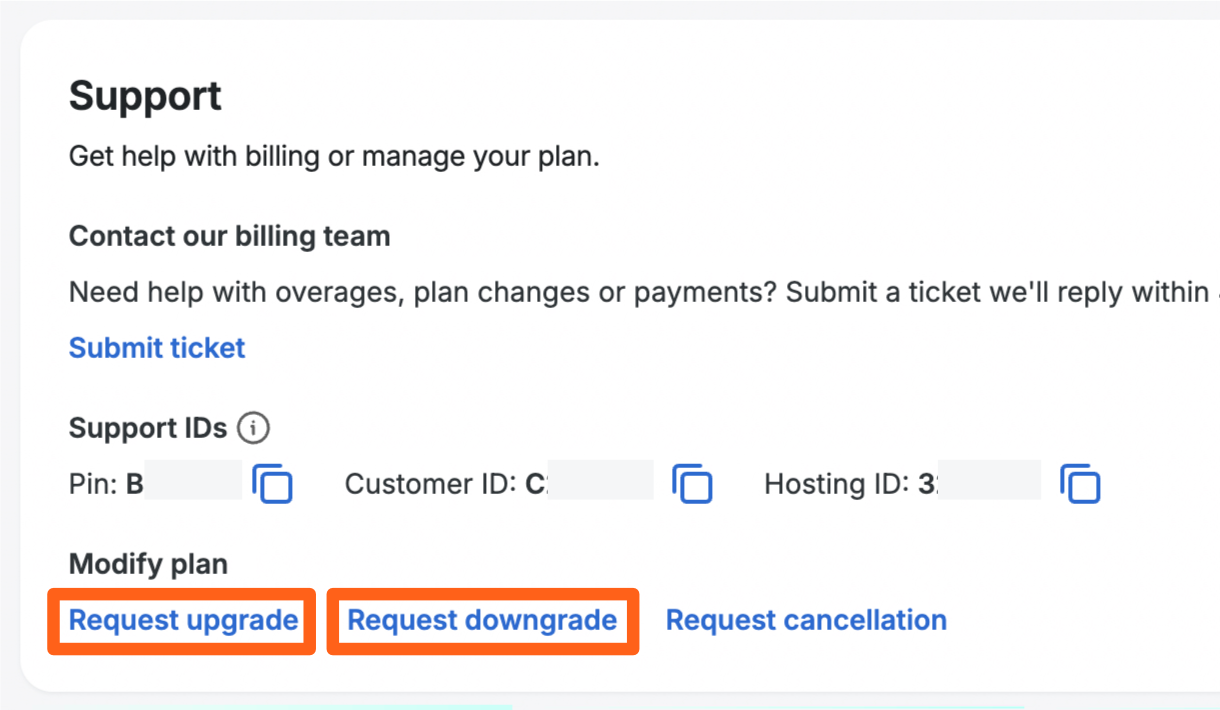
- For Essential (shared server) plans select Browse plans.
- If you’re on an Essential (shared server) plan and you chose Browse plans, Scroll down to the Compare plans section to see Add to cart options for changing your plan.

NOTE
To ensure the downgrade can be processed swiftly, we recommend ensuring your current usage is within the new plan limits.
If you are unsure of which plan is right for your needs, please reach out to us via chat at the bottom of our plans page, and we are happy to help fit you to the right plan for your needs.
Downgrade Requirements
Some accounts on Essential plans are eligible to self-serve their downgrade in the User Portal. You will see downgrade options on the Modify plan page in the User Portal if your account is able to self-serve a downgrade.
For Essential plans that do not see the self-serve option and all other plan types, you can use the Request downgrade option on the billing page mentioned above, or contact your account manager, or use the sales chat widget in the bottom right corner of the wpengine.com website.
Review the following requirements before attempting to downgrade your plan:
- You can only downgrade an account to a plan within the same plan group*.
The different plan groups are:- Default Managed WordPress plans
- eCommerce plans
- Headless plans
- Agency plans
*Switching an account to a different plan group would require creating a new account, migrating your sites to the new account, and then canceling the old account.
- You cannot downgrade if your usage limits for bandwidth and visits over the last 30 days exceed the limits for your target downgrade plan. You can see limits for some plan types on the plans page. You can also see your current usage on the usage page of the User Portal to get an idea of whether you are within the limits. You will see a message when you attempt to downgrade if you are not within the limits. If you are above your limits for either, you can try to reduce them to get your 30 day totals below the limit for your target downgrade plan. Learn more about billable visits and bandwidth.
- You cannot downgrade if the number of sites* that you have is higher than the sites limit for your target downgrade plan. You can remove sites or purchase additional sites on the Products page to complete the downgrade.
*A site includes Production, Staging, and Development environments. - You cannot downgrade if your storage limit exceeds the limit of your target downgrade plan. You can reduce your storage or purchase additional storage on the Products page to complete the downgrade.
- Lite and Startup plans do not support WordPress multisite, so you cannot downgrade to these plans while you are using a site with multisite enabled. To downgrade to these plans you can either delete your multisite websites or convert them to default single site websites.
Migrations and Server Changes
- When upgrading/downgrading between shared plan types (Startup, Professional, Growth, and Scale), no server changes are performed. This means no migration and no DNS updates are needed. Upgrades will be performed immediately upon request, granting you access to the new plan’s features. To ensure a downgrade request can be performed quickly, ensure your plan is within the bounds of the new plan’s limits before requesting.
- When upgrading/downgrading between shared and Premium plan types a migration will need to be performed for all environments on the plan. Migrations can be scheduled and performed at your preferred time, our Support team will help facilitate this migration process. Migrations do incur downtime, depending on the size of the site. Domains will require a DNS update if pointed using A records, and domains using CNAME records will not require a DNS update.
- When upgrading/downgrading between two Premium plans, a migration may be necessary depending on the requested change resulting in a DNS update, however most changes can be done in place. You will be provided more information during the upgrade/downgrade process.
To learn more about changing servers or to view our data centers, see our full guide here.
Plan Recurrence
If you are trying to change your billing cycle from Monthly to Annual billing, you may see a banner at the top of your billing page with a self-serve option.
Note
Switching from Annual to Monthly billing is more complex. If you want to switch from Annual to Monthly billing or if you don’t see the self-serve banner, contact support and ask the support team to create a ticket for the billing team to request switching the plan recurrence option for your account.
- Go to Billing in the main left sidebar, and look for banner at the top of the page.

- Click Switch to annual.
- In the Order Summary column on the right side of the next page, read the terms and conditions from the link provided, and check the box if you agree.
- Click Complete purchase (The prorated amount for the time remaining will be charged at check-out).
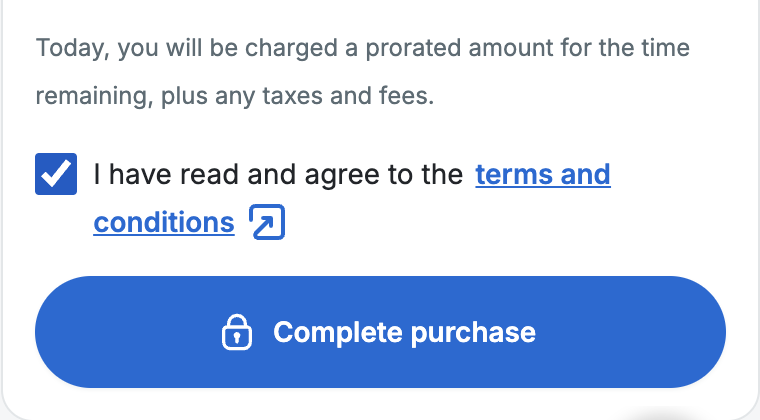
NOTE
Upon agreeing to the Terms of Service, your next bill may include: Prorated credit (current plan) up to the end of the billing cycle, Prorated charge (new plan) up to the end of the billing cycle, or Charge for your new plan’s next billing cycle.
Product Extensions
Product extensions are additional services that can be purchased to expand the default WP Engine services and features included with your hosting package.
Product extensions can be viewed, purchased, and managed from the Products page of the User Portal.
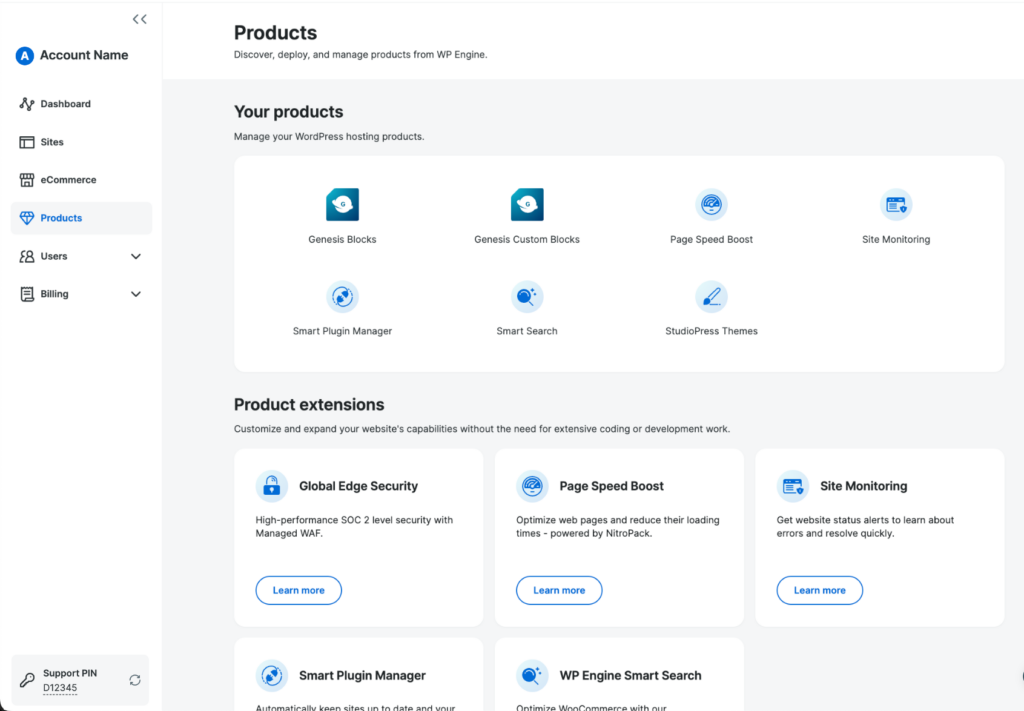
Available Features and Product Extensions
Each WP Engine hosting plan includes the following features: 24/7/365 Support, Prod/Stage/Dev environments, CDN, Genesis Framework, StudioPress themes, SSL certificates, LargeFS, and the advanced network.
The product extensions available for purchase are: Multisite, Additional Sites, Additional Storage, Smart Plugin Manager (SPM), Page Speed Boost (PSB), GeoTarget, Application Performance, Smart Search, Site Monitoring, and Genesis Pro.
In order to help you run your business as easily as possible, we offer the ability to self-serve the purchase of many product extensions through the User Portal. Included and purchasable product extensions vary by plan type, detailed below. As a reminder: Shared plans include Lite, Startup, Professional, Growth, and Scale. Premium plans refer to plans hosted on a dedicated server (P1, P2, etc).
- Additional Sites
- Shared plans can purchase more sites as-needed, up to a maximum from the Products page.
- Premium plans do not have a site limit. If you believe you are having issues and need more server resources for sites, please reach out to your account manager for assistance with server resizing.
- Additional Storage
- Additional storage can be purchased from the Products page in the User Portal. Read more about storage increments here.
- Multisite
- Multisite cannot be purchased for Lite or Startup plans. However, it can be purchased on other Shared plans, Growth and above, from the Products page.
- Multisite is included with Premium plans.
- Smart Plugin Manager (SPM)
- Can be purchased on Shared and Premium plans from the Products page.
- Pricing is based on individual licenses.
- Included with Managed Hosting Plus, Secure Hosting, and eCommerce plans.
- Genesis Pro
- Can be purchased on Shared and Premium plans from the Products page.
- Included with eCommerce plans.
- Global Edge Security (GES)
- Can be purchased on Shared plans from the Products page.
- Premium plans can purchase GES as a product extension by speaking with their Account Manager or our Sales team.
- Included with Secure Hosting plans.
- GeoTarget
- Can be purchased as a product extension for all plans by speaking with an Account Manager or our Sales team.
- Included with Premium plans.
- Application Performance – Formerly called “Application Performance Monitoring (APM)”
- Cannot be purchased on Shared plans.
- Premium plans may purchase this product extension by speaking with their Account Manager or our Sales team.
- Instant Store Search
- Not available as an independently purchased product extension at this time.
- Included with eCommerce plans Growth and above. Cannot be purchased on Like or Startup eCommerce plans.
- Site Monitoring
- Can be purchased for any plan from the Products page.
- Included with Premier plans.
- Not available for WP Engine Headless Platform plans.
- Page Speed Boost (PSB)
- Can be purchased for most Shared and Premium plans from the Products page. Cannot be added to WP Engine Headless Platform plans.
- Pricing is based on individual licenses.
- Smart Search AI
- Licenses are currently available for purchase on Premium and WP Engine Headless Platform plans.
- To purchase a license for a Premium plan, contact our Sales team or the Account Manager.
- For WP Engine Headless Platform plans, purchase Smart Search from the Products page.
Please note that additional bandwidth and additional visits are determined by your plan and cannot be purchased as a product extension. To increase bandwidth and visitor limit, please upgrade your hosting plan.
Purchase Product Extension
Only Owner and Full (with billing) level users may purchase or remove product extensions. Purchasing product extensions from a plan can be done in the WP Engine User Portal.
- In the User Portal, select Products in the main left menu.
- Scroll down to the Product extensions section to see Quick buy options for available products.
Request Purchase of a Product Extension
Account users without billing access can now make a request for a product purchase in the User Portal. The request will notify your selected users that do have billing access, and let them complete the purchase in their cart.
To request a purchase:
- Go to the Products page in the User Portal.
- Find the product you want to request in the Product extensions section.
- Click Learn more to see the product details page for that product.

- Click the Request purchase button on the product details page.

- Select the quantity for the product and choose the users with billing access that you want to send the request to.
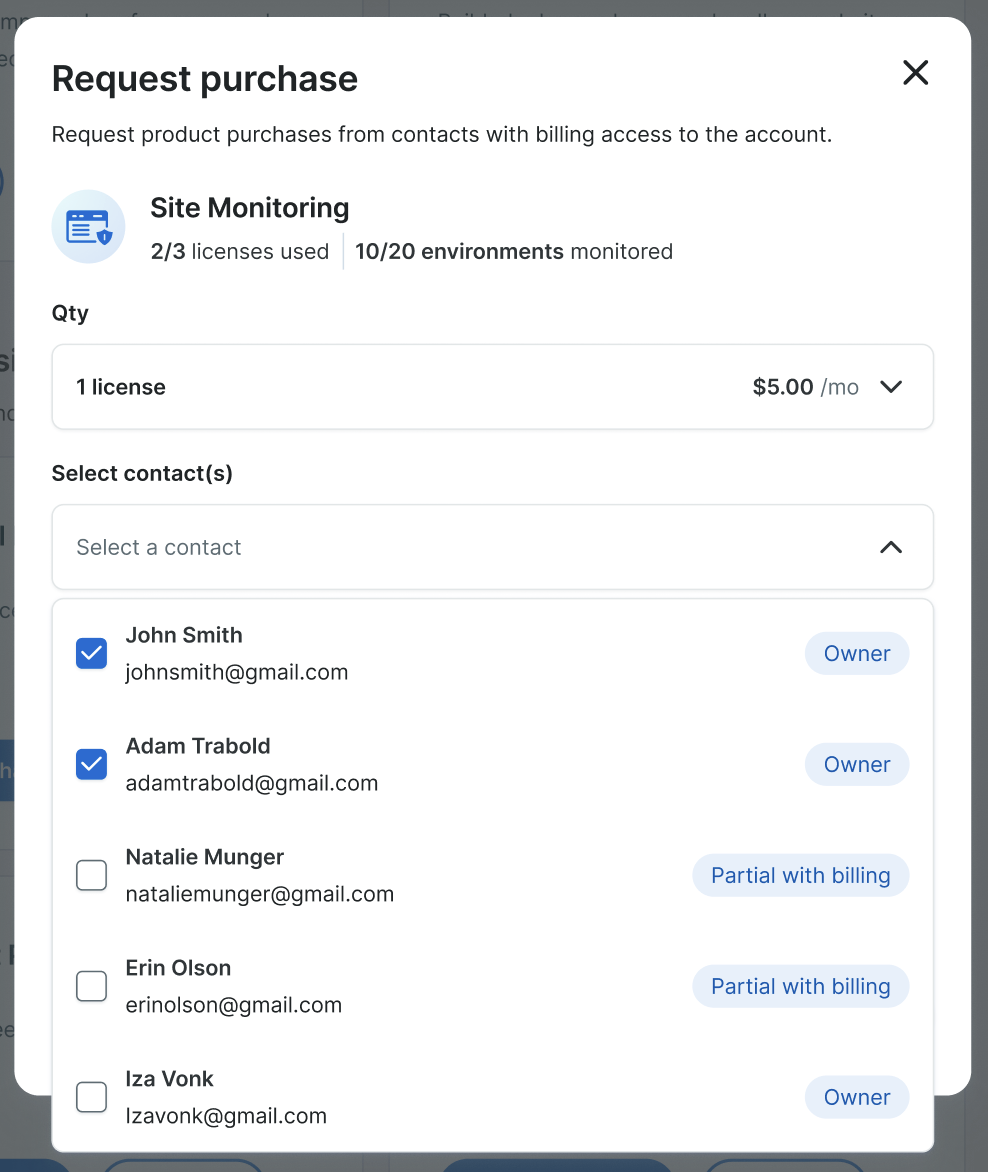
- Add an optional note explaining your request and then click the Send request button to complete your request.

- Watch for a notification that your request has been completed. You may see your notification in an email or in User Portal notifications in the top right of the portal when you click the bell icon.
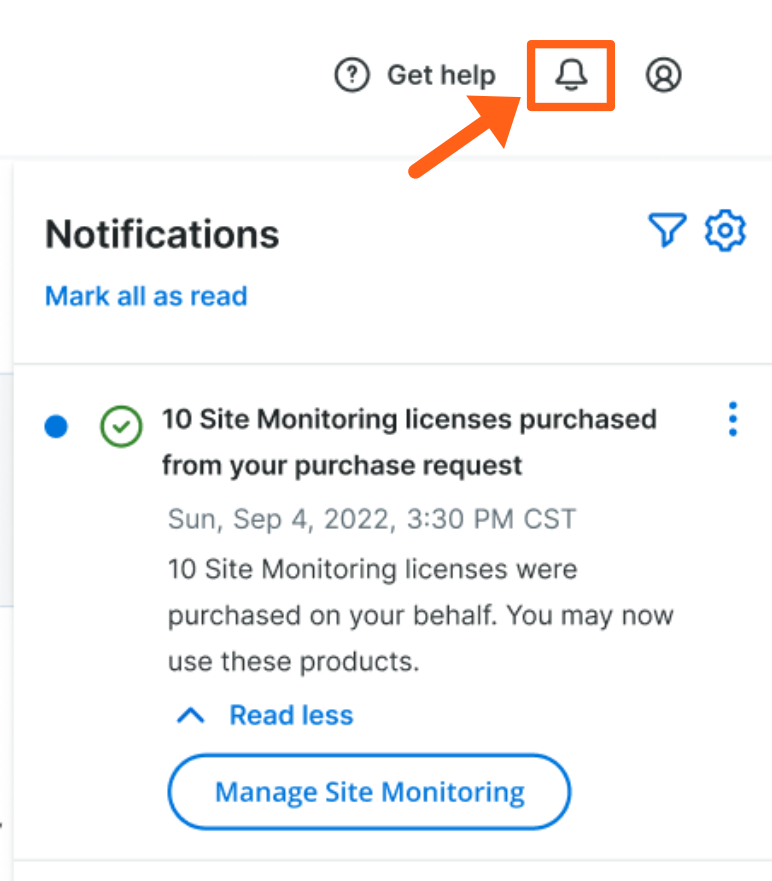
Complete Request for a Product Purchase as a Billing User
When a non-billing user requests a purchase from you (a user with billing access), you will receive an email inviting you to review the request.
To complete the request:
- Look for the email in your inbox and review the requested product and the note from the requesting user.

- Click the Review request button to be taken to your User Portal cart to finish reviewing and complete the purchase.
- Additionally you can click the cart button in the top right of the User Portal.
- Review the cart contents to confirm that you agree with the requested purchase. The product and quantity should be pre-filled for you.

- Read and agree to the terms and conditions and check the box.
- Click Complete purchase to finish the product purchase.
After completing your purchase, the user that requested the purchase from you will receive confirmation of the purchase via email and a notification in the User Portal. This will let them know that they can start using the product.
Enable Product Extension
After purchasing a product extension, enable the feature to begin using it. The following guides detail how to enable and set up each product extension service:
- Multisite
- Smart Plugin Manager (SPM)
- GeoTarget
- Application Performance
- Global Edge Security (GES)
- Genesis Pro
- Site Monitoring
- Page Speed Boost
If you have purchased additional sites or storage for your WP Engine plan, your User Portal is automatically aware of the new limit and nothing additional needs to be done after purchase.
Remove Product Extension
While we work hard to create productive and exciting product extensions services, we understand if a product no longer fits your business. We do ask that if you have any feedback on these services, please be sure to share it with our team during the cancellation. Our engineers are eager to improve all of our services, and your feedback will be shared with these teams to help create the products you want.
To request a plan downgrade, provide confirmation by using the downgrade form which is found in the User Portal or submitting a ticket. Remember, some plan changes could require downtime, storage adjustments, and should be aimed for at least two weeks before renewal. Storage, traffic, and bandwidth determine feasibility for plan downgrades.
All product extensions, such as Global Edge Security, Smart Plugin Manager and Genesis Pro, can be cancelled independently while maintaining your WP Engine hosting.
NOTE
Only Owners and Full users with Billing will be able to cancel product extension services.
Request Downgrade
After following the steps outlined below to disable a product extension (add-on), you can request the downgrade to remove it from billing for the account.
For Essential (shared server) plans submit a ticket:
- Click Billing in the main left sidebar.
- On the billing overview page, scroll down to the Support section and click the Submit ticket link.
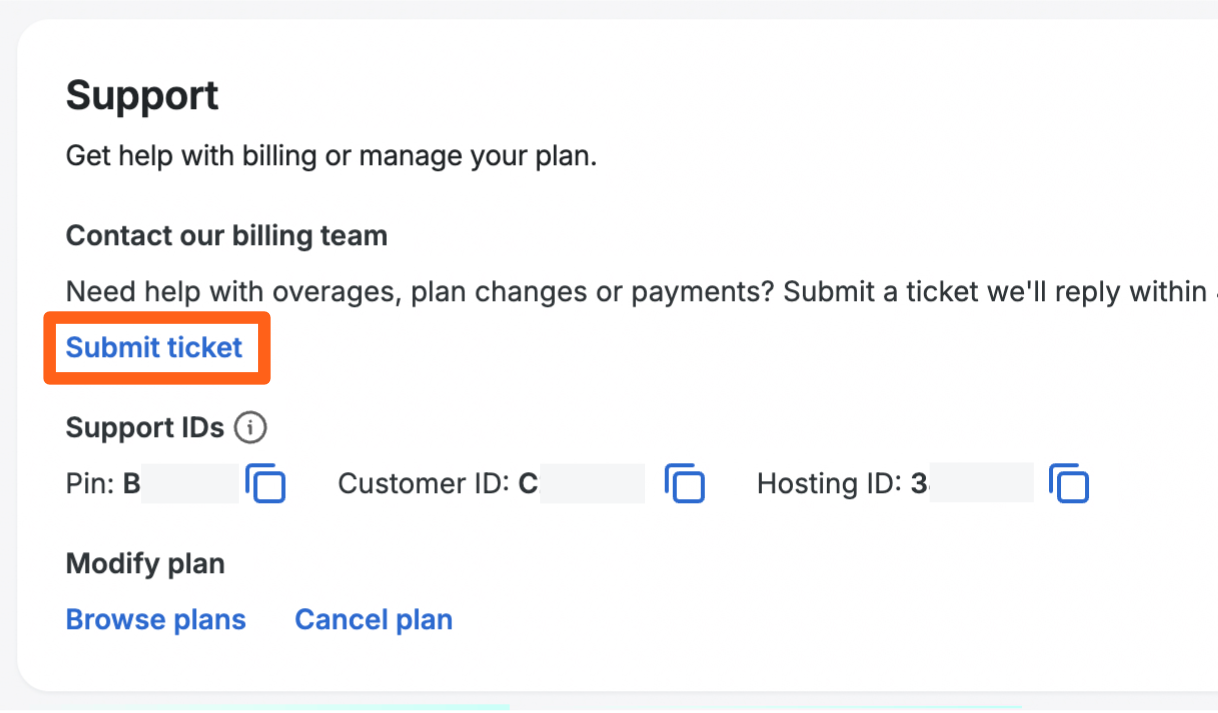
- In the ticket form, select Downgrade plan as the primary topic.
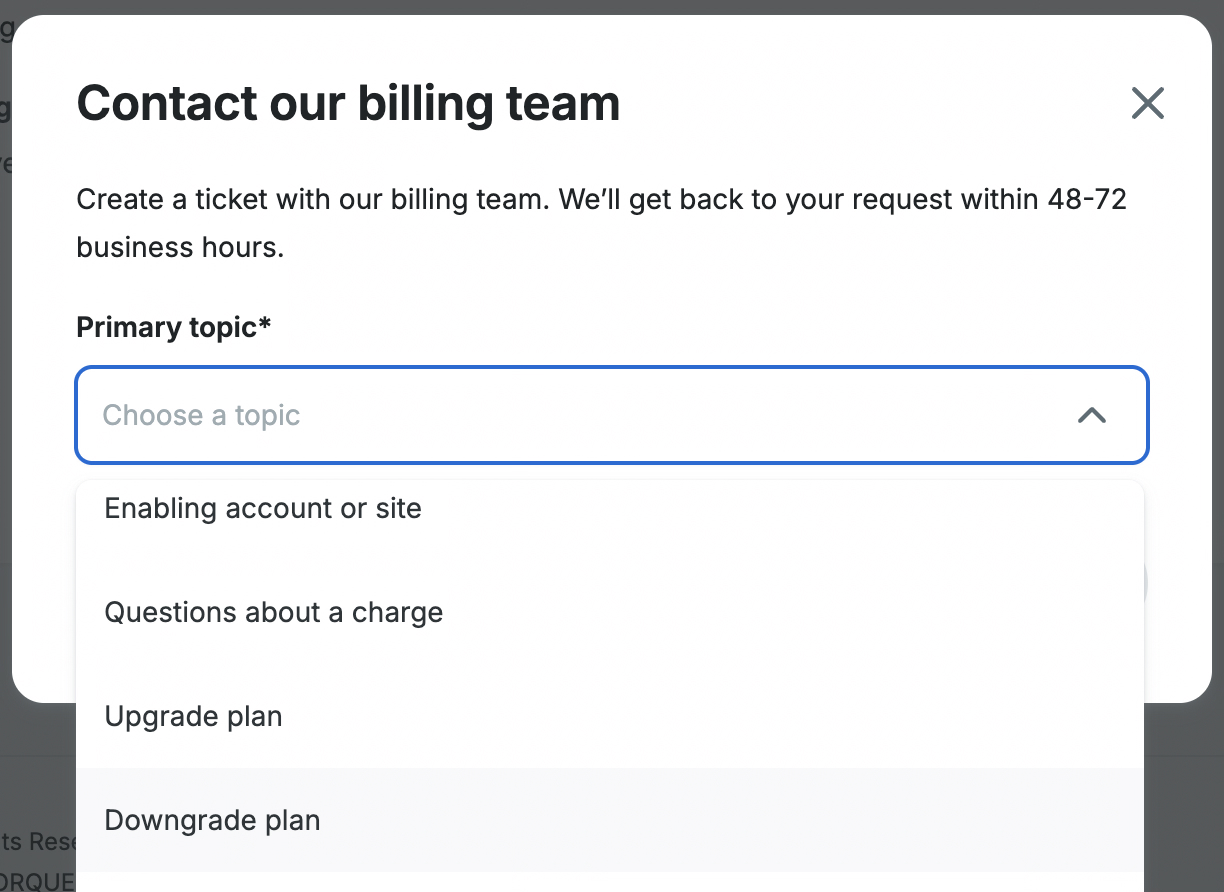
- In the next dropdown for Downgrade reason, select Add-ons.
- In the next dropdown specify your reason for removing the add-on.
- In the textbox that appears with the label Reason for downgrading, write details about which product extension you wish to remove from the account and any other details necessary for the billing team to complete the process.
- Click the Submit ticket button. You’ll receive replies from the billing team via email while the request is being processed.
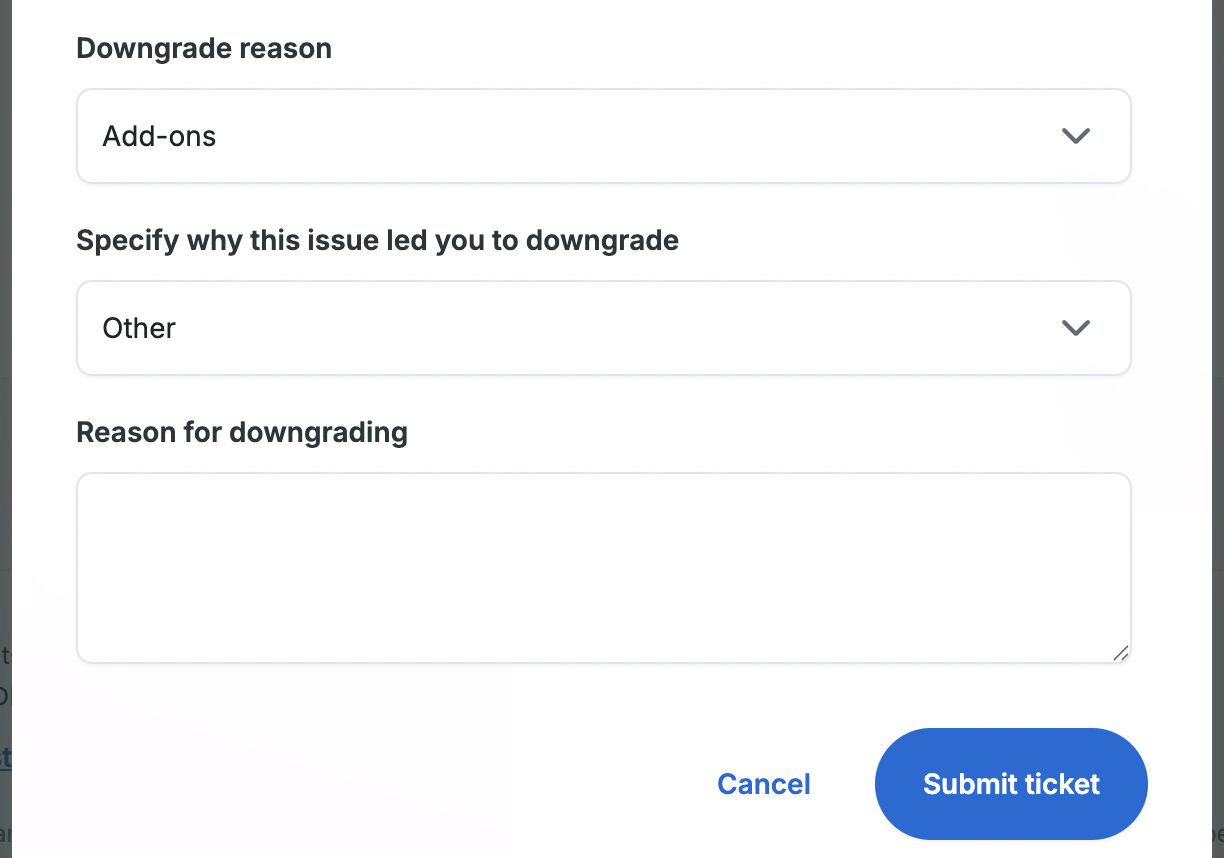
For Core and Enterprise (dedicated server) plans use the downgrade form on the billing page:
- Click Billing in the main left sidebar.
- On the billing overview page, scroll down to the Support section and select Request downgrade.
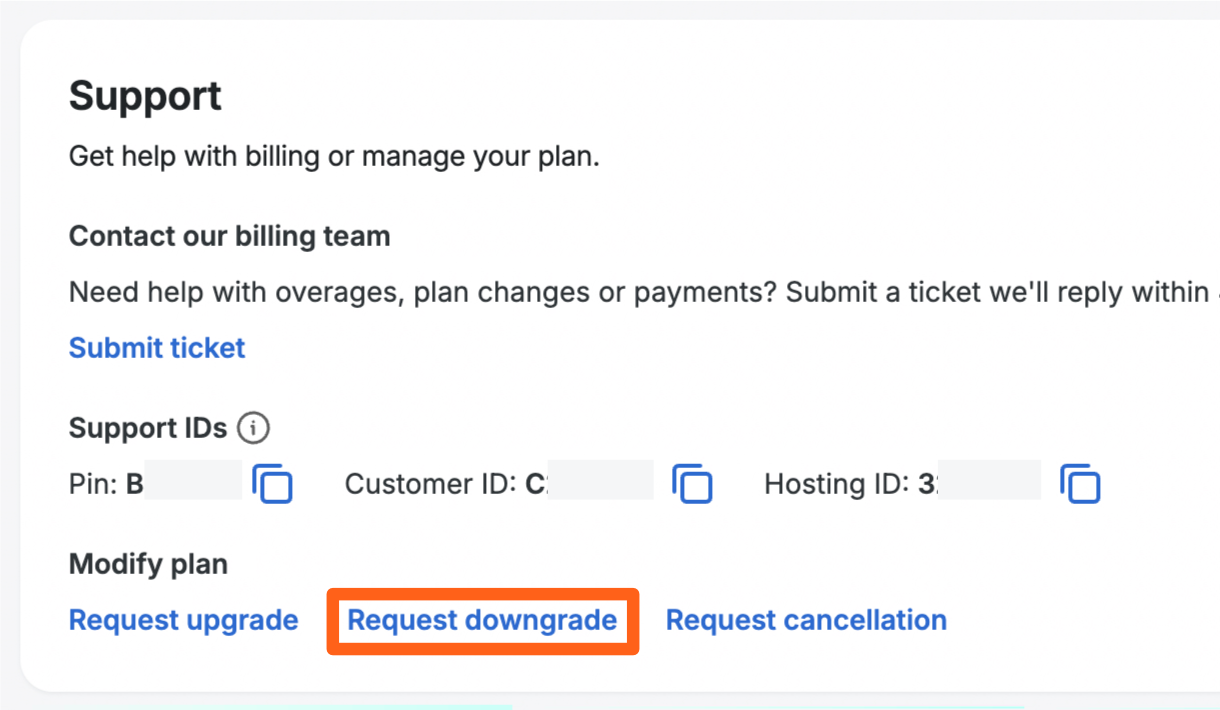
- In the downgrade form select “Add-ons” as the downgrade reason from the Downgrade reason dropdown box.

- Choose a reason for downgrading in the next dropdown box.
- Add a note about the add-on product to be removed in the textbox provided.

- Click the Request downgrade button.
Remove Additional Sites product extension
If you added additional sites to your shared plan, removing them from your plan will first require deleting the site(s). For a complete guide to deleting sites, see our Environments article.
Once you have removed the Site(s), please reach out via live chat (type “support” then select Billing) to request a plan change. Please include the account name and Support PIN.
Remove Multisite product extension
Before the multisite product extension can be removed from your plan, any environments which are currently multisites will need to be converted to single-site standard WordPress® environments.1
Please be aware that this process involves removing any existing subsites from the multisite network, which is a destructive action. We highly encourage taking a backup of your multisites.
Learn how to convert a multisite to a single site.
Downgrade Storage
If you’ve purchased a storage upgrade and no longer need it, you must ensure your account is within the new storage limit before requesting a downgrade.
Learn how to view your plan usage here.
In some cases a migration of your sites may be required. You will be informed if this is the case upon downgrade request, at which time we can schedule the migration for an appropriate time. Any migration may also require a DNS update.
Remove Smart Plugin Manager product extension
Smart Plugin Manager is an update service. When removing this product extension from your plan, the feature will automatically be disabled on your behalf.
Remove Application Performance product extension
Application Performance is installed and managed by our team on the server. When removing this product extension from your plan, the feature will automatically be disabled on your behalf.
Remove Global Edge Security product extension
On initial setup, Global Edge Security required you to change DNS records with your external DNS host. Before disabling this feature be sure to remove the GES records from your DNS host and replace them with alternative DNS information.
We recommend repointing to the advanced network, which is a free service similar to GES.
You can also point DNS to WP Engine using standard DNS practices.
Remove GeoTarget product extension
GeoTarget is a feature that is enabled on our platform manually, in conjunction with the GeoTarget WordPress plugin. To remove GeoTarget, we first suggest taking backups of your environments in the User Portal.
- First, deactivate and remove the GeoTarget plugin from your WordPress Admin dashboard for each WordPress environment with the plugin installed.
- Second, reach out to our Support team via 24/7 live chat in your User Portal and request to disable GeoTarget for any environments it was initially enabled on.
- Last, let our Support team know you wish to remove GeoTarget from your plan and billing. Our Support team will gather your name, Support PIN, and preferred billing recurrence (monthly or annual) and create a removal request for our Billing team to process.
Remove Site Monitoring product extension
Site monitoring is a monitoring service at a server level and is installed by utilizing purchased licenses to activate monitors. When removing this product extension from your plan, please ensure that any monitors are removed from your sites prior to requesting the downgrade.
To remove monitors:
- From the Products menu in the main sidebar navigate to the Site Monitoring page
- Select any monitors to be removed and click Delete monitors
- Confirm deletion of the selected number of monitors
Remove Page Speed Boost product extension
Page Speed Boost functions through a plugin on the website. Once licenses are released through the PSB product page in the User Portal, the plugin will be removed automatically. After that you can contact Support to submit a request for the billing team to remove the extension from your plan.
NOTE
If you ever encounter questions, concerns, or issues when adding or removing account features, please reach out to WP Engine Support, available via 24/7 live chat in your User Portal.
Cancel WP Engine Plan
We want to continually earn your business, so if you feel WP Engine no longer suits your needs, we understand and make it easy for you to cancel your services with us. We’re committed to creating a WordPress platform that performs, delights, and is easy to use. When you cancel a plan, you’ll be asked to submit any feedback that you may have. The information you provide helps us make a better platform experience for everyone.
Per our Terms of Service, plan cancellations require a 30 day notice via our cancellation form. After this period, the plan will not be renewed and will be cancelled, access to the plan will be removed, and all content will be deleted.
While data removal and loss of access do not occur immediately, we highly suggest downloading backups of all your environments prior to requesting a cancellation. Learn how to download a local backup here. Be sure to download the backup zip to your local machine from the User Portal when it becomes available.
Charges will automatically renew each month unless canceled. Please review your account plan details to understand the specific features and services associated with your subscription.
NOTES
Only Owner level users can cancel a WP Engine hosting plan.
Also, Owners must initiate the plan cancellation process by following the steps outlined below. Our Support representatives cannot initiate the process.
To unsubscribe from WP Engine services:
- In the User Portal select Billing in the main left menu, to see your Billing and Plan overview page.
- Scroll down to the Support section and click the cancellation link under the Modify plan heading. For premium accounts the link will be labeled Request cancellation, and for shared server plans the link will be labeled Cancel plan.
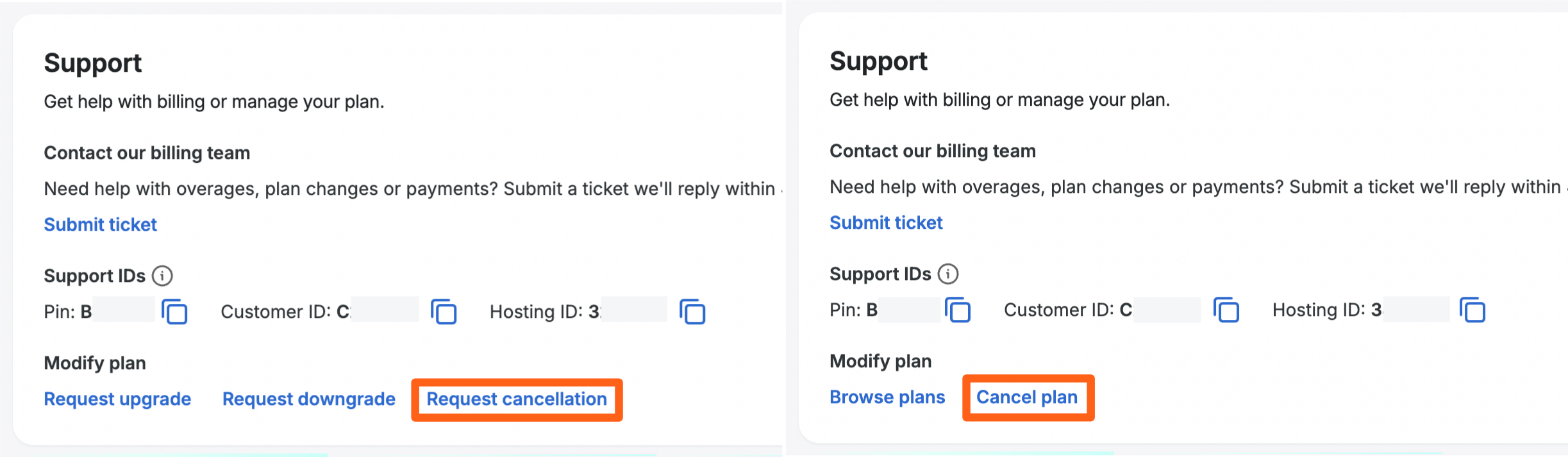
- To complete the request, fill in and submit the cancellation form.
